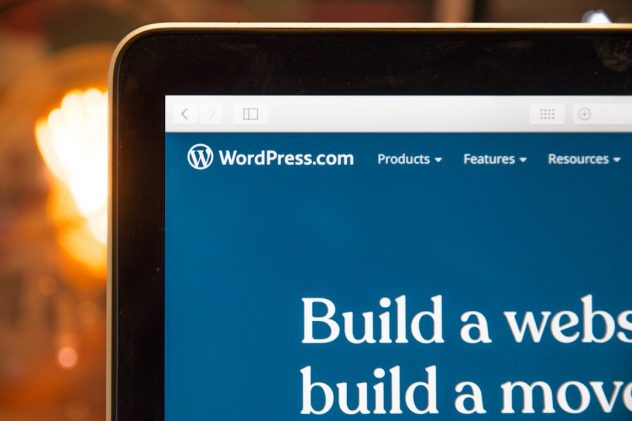Deleting a WordPress account is a significant decision, often prompted by changes in a user’s digital strategy or a shift to new platforms. Whether it’s for privacy reasons, decluttering online presence, or moving on from blogging, the process requires careful execution to ensure that data is handled appropriately. Understanding the necessary steps can make the process smoother and more efficient.
There are two main types of WordPress accounts: those on WordPress.com and self-hosted accounts that use the WordPress.org CMS. This article focuses exclusively on how to delete a WordPress.com account, as self-hosted websites typically involve a separate hosting account and do not have “WordPress accounts” in the same sense.
Step-by-Step Guide to Delete a WordPress.com Account
1. Backup Important Data
Before deletion, it’s crucial to save any content or media stored on the site that may be needed in the future. Once an account is removed, all associated data—posts, pages, media uploads, and themes—will be permanently erased and cannot be recovered.
- Go to Tools > Export in your WordPress.com dashboard
- Select the content you wish to download (All content is recommended)
- Click Download Export File
This step ensures your blog posts, images, and other media are saved locally or in cloud storage.
[ai-img]wordpress dashboard interface, export content, data backup[/ai-img]
2. Cancel Any Paid Plans or Subscriptions
If your WordPress.com account is tied to premium features such as a domain name, ad-free experience, or additional storage, you must cancel these services individually before account deletion.
- Go to your Manage Purchases section under your account settings
- Click Cancel next to each paid service
- Confirm the cancellation and check for any cancellation fees
This is an essential step to avoid unintended billing after the account is deleted.
3. Delete Your WordPress Site
Unlike the account itself, individual WordPress websites linked to your account must be deleted one by one. Deleting the site ensures that its content is removed from public view and search engines.
- In your Dashboard, go to Settings
- Scroll down and click Delete your site permanently
- WordPress will guide you through several warnings explaining what you’re about to delete
- Follow the instructions and confirm the deletion
After deletion, the site URL becomes unavailable unless it’s a custom domain, which you may retain for use elsewhere if desired.
4. Remove Custom Domains (if applicable)
If you’ve registered a custom domain through WordPress.com, you will need to either transfer it to another registrar or delete it separately before final account deletion. Domains are contractual services and do not automatically get removed with your WordPress content or account.
- To transfer: Go to My Site > Upgrades > Domains
- Select the domain and opt for Transfer Domain
- Follow the on-screen prompts to complete the transfer
- To cancel: Choose Remove Domain after unlinking all associated sites
Note: Deleting a domain can make it inaccessible permanently, depending on the registrar policies.
5. Delete the WordPress.com Account
Once all sites and services have been canceled or deleted, you’re ready to erase your WordPress.com account.
- Navigate to your Account Settings
- Scroll to the bottom and click Close your account permanently
- You’ll be asked to confirm your decision and possibly enter your password again
Upon submission, WordPress will schedule your account for deletion. It can take up to 30 days for the deletion process to fully complete. During this grace period, you may be able to cancel the deletion if you change your mind.
[ai-img]account settings, delete account, permanent closure[/ai-img]
6. Confirmation and Aftermath
After the account deletion has been confirmed, you will receive a final email notification. All your saved blogs, comments, and associated data will be permanently removed from WordPress servers. You will also no longer have access to forums or support services linked to your account.
To double-check, try logging back into WordPress.com after a few days. If the account was successfully deleted, you’ll see an error or be prompted to create a new account.
Key Considerations Before Deleting Your Account
- SEO Impact: Deleting a site or account will remove URLs from search engine listings over time, potentially affecting any content backlinks.
- Email Access: If your WordPress.com account is linked to a professional email, consider what services might be disrupted.
- Comments and Community: Comments you’ve left on other WordPress blogs will remain attributed as long as the email is still valid, even after your account is deleted.
It’s worth weighing whether leaving the account dormant is a better option if you’re unsure about permanent deletion.
FAQ: Deleting a WordPress.com Account
- Can I recover a deleted WordPress.com account?
- No. Once the deletion request has been processed and the grace period is over, the account and all its data are irretrievable.
- Will deleting my account delete all my websites too?
- Not automatically. You need to delete each website separately before proceeding with the account deletion.
- Is there a way to download all of my content before deleting?
- Yes. Use the Export feature in the dashboard to download your blog posts, media, and settings.
- What happens to my domain name after I delete my account?
- If purchased through WordPress.com, domains must be transferred or canceled before account deletion. Otherwise, you may lose control of the domain.
- Can someone else register my blog address after I delete the site?
- No. WordPress.com reserves deleted blog addresses to prevent impersonation and spam.
- Are there alternatives to account deletion?
- Yes. You can make your site private, remove content, or cancel individual services without deleting the entire account.
Deleting a WordPress.com account is a non-reversible process that should be taken seriously. With thoughtful preparation, you can successfully manage the transition—whether you’re stepping away from blogging, switching platforms, or simplifying your digital life.