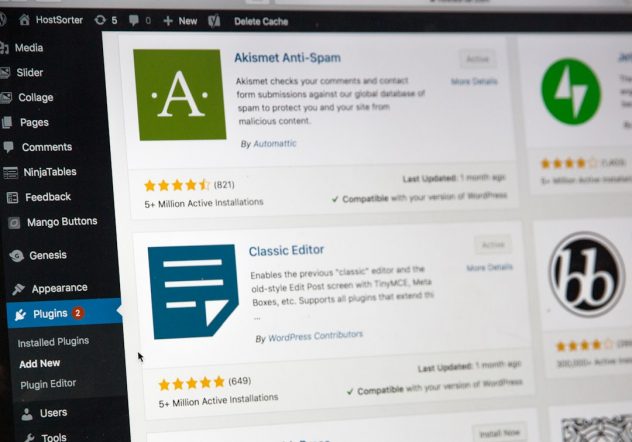WordPress is the world’s most popular content management system, and much of its appeal lies in its incredible flexibility. One of the primary ways users customize their websites is through themes, which shape the visual design and layout of the site. However, as you test different themes or move from one design to another, you might find yourself asking: What actually happens when you delete a WordPress theme?
Let’s explore this question in detail, covering what gets removed, what stays intact, and how deleting a theme can impact your WordPress site.
Understanding WordPress Themes
A WordPress theme is a collection of files that determine how your website looks. This includes:
- Layout templates (like header, footer, sidebar, and page structure)
- CSS files that handle visual styling such as colors, fonts, and spacing
- JavaScript files for added interactivity
- Image files and theme-specific assets
- Theme functions for added features via functions.php
When you install a new theme, WordPress creates a directory for it inside wp-content/themes. You can switch between themes anytime, but only one theme can be active at a time.
Deleting vs. Deactivating a Theme
Before diving into deletion, it’s important to distinguish between deactivating and deleting a theme.
- Deactivating a theme happens when you activate another theme. The previous theme is still stored on your server and can be reactivated later.
- Deleting a theme, however, removes its files entirely from your WordPress installation. This process is irreversible unless you reinstall the theme.
So, what are the implications of permanently removing a theme?
What Happens When You Delete a Theme?
When you delete a WordPress theme, a few key things occur:
1. Theme Files Are Removed
The most immediate effect is the deletion of all the files associated with that theme. These include:
- PHP files like
functions.php,index.php,header.php, and others - Stylesheets and JavaScript scripts
- Media resources specific to the theme
This deletion clears the theme’s folder from your server directory under wp-content/themes. If you’ve customized these files directly (rather than using a child theme), those customizations will be lost.
2. Theme-Specific Settings Are Lost
Many themes allow users to configure settings from their WordPress dashboard—like header images, typography settings, or homepage layouts. These settings are sometimes stored in the WordPress database, often prefixed or named after the theme.
When you delete the theme, some of these settings may remain in the database as “orphaned” data, but they are no longer accessible or useful. Others may be deleted automatically, depending on how the theme was coded. Either way, they won’t transfer to a new theme.
3. Widgets and Sidebars May Be Affected
Sidebar and widget areas are often registered by a theme. If you remove a theme that had custom widget areas, the widgets assigned to those areas may become inactive or disappear from the frontend.
Fortunately, WordPress offers a section called Inactive Widgets under Appearance > Widgets. Any displaced widgets are stored there, so you can reuse them in your new theme.
4. Theme-Specific Shortcodes Stop Working
If the deleted theme had built-in shortcodes (e.g., for custom buttons, sliders, or layout elements), these will no longer function. Instead, the pages using those shortcodes may display broken content, or even show raw shortcode text like [custom-gallery].
To avoid this, it’s ideal to replace such shortcodes or use plugins where possible for features you want to persist across theme changes.
[ai-img]wordpress theme settings, admin panel, website customization[/ai-img]
5. Backup and Restore Options Become Crucial
If you’ve made significant customizations to a theme or used it to structure your entire site, deleting it without a backup can be dangerous. Once removed, restoration will require re-uploading the theme and reapplying all custom settings, unless you’ve saved this data beforehand.
Before deleting any theme, it’s wise to:
- Export the theme’s settings if possible
- Use a plugin or host-level backup to save your entire WordPress environment
- Document widget placements and custom CSS/snippets
Does Deleting a Theme Affect Your Active Website?
No—if the theme you delete is not the active theme. WordPress requires one active theme at all times. If you try to delete the currently active theme through the dashboard, WordPress will prevent it or prompt you to activate another theme first.
As long as you’re deleting an inactive theme, your site’s appearance and content won’t change. However, as some themes use shared resources or dependencies (fonts, plugins, etc.), you should check your website thoroughly after deletion to ensure there are no broken links or missing assets.
Why You Might Want to Delete a Theme
There are several good reasons to clean out unused themes from your WordPress installation:
- Security: Old, unused themes can become a vulnerability if not updated.
- Storage: Every theme consumes disk space on your server. Removing old themes can reduce clutter and free up space.
- Simplified Management: Fewer themes mean less to keep updated.
However, always keep one default theme (like Twenty Twenty-One) in case you need a fallback for troubleshooting.
[ai-img]wordpress dashboard, deleting theme, theme management[/ai-img]
How to Delete a WordPress Theme
You can delete a WordPress theme using several methods, depending on your preference and access permissions.
Via WordPress Dashboard
- Log into your WordPress Dashboard
- Go to Appearance > Themes
- Click on the theme you want to delete (must not be the active one)
- Click the Delete button in the lower-right corner of the popup
Via FTP or File Manager
- Connect to your website via FTP or use your hosting file manager
- Navigate to
wp-content/themes/ - Locate the folder of the theme you wish to delete
- Delete it from the server (be careful to not delete the active theme)
What to Do Before and After Deleting a Theme
To ensure a smooth transition and safeguard your site’s functionality, always consider taking these steps:
Before Deleting
- Backup your site
- Export any settings related to the theme
- Make note of custom code in
functions.phpor CSS sections - Reassign any images or content linked specifically through the theme
After Deleting
- Check the site on front-end and back-end for any issues
- Update permalinks under Settings > Permalinks if needed
- Review missing widgets or shortcodes
- Ensure default theme or current theme is working as expected
Final Thoughts
Deleting a WordPress theme is a simple process, but one that should be approached thoughtfully. While it won’t affect your live website if it’s inactive, it can cause issues if it was providing specific functionality or design to certain parts of your site.
Always back up your files and database before making changes! And remember, WordPress is designed to be forgiving—if something goes wrong, reinstallation and recovery are usually just a few clicks (or FTP commands) away.
By regularly managing and deleting unused themes, you’re not only improving your site’s security