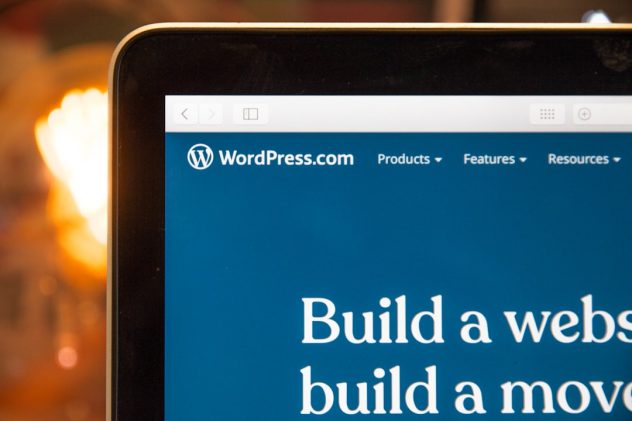Encountering the error message “There has been a critical error on this website.” in WordPress can be alarming, especially if you’re not sure what’s causing it or how to fix it. This error typically appears when something on your WordPress site goes seriously wrong at the PHP level, breaking your website and making it inaccessible both to visitors and to administrators. It can result from a range of issues, from plugin conflicts to corrupted themes to PHP version mismatches.
Fortunately, resolving this error is possible by following a logical troubleshooting process. In this article, we’ll guide you through the causes of the error, how to identify the source, and the steps you should take to get your WordPress site back online.
Understanding the Critical Error
The message “There has been a critical error on your website.” often appears after a fatal PHP error has occurred. Since WordPress version 5.2, this generic error message replaces the earlier “white screen of death” and offers users the option to check their email for recovery instructions. The admin email will often receive a message with details about what went wrong and which plugin or theme is at fault.
It’s important to act quickly and cautiously, especially if your site is used for business or generates revenue. Identifying the root cause is the first step toward resolution.
Common Causes of the Error
Several common issues can trigger this critical error:
- Plugin conflicts – Two or more plugins may interfere with each other or with WordPress core functions.
- Themes with faulty code – A theme update or a new theme may have bugs or compatibility issues.
- PHP compatibility issues – Your web host may have updated the server’s PHP version, affecting site functionality.
- Corrupted core files – A failed WordPress update or file corruption can cause system meltdown.
- Memory limit exhaustion – PHP scripts may require more memory than WordPress is allowed to use.
With the foundation in place, let’s walk through the most effective steps to fix the issue.
Step-by-Step Guide to Fix the Error
1. Enable Debug Mode in WordPress
The first step is to get more information about the error. You can turn on debugging by editing the wp-config.php file in your WordPress root directory. Use FTP or your hosting file manager to access it.
Add or edit the following lines:
define( 'WP_DEBUG', true );
define( 'WP_DEBUG_LOG', true );
define( 'WP_DEBUG_DISPLAY', false );With this configuration, WordPress will log error details to wp-content/debug.log, helping you pinpoint the source.
2. Check Email for Recovery Information
WordPress often sends a recovery email to the site’s admin email address with the subject line “Your Site is Experiencing a Technical Issue.” This email includes a special link that allows you to log into the dashboard in Recovery Mode, temporarily disabling problematic plugins or themes.
Click the link and follow the instructions to disable the source of the error. If you didn’t receive the email, proceed with manual troubleshooting.
3. Deactivate Plugins via FTP
If you suspect a plugin is to blame but can’t access your admin dashboard, you can disable plugins manually:
- Connect to your website using an FTP client.
- Navigate to the
wp-contentfolder and find thepluginsdirectory. - Rename the
pluginsfolder to something likeplugins-deactivated.
This action deactivates all plugins. If the site returns to normal, you’ve found the issue. Rename the folder back, then activate each plugin one by one through the dashboard to identify the culprit.
[ai-img]wordpress dashboard, error message, plugin conflict[/ai-img]
4. Switch to a Default Theme
If the problem isn’t caused by a plugin, your theme could be the issue. You can switch to a default WordPress theme like Twenty Twenty-Three:
- Access the
wp-content/themesdirectory via FTP. - Rename your active theme’s folder to something else, e.g.,
my-theme-old. - WordPress will revert to a default theme automatically if it exists, such as
twentytwentythree.
If no default theme is installed, upload one manually, then reload your site.
5. Reinstall WordPress Core Files
If none of the above solutions work, your WordPress core files might be damaged.
- Download a fresh copy of WordPress from the official site.
- Extract the ZIP file on your computer.
- Upload everything except the
wp-contentfolder andwp-config.phpfile via FTP to your website directory, overwriting existing files.
This fresh reinstall replaces only the core WordPress files and preserves your themes, plugins, and database.
6. Increase PHP Memory Limit
A memory limit might be causing the error if the site is trying to use too many resources. Increase it by editing wp-config.php:
define( 'WP_MEMORY_LIMIT', '256M' );Alternatively, ask your hosting provider to raise the limit for you.
7. Check Error Logs
Your hosting environment may provide error logs through cPanel or directly in your hosting admin panel. These logs can complement WordPress’s debug logs and help identify server-level issues like:
- PHP module failures
- Database access errors
- Permission issues
Be thorough in reviewing both sets of logs to discover what’s gone wrong.
8. Contact Hosting Support
If you’ve exhausted every option and your site is still down, reach out to your hosting provider’s support team. They often have tools and logs that you can’t access, and their engineers can help restore site functionality or roll back recent server-level changes.
[ai-img]tech support, wordpress hosting, debugging tools[/ai-img]
How to Prevent Future Occurrences
Once your site is operational, take steps to avoid similar issues in the future:
- Perform regular backups – Use backup plugins or hosting features to create daily backups of your full site and database.
- Use a staging environment – Test all updates in a staging site before making changes to your live website.
- Update plugins and themes cautiously – Only use well-coded and reputable plugins. Avoid plugins with infrequent updates.
- Keep PHP and WordPress updated – Ensure compatibility by keeping your site technology stack current.
- Implement monitoring tools – Services like UptimeRobot or Jetpack Monitor can notify you immediately if your site goes down.
Conclusion
While the “There has been a critical error on this website” message in WordPress can be intimidating, it’s not the end of the world. With the right approach and methodical troubleshooting, you can restore your site quickly and efficiently.
By identifying the source—whether it’s a broken plugin, corrupted theme, or server configuration—you’ll gain valuable insight that can help you build a more resilient and stable WordPress site going forward. Take the time to implement preventive best practices and your WordPress site will be better equipped to handle the unknown.