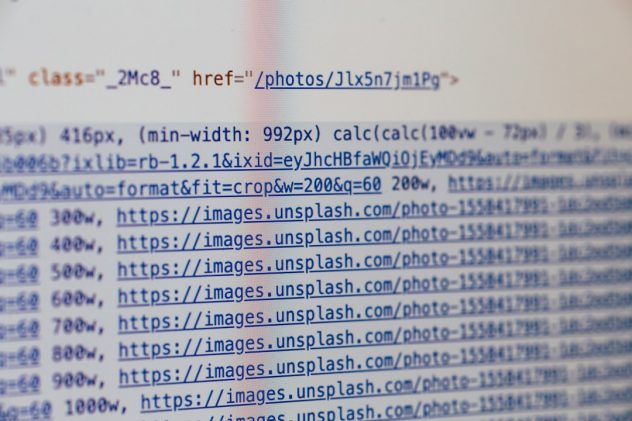Few things are more alarming for a WordPress website owner than logging onto their site and being welcomed by the dreaded message: “Error Establishing a Database Connection.” This error not only interrupts the user experience but can also harm SEO rankings and conversion rates if not fixed promptly. The silver lining? This issue is common and fixable — often within 10 minutes — once you follow a step-by-step checklist.
What Does “Error Establishing a Database Connection” Mean?
Before diving into the solution, it’s important to understand what this error means. WordPress stores all your site data such as posts, page content, plugin settings, and more in a MySQL database. When the website can’t communicate with that database, it triggers this error page instead of loading your site properly.
This could be due to various reasons such as corrupted databases, incorrect login credentials, an unresponsive server, or exceeded database limits. Let’s breakdown the troubleshooting process into an easy-to-follow 10-minute checklist.
[ai-img]wordpress error screen, database error, website crash[/ai-img]
10-Minute Checklist to Fix “Error Establishing a Database Connection”
1. Confirm the Error
First, make sure the error is consistent. Visit different pages of your site and try the /wp-admin login URL to see if the error is universal or isolated.
- If the admin backend shows a different message, such as “One or more database tables are unavailable”, it could indicate a corrupted database.
- If all pages show the same error, it’s likely related to the database connection parameters.
2. Check wp-config.php File
This file located in your root WordPress directory holds the credentials used to connect to the database:
define('DB_NAME', 'your_database_name');
define('DB_USER', 'your_database_username');
define('DB_PASSWORD', 'your_database_password');
define('DB_HOST', 'localhost');
Ensure that these values are correct. A single typo in the database name or password can break the connection.
3. Test Database Credentials
Use a tool like phpMyAdmin or a simple PHP script to verify that your WordPress installation can connect to the database:
If this script fails, it’s a clear sign your credentials or host are wrong.
4. Repair the WordPress Database
If you suspect database corruption, WordPress offers a built-in repair tool. Add this line to your wp-config.php file:
define('WP_ALLOW_REPAIR', true);
Then navigate to:
http://yourwebsite.com/wp-admin/maint/repair.php
Choose either to repair or repair and optimize the database. Don’t forget to remove the repair line from the config file afterward.
5. Check Database Server
Sometimes, the database server (especially on shared hosting) may be temporarily down. Contact your hosting provider or check your hosting dashboard for any server issues.
6. Update Site URL in Database
If you’ve recently moved your site or changed domains, you may need to manually set the site URL in the database via phpMyAdmin:
UPDATE wp_options SET option_value='http://yoursite.com' WHERE option_name='siteurl';
This ensures your installation points to the right domain.
7. Reboot Web Services
Restarting your Apache or Nginx and MySQL/MariaDB services can sometimes resolve underlying connection issues. You can do this through your hosting control panel or via SSH with these commands:
sudo systemctl restart apache2 sudo systemctl restart mysql
Ensure you have the required access privileges if doing it via the command line.
[ai-img]server maintenance, restarting services, web hosting[/ai-img]
8. Review Hosting Resources
On a shared or low-tier hosting plan, your site might hit its memory, CPU, or database connection limits. Monitor your website resource usage and upgrade your hosting plan if needed.
9. Check for Failed Plugin or Theme Updates
A failed update to a plugin or theme can sometimes damage the database schema. Use FTP or your file manager to disable your plugins and switch to a default theme:
- Rename the wp-content/plugins folder
- Rename the theme folder to switch WordPress to the default theme
If the site loads afterward, the issue lies with a theme or plugin.
10. Contact Your Hosting Support
If you still haven’t resolved the error, it’s time to reach out to your hosting provider. They can verify server-side logs, permissions, and resource allocations that may not be visible to you.
Preventing Future Errors
Once fixed, you can take steps to reduce the likelihood of this error reoccurring:
- Regular backups: Use a plugin to backup your site and database automatically.
- Monitoring tools: Use an uptime monitor to be alerted the moment your site goes down.
- Security scans: SQL injects and vulnerabilities can also interfere with databases. Use security plugins to scan your site regularly.
FAQs
1. Why does the “Error Establishing a Database Connection” suddenly appear?
It can happen due to incorrect database credentials, server downtime, corrupted database files, or hitting hosting resource limits.
2. Will I lose my data if I see this error?
No, the error simply means WordPress can’t connect to the database. Your data is still intact unless the database itself is damaged, which is rare.
3. How can I backup my WordPress database?
You can use tools like phpMyAdmin or plugins like UpdraftPlus to export and backup your database files.
4. What if I can’t access wp-admin?
Try renaming the plugins and themes folders via FTP or file manager to disable them temporarily and regain access.
5. Can poor hosting affect database connections?
Yes, cheap or overcrowded servers can cause frequent disconnection issues or overload the MySQL service. Consider upgrading hosting if this is recurrent.
6. Is there a plugin to monitor database issues?
Plugins like Query Monitor or WP DB Manager can help monitor database performance and detect slow or failed queries before they become a problem.
In conclusion, while the “Error Establishing a Database Connection” in WordPress might look intimidating, a systematic approach can quickly pinpoint and resolve the issue. By taking a few extra steps for prevention, you can ensure smoother operation of your site for the long run.