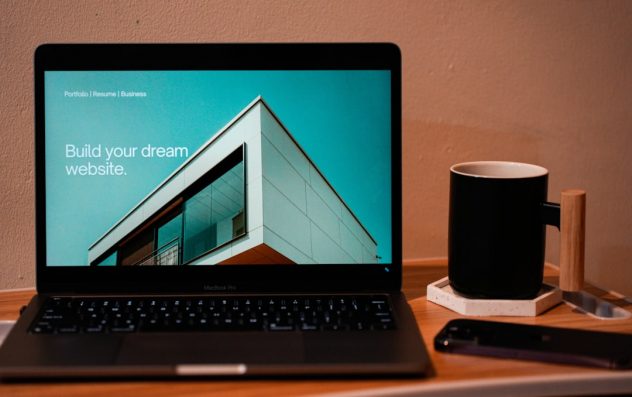Creating a custom website from scratch may seem like a daunting task, especially if you’re new to web development. However, with the right tools and a structured approach, anyone can translate a beautiful design into a fully functional site. In recent years, Figma and WordPress have emerged as a popular duo among designers and developers for building websites from the ground up. This article will walk you through the process of transforming a design in Figma into a custom WordPress theme, ensuring a professional and streamlined workflow.
Why Choose Figma and WordPress?
Figma is a powerful, browser-based interface design tool widely used by professionals for creating high-fidelity mockups and prototypes. Its collaborative capabilities make it ideal for design teams and freelancers alike. On the other hand, WordPress is one of the most flexible and widely used content management systems (CMS), empowering millions of websites across the internet.
When you pair these tools, you gain the ability to:
- Design with precision in Figma using components, grids, and responsive layouts.
- Develop dynamic content and leverage plugins, themes, and custom functionality in WordPress.
- Maintain content easily through an intuitive admin dashboard.
Step 1: Designing in Figma
Your journey begins with a thorough and thoughtful design in Figma. Start by defining the layout and user experience for your site. Consider creating designs for:
- Homepage
- About Us page
- Blog listing and single post layout
- Contact page with a form
- 404 error page
Make use of Figma’s features such as auto layout, color and text styles, and components to keep your design scalable and clean. Preparing a responsive design (desktop, tablet, mobile variations) is highly recommended to ensure cross-device compatibility.
[ai-img]figma design screen, web design, designer working[/ai-img]
Step 2: Exporting Assets and Preparing for Development
Once your design is finalized, it’s time to export the necessary assets. Identify which design elements will remain static (e.g., background shapes, icons) and which will be handled via code.
Follow these best practices while exporting:
- Export images in PNG or JPG when they can’t be recreated in CSS.
- Use SVG for icons and simple illustrations to preserve quality.
- Maintain consistent naming conventions for exported elements.
- Organize your Figma file and layers for developer handoff.
Figma allows developers to inspect the layout directly through its interface, including CSS properties, dimensions, and exportable assets, which can speed up the development process.
Step 3: Setting Up a Local WordPress Environment
Before you can begin writing any code, it’s essential to have a local development environment to test your WordPress theme. You can use tools like:
These tools install PHP, MySQL, and Apache on your local machine, creating the necessary infrastructure for WordPress to run.
Once the environment is ready, download and install the latest version of WordPress from WordPress.org. Create a new database, and launch the local site to begin development.
Step 4: Building a Custom WordPress Theme
This step marks your transition from design to code. WordPress themes are composed of PHP, HTML, CSS, and JavaScript files. Begin by creating a new folder under the wp-content/themes directory. Your theme should at minimum include the following files:
style.css– contains theme metadataindex.php– the main template filefunctions.php– registers styles, scripts, themes featuresheader.phpandfooter.php– site-wide content wrappers
Add theme meta information to your style.css file:
/*
Theme Name: My Custom Theme
Author: Your Name
Version: 1.0
*/
Break the design from Figma into components such as navigation, header, content blocks, and footer—then map each part to WordPress template files.
[ai-img]wordpress code editor, php theme files, developer screen[/ai-img]
Step 5: Making Content Dynamic with WordPress Functions
One of the main benefits of using WordPress is its content management functionality. Static HTML just won’t cut it for real-world usage – you need templates that pull in dynamic data. Use WordPress template tags and the_loop to display blog posts, pages, and more:
<h2></h2>
Utilize WordPress’s Custom Post Types for structured content (e.g., portfolios, testimonials) and Advanced Custom Fields (ACF) plugin if your design includes custom fields like buttons, sliders, or metadata.
Step 6: Styling With CSS or Tailwind
Import your fonts using @import or include them in the header. Then, use your exported assets and Figma’s specs (margins, paddings, colors, fonts) to write CSS styles that match the design. You may also use modern CSS frameworks like Tailwind CSS to speed up development while maintaining a clean utility-first structure.
Make sure you include:
- Responsive breakpoints
- Accessibility best practices (WCAG)
- Semantic HTML elements
Step 7: Testing and Optimization
Before pushing your site live, it’s critical to test for performance, responsiveness, and compatibility. Check the website in various browsers and devices. Use tools like:
- Google Lighthouse for performance and accessibility audits
- Responsinator or Chrome DevTools for screen size testing
- GTmetrix for load time and optimization tips
Minify CSS and JavaScript files and optimize images for faster loading times. Consider using caching plugins for live environments.
Step 8: Going Live
To go live, you’ll need a domain, a web hosting provider, and an SSL certificate. Upload your WordPress files using an FTP client (like FileZilla) or through your host’s control panel. Import the database, update URLs, and run search-and-replace scripts to adapt the local links to live links.
Don’t forget to install essential plugins for security, SEO, and backup:
- Wordfence or Sucuri (security)
- Yoast SEO (search engine optimization)
- UpdraftPlus (backups)
[ai-img]website launch, going live, server setup[/ai-img]
Conclusion
Converting a well-thought-out Figma design into a functional WordPress theme is a rewarding process that blends creativity with technical skill. By following a structured workflow—beginning with a solid design, preparing assets carefully, building a responsive and dynamic WordPress theme, and finally optimizing for performance—you ensure a successful outcome for yourself or your client.
Whether you’re a designer wanting to learn more about development or a developer seeking better design-to-code workflows, mastering the Figma-to-WordPress process empowers you to bring unique, engaging websites to life.
Invest the time to learn it right, and you’ll unlock the ability to deliver truly custom, professional web experiences.