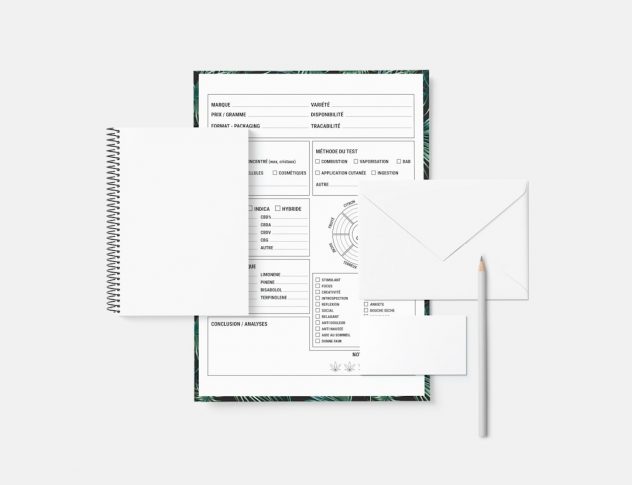Trying to figure out your WordPress “My Account” menu? You’re not alone. Whether you’re using WooCommerce or another plugin, the “My Account” menu is a powerful tool—but it can be a little tricky to customize. Don’t worry! In this guide, we’ll make it easy and even a little fun!
What is the “My Account” Menu?
The “My Account” page in WordPress is most commonly used in WooCommerce websites. It’s where your customers can log in, view orders, and manage their accounts. The menu usually appears on the left or the top inside this page.
It often includes items like:
- Dashboard
- Orders
- Downloads
- Addresses
- Account Details
- Logout
But what if you want to change these menu items? Add new links? Remove a few? Or reorder them?
Let’s dive in!
Step 1: Find the Menu Item ID
To customize the menu, you first need the menu ID. This ID is how WordPress tells each menu item apart. Here’s how you find it:
- Go to your WordPress dashboard.
- Click on Appearance > Menus.
- Select the menu assigned to the “My Account” page.
In some themes or plugins, the “My Account” menu is built automatically. If you don’t see it in Appearance > Menus, you’re probably dealing with a dynamic menu. Don’t worry—we’ve got another way!
Open your “My Account” page on the frontend. Right-click on one of the menu items like “Orders” and click Inspect or Inspect Element. You’ll see something like this:
<li class="woocommerce-MyAccount-navigation-link woocommerce-MyAccount-navigation-link--orders"> <a href="your-site.com/my-account/orders/">Orders</a> </li>
See that “–orders” part? That’s the ID!
Here’s what they commonly look like:
- dashboard
- orders
- downloads
- edit-address
- edit-account
- customer-logout
Perfect! Now you know the menu IDs. Let’s start having some fun with customizations.
Step 2: Customize the Menu Items
Want to add a new link? Remove one that you don’t use? We’re going to use a little code. But don’t panic—it’s easier than it sounds!
Add Code with a Plugin (Easy Way)
Use a plugin like Code Snippets to safely add the following code to your theme:
add_filter( 'woocommerce_account_menu_items', 'custom_my_account_menu_items' );
function custom_my_account_menu_items( $items ) {
// Remove a menu item
unset($items['downloads']);
// Add a custom item
$items['custom-page'] = 'My Custom Page';
return $items;
}
This does two things:
- Removes the “Downloads” menu item
- Adds a new item called “My Custom Page”
Now we need to tell WooCommerce what to do when someone clicks on that new page.
Create the Page Content
add_action( 'init', 'add_custom_endpoint' );
function add_custom_endpoint() {
add_rewrite_endpoint( 'custom-page', EP_PAGES );
}
add_action( 'woocommerce_account_custom-page_endpoint', 'custom_page_content' );
function custom_page_content() {
echo '<h3>Welcome to My Custom Page!</h3>';
echo '<p>You can put anything you want here!</p>';
}
Don’t forget to go to Settings > Permalinks and click Save to flush rewrite rules.
[ai-img]custom menu, wordpress account page, dashboard navigation[/ai-img]
You can even link this menu to an external URL. Here’s how:
add_filter( 'woocommerce_account_menu_items', 'external_link_menu_item', 100 );
function external_link_menu_item( $items ) {
$items['external'] = 'Visit Blog';
return $items;
}
add_filter( 'woocommerce_get_endpoint_url', 'external_link_redirect', 10, 4 );
function external_link_redirect( $url, $endpoint, $value, $permalink ) {
if ( $endpoint === 'external' ) {
$url = 'https://your-blog.com';
}
return $url;
}
Now your menu includes a custom link to your blog or any other page!
Step 3: Reorder the Menu Items
This part is almost too easy. If you want to rearrange the items, you just reorder them in your function.
function custom_my_account_menu_items( $items ) {
return array(
'dashboard' => 'Dashboard',
'orders' => 'Orders',
'edit-account' => 'Account Info',
'edit-address' => 'Addresses',
'custom-page' => 'Secret Stuff',
'customer-logout' => 'Logout',
);
}
Now your menu flows exactly how you want. Nice and easy.
Bonus: Style the Menu with CSS
You made magic happen. Why not give it some flair?
Add some custom CSS in Appearance > Customize > Additional CSS:
.woocommerce-MyAccount-navigation-link--custom-page a {
color: #e91e63;
font-weight: bold;
text-transform: uppercase;
}
This targets just your custom menu item and makes it pop!
[ai-img]wordpress custom css, my account menu, design customization[/ai-img]
Troubleshooting Tips
- My changes aren’t showing up? Clear your site cache and browser cache.
- My new items give a 404? Visit Settings > Permalinks and click Save.
- Still stuck? Use a plugin like “WooCommerce Menu Editor” for a visual interface.
Got Extra Plugins?
Some plugins like AffiliateWP or Subscriptions will add their own menu items. You can modify these too using the same method. Look at their class names in the browser with Inspect Element and grab the ID. It works the same way!
Time to Celebrate
You did it! 🎉 Now you know how to:
- Find WooCommerce “My Account” menu IDs
- Add or remove menu items
- Create custom pages with content
- Link menu items to external sites
- Style your menu items with CSS
WordPress may seem complicated at first, but once you know where to look and what to tweak, it becomes a playground of possibilities!
[ai-img]wordpress success, menu customization, happy developer[/ai-img]
So go on. Make that “My Account” page your own. Add links, remove clutter, and create a slick experience for your users. Happy customizing!