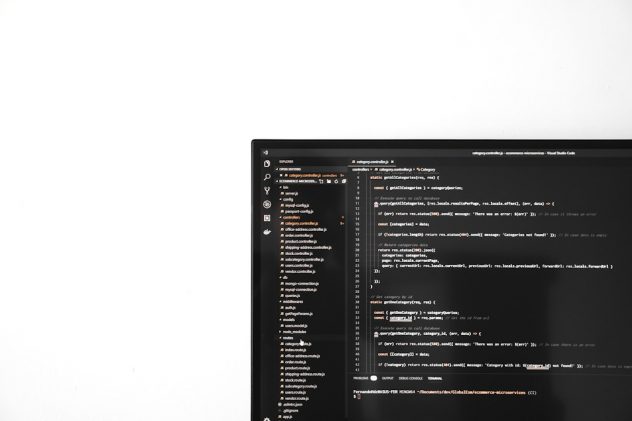When managing a WordPress website with dozens or even hundreds of posts, it’s inevitable that you’ll face the need to update multiple posts at once. Whether you’re modifying categories, changing authors, adjusting tags, or even tweaking content formatting, you might be inclined to reach for a plugin to get the job done. However, installing unnecessary plugins can slow down your site, introduce vulnerabilities, and complicate the WordPress environment over time.
Fortunately, WordPress offers several native methods—both through its built-in admin dashboard and through direct database manipulation—for bulk editing posts without using third-party plugins. In this article, we’ll explore trusted and effective techniques for doing exactly that.
Why Avoid Plugins for Bulk Editing?
Plugins are powerful, but they come with baggage. Here’s why you might prefer a plugin-free method:
- Performance: Fewer plugins result in a faster website.
- Security: Each plugin can be a potential attack vector.
- Reliability: Core WordPress features are often more reliable and well-tested than plugin code.
- Lightweight Management: Avoid clutter and conflicts caused by poorly-coded plugins.
Using WordPress’ Built-In Bulk Edit Feature
The easiest and safest method for bulk editing posts without a plugin is to use the Bulk Actions area in the WordPress admin dashboard.
Step-by-step Guide:
- Log in to your WordPress admin dashboard.
- Navigate to Posts > All Posts.
- Select the posts you want to edit using the checkboxes beside each title.
- From the Bulk actions dropdown menu, choose Edit and click Apply.
- You’ll now see a bulk edit interface where you can change categories, tags, author, status, format, and comment settings.
This method is most effective for basic changes. However, if you’re looking to update content within posts (like changing URLs, phrases, or HTML markup), you’ll need a more advanced approach.
[ai-img]wordpress admin dashboard, bulk edit posts, content management[/ai-img]
Advanced Bulk Editing via SQL Queries
For users who are comfortable interacting with their site’s database, executing Structured Query Language (SQL) commands via phpMyAdmin or a similar tool gives you deep control over your content.
Important:
Always back up your database before performing any direct edits. A single mistake can permanently damage your website.
Common Bulk Edit Examples Using SQL
Here are a few scenarios and the corresponding SQL queries to modify posts:
-
Change Author of All Posts by One Author to Another
UPDATE wp_posts SET post_author = NEW_AUTHOR_ID WHERE post_author = OLD_AUTHOR_ID AND post_type = 'post'; -
Update Category of Posts
Categories are stored in taxonomy tables; here, you’d first need to find the term_id and then update relationships:
UPDATE wp_term_relationships SET term_taxonomy_id = NEW_TERM_ID WHERE term_taxonomy_id = OLD_TERM_ID; -
Search and Replace Text in Post Content
UPDATE wp_posts SET post_content = REPLACE(post_content, 'old text', 'new text') WHERE post_type = 'post';
Make sure to replace placeholders like NEW_AUTHOR_ID, OLD_AUTHOR_ID, NEW_TERM_ID, and OLD_TERM_ID with actual ID values from your database.
Using WordPress Functions via Custom Code
Developers comfortable with PHP can write a custom script to manipulate posts using WP_Query and related functions. This code can be placed inside a custom plugin or executed temporarily via the WordPress theme’s functions.php file (though this method should be used with caution).
Sample PHP Script for Bulk Keyword Replacement
function custom_bulk_update_posts() {
$args = array(
'post_type' => 'post',
'posts_per_page' => -1
);
$query = new WP_Query($args);
while ($query->have_posts()) {
$query->the_post();
$content = get_the_content();
$updated_content = str_replace('old term', 'new term', $content);
$post_id = get_the_ID();
wp_update_post(array(
'ID' => $post_id,
'post_content' => $updated_content
));
}
wp_reset_postdata();
}
add_action('init', 'custom_bulk_update_posts');
Important: Be sure to remove or comment out the function after executing it to avoid repeated edits every time WordPress loads.
[ai-img]php code, wordpress custom function, wp query loop[/ai-img]
Bulk Editing Using the Quick Edit Feature
The Quick Edit feature in WordPress allows limited but fast editing of individual posts, such as titles, slugs, dates, authors, categories, and status. Although this won’t help with hundreds of posts at once, Quick Edit can be used in conjunction with the post filtering options to manage small groups of posts quickly.
Steps:
- Go to Posts > All Posts.
- Filter posts based on author, category, or date.
- Use Quick Edit on each post to make rapid adjustments.
While not the most efficient method for large volumes, it requires no additional tools and is safer than running PHP code for non-developers.
Using CSV Export/Import for Edits
An often-overlooked method is exporting post data to a CSV file, editing it in a spreadsheet, and importing it back. While WordPress doesn’t support this natively, you can export posts via the WordPress Export Tool, make changes in a spreadsheet, and import them using WP-CLI or a temporary import script.
This method avoids plugins but may require intermediate technical skill depending on how the data needs to be re-imported.
Steps Overview:
- Use Tools > Export > Posts to download post data (XML format, convert to CSV manually).
- Edit fields like title, excerpt, meta information using spreadsheet software.
- Prepare CSV for import and use
wp importvia WP-CLI or write a PHP parser.
This method adds a layer of data sanitation before importing, ensuring that your website content remains structured and clean.
Best Practices for Safe and Effective Bulk Editing
Regardless of the method you choose, here are some essential best practices:
- Backup Your Site: Always create a database backup before making changes.
- Test on a Staging Environment: Run custom scripts and queries on a test site first.
- Incremental Changes: Don’t edit thousands of posts at once. Start with a small batch.
- Use Logging: If coding, log each change to track your edits for rollback if needed.
Conclusion
Mastering the ability to bulk edit posts in WordPress without a plugin provides efficiency, safety, and technical control over your website. Whether you’re using the built-in Bulk Edit interface, running SQL queries, executing PHP scripts, or working through a CSV export-import pipeline, you have a range of methods at your disposal to make wide-scale changes effectively and professionally.
The decision to skip plugins typically reflects a higher level of WordPress maturity and emphasizes best practices—performance optimization, security mindfulness, and operational sovereignty. With a little planning and care, bulk editing without plugins becomes not just possible, but preferable.