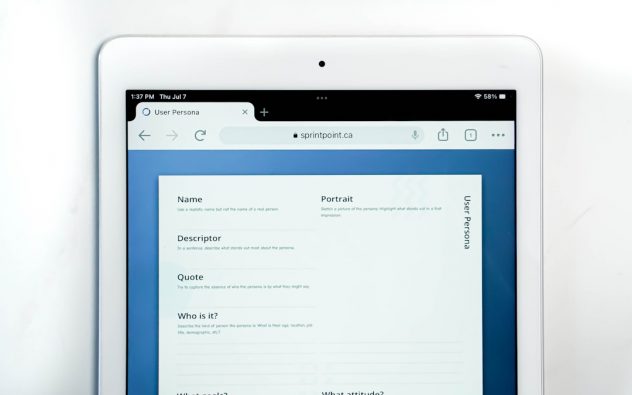Managing content efficiently is crucial for any WordPress website, especially as it grows over time. One of the most common organizational tasks website administrators face is modifying post categories. Whether you’re launching a site restructure, merging categories, or simply tidying up content classification, bulk changing categories in WordPress can save a significant amount of time. Fortunately, WordPress offers several methods to apply category changes to multiple posts at once, and this guide walks through each step in detail.
Understanding WordPress Categories
Categories in WordPress help group related posts together, making it easier for visitors to navigate your site and for search engines to understand your content structure. Over time, as your website evolves, you might find the original categorization either too granular or not descriptive enough.
Instead of editing categories one post at a time, you can use built-in WordPress features or plugins to apply bulk changes efficiently. Below is a step-by-step guide explaining how to do so.
Method 1: Using the WordPress Bulk Edit Feature
This is the simplest method for those who want to quickly change categories without installing any additional plugins.
Step 1: Go to the Posts Section
Log in to your WordPress dashboard and navigate to Posts > All Posts. Here, you’ll see a list of all your published, draft, and scheduled posts.
Step 2: Select the Posts You Want to Edit
Use the checkboxes next to each post to select the ones you want to update. If you want to select all posts on the current page, click the checkbox at the top of the column.
[ai-img]wordpress dashboard, all posts, checkboxes, bulk edit[/ai-img]
Step 3: Choose Bulk Actions > Edit
From the top ‘Bulk actions’ dropdown menu, choose Edit and then click the Apply button.
Step 4: Modify Categories
A new panel will appear with several options. Locate the Categories section and check the appropriate categories you want the selected posts to be included in. Be aware: this method adds new categories to the posts but does not remove existing ones.
Step 5: Update the Posts
After making your category selections, click the Update button to apply the changes in bulk.
Method 2: Using the Quick Edit Option
This method is ideal when you want to change categories for a small batch of posts quickly.
- Navigate to Posts > All Posts.
- Hover over a post title and click on Quick Edit.
- In the Quick Edit window that appears, find the Categories checkbox list and adjust as needed.
- Click the Update button to apply the changes.
This is fast and convenient, but it’s only good for one post at a time. If you have hundreds of posts, consider using plugins as described below.
Method 3: Using a Plugin to Bulk Edit Categories
If you’re looking for more advanced control, such as removing old categories while assigning new ones, or if you prefer a visual interface to manage your edits, plugins can be an excellent solution.
Recommended Plugin: Bulk Edit Posts and Products in Spreadsheet
This plugin allows editing thousands of posts in a spreadsheet-like interface. You can filter posts, add or remove categories, and make mass updates with ease.
Step 1: Install and Activate the Plugin
Navigate to Plugins > Add New, search for the plugin by name and click Install Now followed by Activate.
Step 2: Open the Plugin Interface
Access the plugin dashboard (usually located under a new menu, such as “Bulk Edit”) and load your existing posts.
Step 3: Filter and Select Posts
You can filter posts by category, author, published date, and more. Once filtered, select the posts you want to edit.
Step 4: Update Categories
Choose whether to replace, add, or remove categories entirely. Make your changes and apply the bulk update.
[ai-img]wordpress plugin, bulk edit, category change, spreadsheet view[/ai-img]
Some other popular plugins for bulk category management include:
- WP Sheet Editor
- Admin Columns
- Category Sticky Post
Method 4: Using SQL Queries (Advanced Users)
For those comfortable with database management, it’s possible to change post categories directly within the WordPress database using SQL.
Warning:
Only use this method if you’re confident in using SQL and have taken a full backup of your database.
Sample Query
UPDATE wp_term_relationships SET term_taxonomy_id = NEW_CATEGORY_ID WHERE term_taxonomy_id = OLD_CATEGORY_ID;
This will change the category for all posts currently assigned to OLD_CATEGORY_ID to the new category. You can find these IDs in the wp_terms table.
Best Practices for Bulk Category Changes
- Make a Backup: Always backup your site before making bulk changes.
- Test First: Try making changes to a few posts first to see the effect.
- Use Tags for Further Classification: If categories are too broad or numerous, tags can offer extra layers of classification.
- Monitor Site Behavior: Use tools like Google Analytics and Search Console to ensure traffic isn’t negatively impacted.
Final Thoughts
Managing your content properly is key to maintaining a functional and user-friendly WordPress site. By learning how to bulk change categories, site owners can save valuable time while maintaining organizational consistency across their posts. Whether you use the native WordPress tools or decide to leverage plugins or custom code, the methods outlined in this guide will help ensure a smoother workflow and better content structure overall.
Frequently Asked Questions
-
Can I remove categories in bulk using the WordPress editor?
No, the default bulk editor only allows you to add categories, not remove them. To remove categories, you’ll need to use a plugin or manually update individual posts. -
Will updating categories affect my SEO?
Changing categories can affect your SEO if you have category-specific URLs or internal links. Always set up proper 301 redirects if old category URLs are in use. -
Can I bulk assign multiple categories to posts?
Yes. With the bulk editor or specific plugins, you can assign more than one category to a batch of posts. -
Is there a way to change categories based on keywords in the post title?
Advanced filtering in plugins like WP Sheet Editor may allow you to find and update posts based on title or content keywords. -
What if I accidentally delete a category that was assigned to multiple posts?
Posts will not be deleted, but they will default to the uncategorized category unless reassigned. Always double-check before deleting.