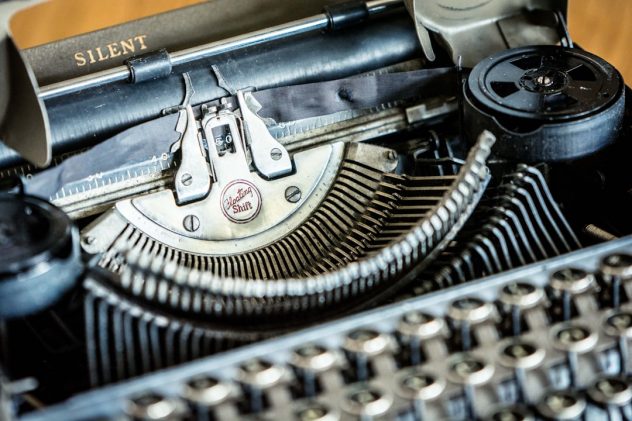Images are a vital part of creating engaging and visually appealing content on your WordPress site. However, their benefits go beyond just aesthetics. When optimized correctly, images can play a significant role in improving your website’s SEO performance. One of the most effective ways to enhance image SEO is by adding alt text (alternative text) to each image. But adding alt text manually to hundreds of images can be time-consuming. That’s where bulk addition comes in. In this guide, we’ll show you how to bulk add alt text to images in WordPress, improving both your site accessibility and your rankings.
What is Alt Text and Why is It Important?
Alt text is a brief textual description of an image that appears in place of it if the image fails to load. It also allows screen readers to describe images to users with visual impairments, enhancing web accessibility. For SEO, alt text helps search engines understand the content of an image, which influences how your pages appear in image searches.
- Accessibility: Screen readers depend on alt text to interpret images for visually impaired users.
- SEO Improvement: Search engines like Google use alt text to index and rank images, which can drive additional traffic to your site through image search.
- User Experience: If an image doesn’t load, alt text lets users know what was intended to be there.
Despite its importance, many website owners overlook it. And if you already have a content-rich website with dozens or even hundreds of images, individually adding alt text to each image is impractical without the right tools and techniques.
How to Check if Your Images Are Missing Alt Text
Before you start bulk editing, it’s essential to identify which images are missing alt attributes. Here are a few ways to assess your current image optimization status:
- Use Tools: SEO audit tools like Ahrefs, SEMrush, or Screaming Frog can crawl your website and highlight missing or poorly optimized alt text.
- Media Library: In WordPress, go to Media → Library and switch to the list view. This allows you to manually check the alt text assigned to each image.
- Browser Extensions: Tools like Web Developer or WAVE can also analyze pages for missing alt attributes.
[ai-img]seo audit, wordpress media, missing alt text[/ai-img]
Once you know what images need alt text, it’s time to dive into your options for adding it in bulk.
Methods to Bulk Add Alt Text to Images in WordPress
There are several ways to bulk update alt text in WordPress. Some involve plugins, others require a bit of coding know-how. We’ll cover the most effective and user-friendly methods below.
1. Use a WordPress Plugin
This is by far the easiest and most efficient method, especially for users with little technical experience. There are various plugins designed specifically for managing image attributes.
- Media Library Assistant: This plugin extends WordPress’s Media Library by adding advanced filtering and bulk edit options, including alt text updates.
- Auto Image Attributes From Filename With Bulk Updater: It automatically adds alt text using the image filename. You can also bulk-update existing media.
- WP Meta SEO: A comprehensive plugin that includes the ability to bulk add or edit alt text for all images on your site.
How to Use a Plugin:
- Install and activate your preferred plugin from the WordPress plugin repository.
- Go to the plugin’s settings or the Media Library section depending on your choice.
- Use the filters to find images with missing alt text.
- Set up automatic alt text based on filenames, post titles, or custom rules.
- Apply changes in bulk with a single click.
These plugins save hours of manual work and ensure consistency across your media content.
2. Rename File Names, Then Auto-Generate Alt Text
If you’re not using a plugin, another viable method is to rename your image files before uploading and then auto-generate alt text based on the name. For example, naming a file black-running-shoes.jpg will help you generate an appropriate alt tag like “Black Running Shoes.”
This requires you to install a plugin like SEO Friendly Images that automatically picks up the file name and converts it into a meaningful alt attribute. It’s not as perfect as a manual approach but works well in many scenarios where speed is essential.
3. Use SQL Queries to Update the Database
For advanced users comfortable working with databases, running SQL commands can be a powerful way to update alt text in bulk.
Here’s an example SQL query you can run through phpMyAdmin:
UPDATE wp_postmeta
SET meta_value = CONCAT('Alt Text ', wp_posts.post_title)
FROM wp_postmeta
JOIN wp_posts ON wp_postmeta.post_id = wp_posts.ID
WHERE wp_postmeta.meta_key = '_wp_attachment_image_alt';
Warning: Always back up your WordPress database before running any SQL queries. This method is powerful but potentially destructive if done incorrectly.
4. Programmatic Approach via Functions.php
Alternatively, you can use a code snippet in your functions.php file to iterate through all image attachments and add alt text based on certain criteria. Example:
function add_missing_alt_tags() {
$args = array(
'post_type' => 'attachment',
'post_mime_type' => 'image',
'post_status' => 'inherit',
'posts_per_page' => -1
);
$images = get_posts($args);
foreach ($images as $image) {
$alt = get_post_meta($image->ID, '_wp_attachment_image_alt', true);
if (!$alt) {
$new_alt = $image->post_title;
update_post_meta($image->ID, '_wp_attachment_image_alt', $new_alt);
}
}
}
add_action('init', 'add_missing_alt_tags');
This method adds alt text only where it’s missing, using the image title as the source. Again, caution is key; test in a staging environment first.
Best Practices for Writing Effective Alt Text
Whether you’re writing alt text manually or automating it, the quality of the text matters. Here are some guidelines for what alt text should and shouldn’t do:
- Be Descriptive but Concise: Describe the image clearly using relevant keywords without being wordy.
- Avoid Keyword Stuffing: Don’t fill the alt text with unrelated keywords just to game SEO—it doesn’t work and could backfire.
- Contextual Relevance: Make sure your alt text aligns with the surrounding content on the page.
[ai-img]writing seo alt text, optimization guide, image accessibility[/ai-img]
Maintaining Image SEO Over Time
Once you’ve cleaned up and optimized your existing images, it’s important to establish a workflow to ensure all future uploads are also optimized. Consider these steps:
- Train Your Content Team: Ensure all contributors understand the importance of adding alt text during uploads.
- Install Monitoring Tools: Use a plugin or external tool to periodically scan for missing alt attributes.
- Template Automation: Use rule-based automation to auto-assign alt text based on post titles, categories, or image descriptions.
Final Thoughts
Optimizing your images with alt text is a small but crucial part of running a search-engine-friendly WordPress website. Bulk adding alt text may seem daunting at first, but with the right tools and strategies—whether plugins, scripts, or database queries—you can improve your site’s accessibility, performance, and search visibility without burning out on manual edits.
Implement one of the methods above that best suits your level of expertise and the size of your media library. Your visitors, search engines, and website rankings will thank you.