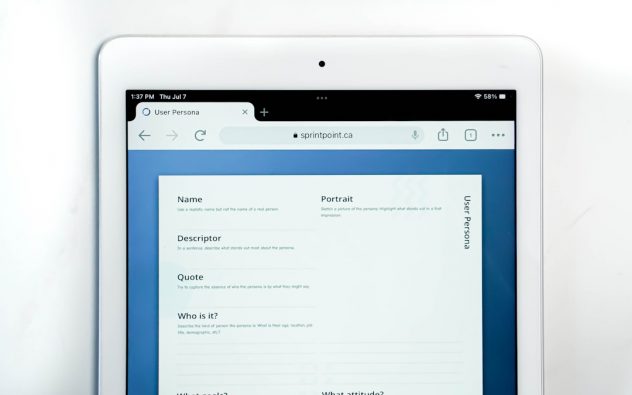Managing comments on a WordPress website is essential for maintaining user engagement, improving site moderation, and protecting against spam. However, as websites grow and content expands, individually managing comment settings on hundreds or thousands of posts becomes impractical. Whether you’re dealing with a blog, a news site, an e-commerce store, or a membership platform, being able to bulk enable or disable comments can save you significant time and ensure consistency across your site.
This article discusses the best and most reliable ways to manage comments collectively in WordPress, using built-in settings, plugins, and simple techniques that both beginners and advanced users can apply. By the end, you’ll have a clear understanding of how to efficiently control comment settings across your entire site without unnecessary complications.
Why You May Need to Bulk Manage Comments
WordPress enables comments by default for posts and disables them for pages. However, depending on your site’s purpose and structure, you may want to:
- Disable comments on all posts to avoid spam or unwanted user submissions.
- Enable comments across a range of posts to build community interaction.
- Remove or change the setting for previously published content in line with new engagement policies.
Doing this manually, one post or page at a time, is simply not practical for large websites. Here’s how you can bulk manage comment settings without complications.
Using WordPress Built-in Features
WordPress does offer very limited bulk editing functionality through your admin dashboard. This is the most straightforward, although not the most powerful, approach.
Steps:
- Log in to your WordPress admin panel.
- Go to Posts » All Posts (or Pages, depending on your intent).
- Select the posts or pages you want to edit using the checkboxes.
- From the Bulk Actions dropdown, choose Edit and click Apply.
- Look for the Comments dropdown within the bulk edit panel that appears.
- Choose either Allow or Do Not Allow, then click Update.
[ai-img]wordpress dashboard, bulk edit, comments settings[/ai-img]
This method works efficiently for a limited number of posts per page (usually 20), but becomes time-consuming when editing dozens, hundreds, or thousands of entries. For more robust control, use one of the plugin-based methods outlined below.
Using a WordPress Plugin
Plugins provide much more control over bulk editing comment settings site-wide. Below are three of the most reliable and highly recommended plugins for managing comments in bulk.
1. Disable Comments Plugin
This is a well-trusted plugin with over 1 million active installations. It allows you to globally disable comments on posts, pages, attachments, or even custom post types.
Features:
- Disable comments everywhere across your site.
- Choose post types (like posts, pages, or categories) for granular control.
- Clean up comment-related items from the WordPress database.
How to Use:
- Go to your WordPress Dashboard » Plugins » Add New.
- Search for “Disable Comments” and install the plugin developed by WPDeveloper.
- Navigate to Settings » Disable Comments after activation.
- Select your preferences—disable comments on specific post types or across the entire site.
Note: This plugin is ideal when you want to disable all comments across all parts of the site; however, it may not offer fine-tuned control for enabling specific segments.
2. Bulk Edit Posts and Products in Spreadsheet (WP Sheet Editor)
This plugin allows you to manage all your posts and products inside a spreadsheet interface, making it incredibly user-friendly for bulk actions—including enabling or disabling comments.
How to Use:
- Install the plugin via the WordPress Plugin Repository.
- Go to its menu » Open the spreadsheet for posts or pages.
- Locate the Comments column. You’ll likely find options like open (to allow) or closed (to disallow).
- Select rows and use the bulk modify tools to adjust all at once.
This plugin is extremely effective for WooCommerce stores or sites with hundreds of articles where speed and clarity are crucial.
3. Comments – wpDiscuz (for Advanced Engagement)
If you’re looking not only to manage comments but to enhance your site’s commenting capabilities, wpDiscuz offers both display improvements and comment control mechanisms.
Advantages:
- Offers visibility controls via post types.
- Allows mass management options of comment interactions.
- Supports AJAX-powered real-time comment updates.
[ai-img]wordpress plugin, comment controls, wpdiscuz[/ai-img]
It is a bit heavier than other solutions but might be suitable for content-rich and interaction-heavy websites aiming for improved user experience.
Using SQL Queries in phpMyAdmin (Advanced Users)
For large websites with technical experience, directly executing SQL queries provides the fastest and most complete method for editing comment status across thousands of posts. This method should be used with caution and only after backing up your database.
Steps:
- Access your database via cPanel or phpMyAdmin.
- Select your WordPress database.
- Execute the following query to disable comments on all posts:
UPDATE wp_posts SET comment_status = 'closed';- Or to enable comments:
UPDATE wp_posts SET comment_status = 'open';Ensure that the table prefix (here wp_) matches your installation’s actual prefix.
Warning: If you’re unfamiliar with SQL, do not use this method without the guidance of a developer. A wrong command can irreparably damage your content or database integrity.
Tips for Managing Comments Efficiently
- Regularly audit content to ensure comment settings match your engagement policy.
- Use anti-spam plugins such as Akismet or Antispam Bee to prevent low-quality submissions.
- Moderate comments either manually or using filters to control what gets published.
- Consider enabling or disabling comments based on content types. For example, keep comments enabled for blog posts but disabled for landing pages.
Conclusion
Managing comments effectively can dramatically improve your website’s credibility, user engagement, and security. Fortunately, WordPress offers multiple ways to help webmasters and content managers bulk enable or disable comments with minimal effort. Whether you prefer a plugin-based solution like Disable Comments, or an advanced manual method through your database, the key is consistency and adaptability.
As with any site-wide change, always create a full backup before undertaking bulk actions and ensure that your chosen method aligns with your site’s goals.
With these smart tools and practices, managing your WordPress comments at scale doesn’t have to be a chore—it can be seamless and reliable.