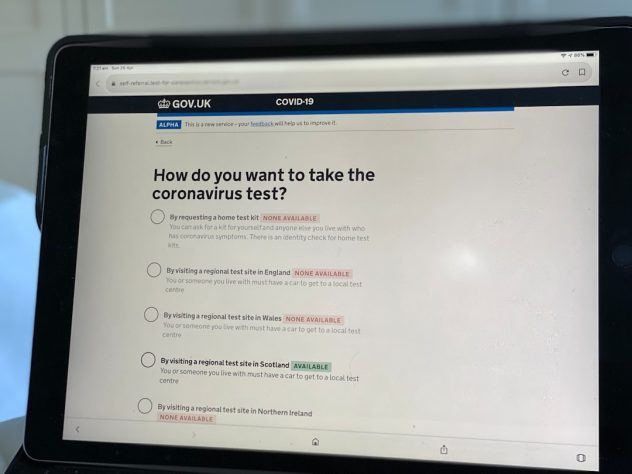Managing a WordPress site is fun. But sometimes, it can get crazy. Especially when you’ve got dozens—or even hundreds—of posts to manage. Want to change them all from Draft to Published? From Pending to Draft? Don’t worry. You don’t need to do it one by one like it’s 1999.
In this guide, we’ll show you how to bulk change post statuses in WordPress. It’s easy, fast, and you’ll feel like a productivity ninja. 🥷
🎯 Why You Might Need to Bulk Change Post Status
- You imported a bunch of posts that are in draft and now you’re ready to publish them.
- You hired writers who set posts as pending, and now you’re ready to go live.
- You made posts public too soon and need to switch them back to draft.
Whether you’re running a blog, a magazine site, or just like to plan things ahead, learning this trick will save hours.
🛠️ Method 1: Use the Built-in Bulk Edit Feature
This method is the easiest. No plugins. No code. Just good ol’ WordPress magic.
- Log in to your WordPress dashboard.
- Click on Posts > All Posts.
- Use the checkboxes to select the posts you want to update.
- Click Bulk actions and choose Edit.
- Click Apply.
- A new edit panel will appear. Here, find the Status dropdown menu.
- Select the new status: Published, Pending Review, or Draft.
- Click Update. You’re done!
It’s that simple. Great for small batches or occasional updates.
[ai-img]wordpress dashboard, bulk edit, post status[/ai-img]
⚡ Method 2: Use Quick Edit Option
Want more control? Or just need to change a few posts super fast? Say hello to Quick Edit.
- Go to Posts > All Posts.
- Hover over the post you want to update.
- Click on Quick Edit.
- Select a new Status from the dropdown.
- Click Update.
This method works great if the built-in bulk tool isn’t flexible enough for your needs. But it’s definitely not ideal for large numbers of posts.
🔌 Method 3: Use a Plugin
Have a massive number of posts? More than 100? Then a plugin might be your best friend. Let’s look at a popular and easy option.
✅ Plugin: Bulk Edit Posts and Products in Spreadsheet
This plugin lets you edit posts in a table, like Excel or Google Sheets. Super handy!
- Install and activate the plugin from the WordPress Plugin Directory.
- Go to WP Sheet Editor from your dashboard.
- Select Posts in the plugin’s screen.
- A spreadsheet-style table will load. Each row is a post.
- Edit the Status column for the posts you want to change.
- Click Save.
Fast, accurate, and you can also filter by author, category, or post type.
Other helpful plugins include:
- Admin Columns – Lets you customize the post list table.
- Bulk Edit Posts – Simple interface for bulk actions.
👨💻 Method 4: Use SQL (Advanced)
Feeling geeky? Know your way around phpMyAdmin or a database?
You can run a quick SQL query to update your posts in bulk. But be careful here. One small mistake can cause big problems.
Here’s an example SQL query to change all draft posts to published:
UPDATE wp_posts SET post_status = 'publish' WHERE post_status = 'draft';Or change all pending posts to draft:
UPDATE wp_posts SET post_status = 'draft' WHERE post_status = 'pending';Make sure to back up your database before running any custom code. Better safe than sorry!
🎨 Bonus Tip: Filter Posts Before You Edit
Want to make sure you’re only editing the right posts? Try the filter feature.
- Go to All Posts.
- At the top, use the dropdowns to filter by category, date, or status.
- Click Filter.
- Now use bulk edit or quick edit to change the status.
This method is perfect if you want to edit only certain types of posts, such as blog posts from a certain month or written by a certain author.
[ai-img]post filtering, wordpress admin, content sorting[/ai-img]
🚀 Pro Tips for Managing Post Status
- Schedule your posts instead of publishing immediately. This buys you time and keeps content flowing.
- Create a custom Post Status using plugins if WordPress’ default statuses aren’t enough.
- Use categories or tags to stay organized when filtering and editing posts in bulk.
- Always preview your post before publishing it, especially if you’ve made bulk changes.
🙋 Common Questions
Q: Will changing post status affect my SEO?
A: If you unpublish posts (back to draft or pending), they’re no longer visible on your site. That means they’ll be removed from search engine indexes over time.
Q: Can I bulk edit Custom Post Types?
A: Yes! Just make sure the edit screen for that post type supports bulk actions. Otherwise, plugins like WP Sheet Editor will do the trick.
Q: How many posts can I edit at once?
A: WordPress lets you select up to 20 posts by default. To change that:
- Go to the Screen Options tab at the top right of the post list screen.
- Change the number of items per page to something higher.
🎉 Wrap-Up
Bulk editing post status in WordPress doesn’t have to be hard. Whether you use the built-in tools, plugins, or even a bit of code, there’s a method for every skill level.
Now you can organize, schedule, and publish your content like a pro. No stress. Just smooth sailing! 🌟
Go ahead. Give your content the VIP treatment it deserves. 📝