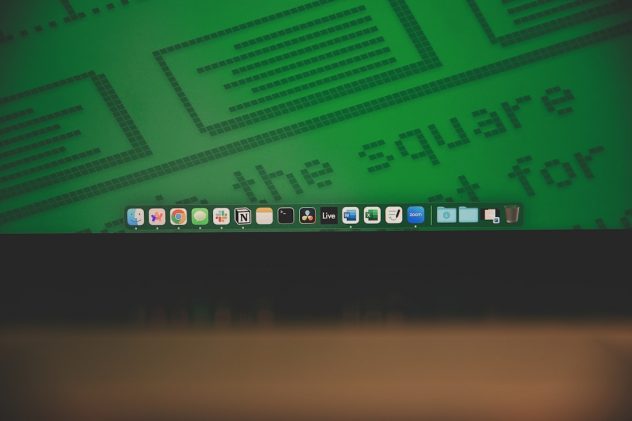Managing a WordPress website can be overwhelming, particularly when dealing with large volumes of content. One common challenge faced by site administrators and content managers is the need to remove featured images from multiple posts at once. Perhaps you are redesigning your site, changing your theme’s image requirements, or looking to streamline the visual content across your blog. Removing featured images manually from every post could be painfully slow and error-prone. Fortunately, there are systematic and efficient approaches to bulk remove featured images in WordPress.
This guide outlines multiple reliable methods to remove featured images from WordPress posts in bulk, providing options for both technical and non-technical users. Each method is explained with its advantages, best-use cases, and risk considerations.
Why Remove Featured Images in Bulk?
Featured images are a dominant visual element in most WordPress themes. However, there are several reasons why you might want to remove them across many posts:
- Redesign and Rebranding: You may be adopting a new site layout that no longer uses featured images.
- Content Uniformity: Over time, inconsistencies in image size or quality can develop. Removing images can help restore a consistent look.
- Performance Optimization: Reducing image usage can lead to faster load times, especially on mobile devices.
- Image Licensing Issues: You may have realized that some featured images are not properly licensed and need to be removed quickly.
Method 1: Use a Plugin to Remove Featured Images
If you are not comfortable with coding, the safest method is to use a plugin designed for managing featured images. These plugins help remove images without editing your site’s internal code.
Steps to follow:
- Access your WordPress admin dashboard.
- Navigate to the Plugins > Add New menu.
- Search for plugins like “Quick Featured Images” or “Remove Featured Images”.
- Install and activate the plugin of your choice.
- Follow the plugin-specific options to bulk remove the featured images.
These tools often provide filters to target specific posts by category, post type, or even age of the post. This allows for more granular control of the operation.
[ai-img]wordpress plugins interface, featured image settings, plugin dashboard[/ai-img]
Note: Always back up your website before using plugins that modify your posts in bulk. This ensures you can restore content in case anything goes wrong.
Method 2: Remove Featured Images via SQL Query (Advanced Users)
Web developers and seasoned administrators may prefer to use direct database manipulation. This method is extremely fast and efficient for large-scale changes but comes with certain risks.
Caution:
Modifying your database directly can break your content if done incorrectly. Make a full database backup before proceeding.
Steps:
- Access your web hosting control panel or use an external SQL client.
- Navigate to phpMyAdmin or the database interface you use.
- Select your WordPress database.
- Execute the following SQL query:
DELETE FROM wp_postmeta WHERE meta_key = '_thumbnail_id';
This command deletes the metadata entries that associate featured images with posts. The posts and their content remain intact; only the link to the featured image is removed.
Important: Some installations use a different database prefix instead of wp_. Make sure to adjust the table names accordingly.
Method 3: Use a Custom PHP Script
For developers working on custom functionality or handling large enterprise-level websites, writing a PHP script that uses WordPress functions is another alternative. It enables precision and can be run using WP-CLI or through your theme’s functions temporarily.
Example Script:
function remove_all_featured_images() {
$args = array(
'post_type' => 'post',
'numberposts' => -1,
'post_status' => 'publish',
);
$all_posts = get_posts($args);
foreach ($all_posts as $post) {
delete_post_thumbnail($post->ID);
}
}
add_action('init', 'remove_all_featured_images');
This snippet can be placed in your functions.php file, run once, and then removed. It loops through all published posts and programmatically removes the featured image from each.
Recommendation: It’s best to use this on a staging site first to test the results before applying to the live website.
Verifying the Changes
After executing any of the above methods, it’s essential to verify that the featured images have been removed successfully. There are a few ways to do this:
- Visit your WordPress dashboard and use the Posts listing to confirm featured image thumbnails are no longer visible.
- Use the Custom Fields plugin if needed to confirm the
_thumbnail_idmetafield is gone. - Compare the visual output of your posts on the front end before and after the bulk removal.
[ai-img]wordpress post list, featured images removed, confirmation interface[/ai-img]
How to Remove Featured Images Only From Specific Posts
What if you don’t want to delete all featured images but only some of them? There are ways to selectively remove them based on categories, tags, post types, or publish dates:
Using Plugins with Filters:
Many image management plugins include filtering options. For example, you can specify:
- Posts published before a certain date
- Posts under specific categories
- Posts without a certain tag
Using SQL with Conditions:
You can modify the earlier SQL query to apply conditions. For example, to remove featured images from posts in a specific category:
DELETE FROM wp_postmeta WHERE meta_key = '_thumbnail_id' AND post_id IN ( SELECT object_id FROM wp_term_relationships WHERE term_taxonomy_id = 5 );
Note: Replace term_taxonomy_id = 5 with the ID of the category or taxonomy you wish to target. You may need to query your database to find the correct taxonomy ID.
Preventing Featured Image Use in Future Posts
If your new site strategy involves discontinuing the use of featured images, you might also want to prevent authors and editors from uploading or assigning them. Consider the following options:
- Disable Support in Theme: In your theme’s
functions.phpfile, remove support for post thumbnails:remove_theme_support('post-thumbnails'); - Use Role Management Plugins: Restrict specific user roles from adding featured images using plugins like Members or User Role Editor.
Backup and Safety Recommendations
Bulk actions, especially those involving databases or code, always come with an element of risk. To ensure the safety of your data and the stability of your site:
- Make a complete backup of your files and database before beginning.
- Test your chosen method on a staging site, never directly on your live environment.
- Install a rollback plugin or have a restore plan in place.
[ai-img]wordpress backup, restore site, security plugins[/ai-img]
Conclusion
Bulk removing featured images from WordPress posts can cleanse your site visually, resolve licensing problems, and align your content with a fresh design strategy. Whether you choose a user-friendly plugin, operate through database access, or prefer a developer-centric approach using PHP scripts, the key is preparation.
Always proceed with caution when performing bulk actions. With appropriate backups and testing, you can confidently make significant changes that improve the long-term quality and performance of your WordPress site.
Stay safe, backup often, and make changes methodically to maintain a secure and optimized website.