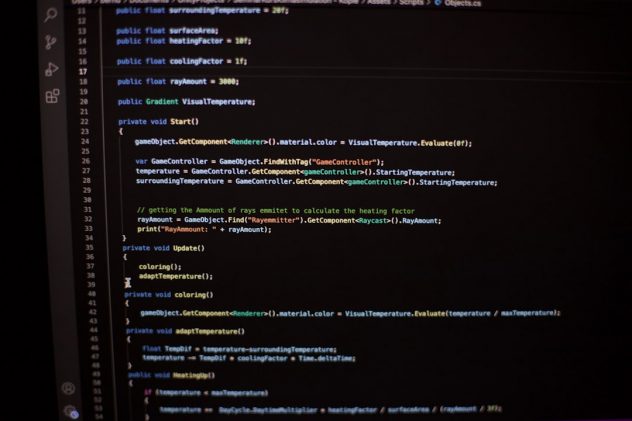Managing custom fields in WordPress can be fun—really! Especially when you’re using the Advanced Custom Fields (ACF) plugin. But what happens when you need to update hundreds of posts or pages with new field data? Doing it manually sounds like a nightmare, right?
Don’t worry. There’s an easier path. In this guide, we’ll show you how to bulk edit custom fields in WordPress using ACF. It’s simple, a little magical, and best of all—time-saving.
Why Should You Care About Bulk Editing ACF Fields?
If you run a blog, an e-commerce site, or a custom application in WordPress, you probably use ACF. It’s a handy tool that lets you create all kinds of custom fields: text boxes, checkboxes, date pickers, you name it.
Sometimes you realize, “Oh no! I forgot to fill this custom field for 300 posts.”
Or maybe you need to update a field’s value site-wide because your product is rebranded. Doing it manually post-by-post? No thanks!
That’s where bulk editing comes in. It’s like Ctrl+Z for your sanity.
So, Can You Bulk Edit ACF Fields Out of the Box?
Unfortunately, no. WordPress by itself doesn’t allow bulk editing of custom fields in the admin panel. And ACF focuses more on creating and managing the fields, not bulk editing them.
But with a few tricks and tools, you can make it happen!
What You’ll Need
Here’s what you need to bulk edit ACF fields:
- WordPress (of course)
- Advanced Custom Fields plugin
- WP All Import (and Export) or WP Sheet Editor
- Optional but helpful: A spreadsheet program like Excel or Google Sheets
Let’s dive into the fun part — actually doing it!
Option 1: Using WP All Export + WP All Import
This method is a turbo-charged way of working with data in bulk.
- Export Your Data
Use the WP All Export plugin to export posts (or pages or custom post types) along with their ACF fields. - Edit In a Spreadsheet
Open the exported file in Excel or Google Sheets. You’ll see columns like post_title, post_date, and then the names of your custom fields. Bingo! - Make Your Changes
Bulk fill the cells with your new values. You can copy/paste, use find & replace, or even formulas. - Import It Back
Use WP All Import to re-import your modified file. Be sure to map the correct custom fields to ACF. The plugin makes this process really easy.
And voilà! Your posts now have shiny new ACF values, all updated at once.
[ai-img]acf plugin, spreadsheet, wordpress admin[/ai-img]
Option 2: Using WP Sheet Editor
If spreadsheets are your comfort food, you’ll love this plugin. WP Sheet Editor brings the magic of Excel directly into your WordPress dashboard.
Here’s how it works:
- Install WP Sheet Editor
There are versions for posts, pages, and custom post types. Install the one you need. - Open the Spreadsheet Interface
You’ll see all your posts in spreadsheet form, complete with ACF fields as editable columns. So cool! - Bulk Edit
Make your changes right there. Just like in Excel—type, drag to fill, or copy-paste. - Click Save
All done. The plugin saves everything to your WordPress database, updating each ACF field instantly.
This method is super beginner-friendly. You work inside WordPress, and there’s no need to mess with import files.
Tips for Smooth Bulk Edits
To avoid hiccups in your batch edits, keep these tips in mind:
- Backup First — Always have a backup of your website and database. Better safe than sorry.
- Use Field Keys Carefully — ACF uses field keys behind the scenes. Make sure you map/export the field names, not the keys. Plugins usually take care of this, but double-check.
- Don’t Overload — Update in batches if you’re working with thousands of posts. Your server might cry otherwise.
- Know Your Field Types — Image fields, relationship fields, and repeaters behave differently. They might need special handling during import/export.
Using PHP for Power Users
If you’re a bit of a code ninja, there’s also the option to write a custom PHP function to update ACF fields in bulk. Here’s a basic idea:
$args = array(
'post_type' => 'post',
'posts_per_page' => -1
);
$posts = get_posts($args);
foreach ($posts as $post) {
update_field('your_acf_field_name', 'new_value', $post->ID);
}
This tiny snippet runs through all posts and updates a specific field. Place it temporarily in your theme’s functions.php file or run it with a tool like WP-CLI or Code Snippets plugin.
Warning: Test it on a staging site first!
[ai-img]code editor, wordpress code, php snippets[/ai-img]
When to Use Which Method
Still wondering which method is right for you? Here’s a quick summary:
- Spreadsheet Lovers? Use WP All Export + Import
- Want Zero Setup? Use WP Sheet Editor
- Coding Enthusiasts? Go with PHP scripts
Each has its superpowers. Pick the one that fits your workflow.
Other Handy Plugins Worth Checking Out
- Bulk Edit Custom Fields — Good for simpler use cases.
- Admin Columns Pro — Lets you edit ACF fields right in the post listing screen. Super slick!
- ACF Extended — Adds extra tools and features to vanilla ACF.
Final Thoughts
Bulk editing ACF fields doesn’t have to be hard, overwhelming, or boring. With the right tools, it turns into something satisfying. The kind of nerdy joy you only get when 500 items are updated in one click.
Now you know how to:
- Export and re-import ACF field data like a boss
- Use spreadsheet-like magic inside WordPress
- Even use PHP to customize your editing process
So go forth and bulk edit like a pro! And next time someone says, “Wait, how’d you do that so fast?” — just wink and say, “I have my methods.” 😉
[ai-img]happy blogger, tech success, wordpress dashboard[/ai-img>