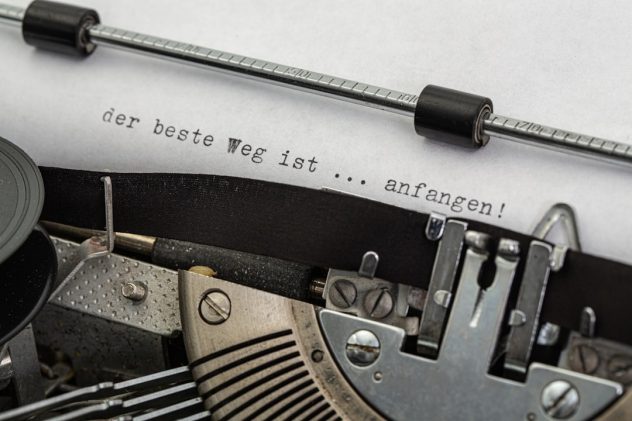Moderating comments is an essential task for maintaining the quality and integrity of a WordPress website. While engaging discussions can be a great sign of community engagement, spam and inappropriate messages can quickly clutter your site. Fortunately, WordPress offers tools to manage this content efficiently. For site administrators who have a large volume of comments, the ability to bulk approve or delete comments can save a significant amount of time and ensure a clean user experience.
In this guide, we will explore various methods to bulk manage comments in WordPress. Whether using the built-in dashboard or third-party plugins, there are multiple approaches to handle spam and streamline your workflow.
Using the WordPress Dashboard
The simplest way to bulk approve or delete comments is through the native WordPress dashboard. This method is straightforward and doesn’t require any additional plugins or code.
Steps to Bulk Approve Comments
- Log in to your WordPress admin panel.
- Navigate to Comments on the left-hand side of the dashboard.
- You will see a list of all pending, approved, spam, and trashed comments.
- Use the checkboxes next to the comments you want to approve. To select all comments on the page, click the checkbox at the top of the list.
- From the Bulk Actions dropdown menu, select Approve.
- Click the Apply button.
Your selected comments are now approved and visible on the site.
Steps to Bulk Delete Comments
- Follow steps 1 to 3 in the section above.
- Select the comments you wish to delete.
- Open the Bulk Actions dropdown and choose Move to Trash.
- Click Apply.
This will move all selected comments to the Trash. If you want to permanently remove them, navigate to the Trash tab and Empty Trash.
[ai-img]wordpress dashboard bulk comment management[/ai-img]
Using Screen Options for Pagination
If you’re dealing with hundreds or thousands of comments, the default 20 comments per page displayed by WordPress can slow you down. Luckily, you can change this setting with the Screen Options feature.
Navigate to the Comments section of your dashboard and click the Screen Options tab at the top right of the page. Set the number of comments you want to display per page (up to 999), and click Apply. This will make bulk operations much quicker, as you’ll have access to more comments in each view.
Using a Plugin for Advanced Bulk Management
While WordPress provides basic bulk management tools, third-party plugins offer more powerful and flexible options. Here are some of the most popular plugins for managing comments in bulk:
- WP Bulk Delete – Allows you to delete comments based on customizable filters like date range, author, status, and more.
- Adminimize – Not focused solely on comments, but you can declutter the admin area and customize access.
- Akismet – Automatically flags spam comments, making it easier to bulk delete them later.
Using WP Bulk Delete
- Install and activate the WP Bulk Delete plugin from the WordPress Plugin Repository.
- Go to WP Bulk Delete > Delete Comments.
- You can filter comments by status — Pending, Approved, Spam, or Trash.
- Additional filters include posts, authors, and date ranges. Choose your desired options.
- Click Delete Comments.
This method is ideal for users who want to perform more refined cleanup operations.
[ai-img]wordpress plugin interface comment tools[/ai-img]
Managing Comments with SQL Queries (Advanced)
For developers or users comfortable with using phpMyAdmin or database management tools, SQL queries can be an incredibly fast way to perform bulk actions. Note: Always back up your database before executing SQL commands.
Bulk Approve All Pending Comments
UPDATE wp_comments SET comment_approved = 1 WHERE comment_approved = 0;
Bulk Delete All Pending Comments
DELETE FROM wp_comments WHERE comment_approved = 0;
These queries directly manipulate the WordPress database, so they should only be used with caution and on a thoroughly backed-up database.
Auto-Approving Comments with Conditions
If you receive a lot of reliable comments or have a trusted community, you may want to set up auto-approval based on certain conditions. WordPress has built-in options under Settings > Discussion where you can:
- Auto-approve comments from users who have previously approved comments.
- Whitelist email addresses or domains for automatic approval.
Enabling these settings can dramatically reduce the number of comments you need to moderate manually.
Tips for Efficient Comment Moderation
- Use Anti-Spam Plugins: Tools like Akismet or Antispam Bee automatically sort spam comments.
- Schedule Regular Moderation: Set aside time daily or weekly to go through your site’s comments.
- Create Clear Comment Policies: Let users know what’s acceptable, which reduces low-quality posts.
Conclusion
Efficient comment management is vital for maintaining the integrity and professionalism of your WordPress site. Whether you’re approving or deleting comments in bulk, WordPress provides several ways to streamline the process—from dashboard controls to dedicated plugins and even advanced database commands. Every site has different needs, so choose the approach that best suits your objectives and moderation style.
Frequently Asked Questions (FAQ)
- 1. Can I undo a bulk delete action?
- If you only moved the comments to Trash, you can restore them from the Trash tab. Once permanently deleted, comments cannot be recovered unless you have a backup.
- 2. Is there a limit to how many comments I can bulk approve or delete?
- The limit is based on your server and the number of comments displayed per page. Using the Screen Options, you can increase the display up to 999 comments per page.
- 3. Will plugins slow down my website?
- Most well-coded plugins won’t noticeably impact performance. However, always test on a staging environment and monitor resource usage when adding new plugins.
- 4. Can I automatically approve all comments?
- You can enable auto-approvals under Settings > Discussion, but this is not recommended without other moderation tools to prevent spam.
- 5. What’s the safest way to delete a large number of spam comments?
- Using a plugin like WP Bulk Delete allows you to filter and delete spam comments safely without affecting legitimate ones.