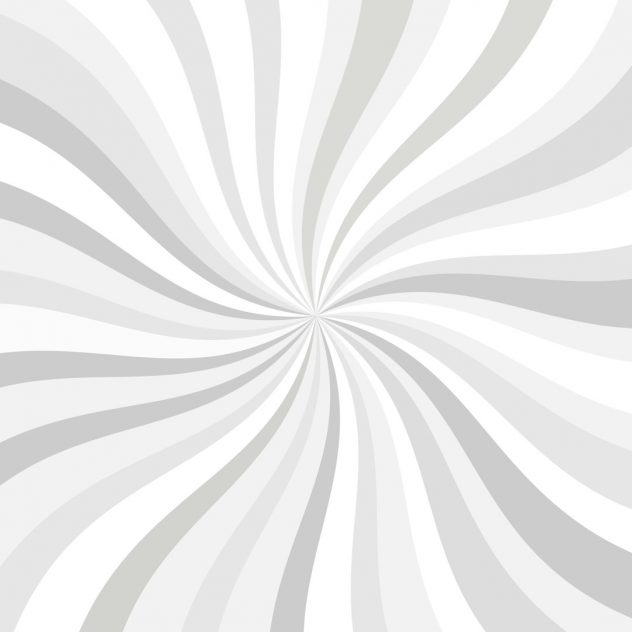You wake up to check your website and boom — a blank white page with a scary message: Error Establishing a Database Connection. Don’t panic. It happens to the best of us, and fixing it is easier than you might think. Let’s walk through this WordPress issue together, with zero tech-nonsense.
What Does This Error Mean?
Simply put, WordPress can’t talk to its database. When you type in your website URL, WordPress tries to grab info from the database — post content, visitor comments, user details, all that jazz. But if the connection fails, WordPress can’t show your site.
This is what causes the “Error Establishing a Database Connection” message. Think of it like a phone call where the number’s wrong or the line is dead.
[ai-img]wordpress error database screen, white background, wordpress logo[/ai-img]
Let’s Break It Down
Three main things usually cause this:
- Wrong database credentials — like a misspelled password or username.
- Database server issues — the host might be down or misconfigured.
- A corrupted database — it happens, data breaks!
Let’s look at each problem and fix them, step by step.
1. Check Your Database Credentials
Your WordPress site stores login details for the database in a file called wp-config.php. This file lives in your site’s root folder (usually where you installed WordPress).
To check it:
- Login to your hosting control panel or FTP.
- Open the wp-config.php file.
- Look for these lines:
define( 'DB_NAME', 'your_database_name' ); define( 'DB_USER', 'your_database_user' ); define( 'DB_PASSWORD', 'your_password' ); define( 'DB_HOST', 'localhost' );
Check each of these:
- DB_NAME: Is the database name 100% correct?
- DB_USER: Did you mistype the username?
- DB_PASSWORD: Passwords are case-sensitive!
- DB_HOST: This is usually localhost, but not always.
If anything doesn’t match the actual database settings in your hosting control panel, fix it. Then save the file and reload your site!
2. Fix Database Host Issues
If your DB credentials are fine, the next suspect is DB_HOST. With most hosting services, it should be localhost. But that’s not universal.
If your host is one of the big names like Bluehost, SiteGround, or HostGator, localhost should work. But some providers use a different hostname like:
- mysql.yoursite.com
- 123.456.7.89 (an IP address)
To confirm, check your hosting documentation or contact their support. A quick chat could save hours of frustration.
[ai-img]hosting support chat, database settings screen[/ai-img]
3. Repair a Corrupted Database
Sometimes the database itself gets messed up. Tables crash, data slips through the cracks, and suddenly nothing works. Fortunately, WordPress has a built-in tool to help you fix this.
Here’s how to use it:
- Open wp-config.php again.
- Add this line just before the line that says “That’s all, stop editing!”:
define('WP_ALLOW_REPAIR', true);
Now go to:
https://yourdomain.com/wp-admin/maint/repair.php
You’ll see options to repair or repair and optimize the database. Click on one, wait a few moments, and boom — your database should be working again.
Important: Remove that line from your wp-config.php file after you’re done. Leaving it in could let strangers mess with your database!
Still Not Working? Let’s Go Deeper
If none of the above works, try the following steps:
Check If The Database Server Is Down
Sometimes it’s not you — it’s your host. Server downtime can stop your site from connecting to the database.
- Try accessing other websites on the same host.
- Check your host’s status page or social media for updates.
- Contact support directly.
Test Database Connection Manually
You can test the connection using a simple PHP script. Here’s a snippet:
<?php
$test = mysqli_connect('DB_HOST','DB_USER','DB_PASSWORD','DB_NAME');
if (!$test) {
die('Connection failed: ' . mysqli_connect_error());
}
echo 'Connected successfully!';
?>
Edit the placeholders with your actual DB details and upload the file to your server. Open it in your browser. If it connects, the problem lies within WordPress. If it fails, you’ve still got DB credentials or host issues.
Don’t forget to delete this test file when you’re done!
Restoring from Backup (Last Resort)
If your database is really broken and cannot be repaired, it may be time to restore from a backup. Hopefully, you have one!
Most hosts offer automated daily backups. Or you might use a plugin like UpdraftPlus or BackupBuddy.
To restore:
- Go to your host’s control panel or plugin settings.
- Select a backup from a time when your site worked.
- Click “Restore” and wait.
[ai-img]restoring backup, wordpress dashboard, restore button[/ai-img]
Restoring from a backup should bring your site back to life, including a working database. But always try repairing first, since backups can overwrite new content.
Prevent This Error In the Future
Don’t want to repeat this mess? Here’s how to keep things smooth:
- Use managed WordPress hosting — They handle database hiccups.
- Backup regularly — Automate it with a plugin.
- Update plugins and WordPress — Bad code = database errors.
- Limit sketchy plugins — They can corrupt your DB.
Wrapping It Up
The “Error Establishing a Database Connection” message is no fun. But it’s not unbeatable. Most of the time, it’s just a typo or a tiny setting hiding in a file.
Check your wp-config.php, confirm your DB credentials, test the host, and repair the database. You’ll have your site up and running in no time.
Take a breath — you’re now a database fixer-upper pro.