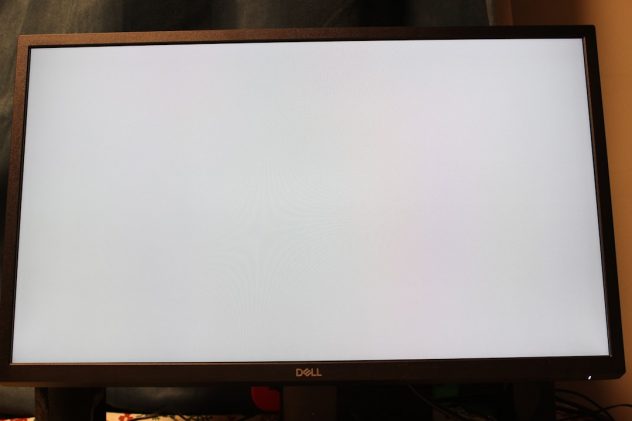The 0xc00000e error in Windows is one of those frustrating problems that can strike without warning, leaving users confused and locked out of their systems. This particular error code typically appears during startup and signals a failure to locate necessary system files or hardware, often pointing to an issue with the boot configuration data (BCD). Whether you’re a beginner or an experienced user, understanding and resolving this error is crucial to getting back into your system quickly and without data loss.
What Triggers Error 0xc00000e in Windows?
Error code 0xc00000e generally relates to hardware or system misconfigurations. Some of the most common causes include:
- Corrupted or missing BCD (Boot Configuration Data)
- Faulty SSD/HDD or connectivity issues
- Improper BIOS/UEFI settings
- Recent hardware change or driver updates
The error message often reads something like: “Your PC needs to be repaired. Error code: 0xc00000e. A required device isn’t connected or can’t be accessed.” This alone doesn’t tell us much, which is why going step-by-step is often the best way to resolve it.
[ai-img]windows error screen, pc repair, boot failure[/ai-img]
Step-by-Step Guide to Fixing Error 0xc00000e
1. Check Physical Connections
Before diving into software fixes, it’s best to eliminate hardware issues. A loose SATA cable, failed NVMe drive, or improperly seated RAM can trigger boot errors.
- Power off the PC and disconnect it from any power source.
- Open the case and check that all hardware components are securely connected.
- Specifically, inspect your hard drive or SSD connection to the motherboard and power supply.
After you’ve confirmed that everything is secure, boot the machine again. If the problem persists, move to the next step.
2. Boot into Windows Recovery Environment (WinRE)
To fix deeper system-level issues, you’ll need access to the recovery environment. There are a few ways to access WinRE:
- If Windows detects boot issues, it may automatically take you to the recovery screen after a few failed starts.
- You can use a bootable USB drive with Windows installation media. Insert the USB and press the relevant key (like F12 or ESC) to launch the boot menu and select the USB drive.
Once in the Windows setup screen, click “Repair your computer” rather than “Install Now.”
3. Use Automatic Repair
The easiest built-in solution is the Startup Repair feature. It attempts to diagnose and fix problems preventing Windows from booting.
- From the repair menu, go to Troubleshoot > Advanced Options > Startup Repair.
- Select your operating system installation and let Windows attempt the fix.
This process can take a few minutes. If successful, your computer should boot normally. If not, continue to manual repair options.
4. Rebuild Boot Configuration Data (BCD)
Since error 0xc00000e often involves corrupted BCD files, rebuilding them can directly resolve the issue. Here’s how:
- From the WinRE main screen, go to Troubleshoot > Advanced Options > Command Prompt.
- In Command Prompt, enter the following commands one at a time, pressing Enter after each:
<
pre>
<bcdedit /export C:\BCD_Backup
attrib c:\boot\bcd -h -r -s
ren c:\boot\bcd bcd.old
bootrec /rebuildbcd
bootrec /fixmbr
bootrec /fixboot
After this sequence, restart your computer. If the BCD was the issue, this should resolve the problem.
[ai-img]windows command prompt, bcdedit, bootrec commands[/ai-img]
5. Verify BIOS or UEFI Settings
Another frequent cause for error 0xc00000e involves a misconfigured firmware setting. If you’ve recently changed boot order, updated BIOS, or installed new hardware, this could be the issue.
- Restart your PC and enter BIOS/UEFI settings by pressing the appropriate key (typically F2, F10, DEL, or ESC).
- Check that the boot mode (UEFI or Legacy/CSM) matches your system configuration. For most modern systems, UEFI is required.
- Make sure your primary drive is listed in the boot sequence.
Save changes and reboot. Minor tweaks here can fix major startup issues.
6. Check Disk Health
If hardware or file corruption caused the error, running a disk check can help detect or repair issues:
- Reboot into the Command Prompt via Windows Recovery.
- Run the following command:
chkdsk c: /f /r
This will scan and repair file system issues and recovery bad sectors. It could take a considerable amount of time depending on the disk size.
7. System Restore (If Enabled)
If you’ve previously set up restore points, you can rewind your system to a point when it was functioning correctly.
- In WinRE, navigate to Troubleshoot > Advanced Options > System Restore.
- Select a restore point prior to when the error occurred.
This doesn’t affect personal files but can reverse faulty driver or system updates.
8. Reset or Reinstall Windows as a Last Resort
If none of the above steps work, you may need to consider a system reset or complete reinstallation.
- To reset, in WinRE go to Troubleshoot > Reset this PC. Choose whether to keep or remove files.
- If you opt to reinstall Windows, use the bootable USB installation media and reformat your drive during setup. Be sure to back up your data beforehand if possible.
This is a heavy-duty approach and should only be considered after exhausting other options. It wipes system files but gives you a clean slate.
Preventing Error 0xc00000e in the Future
While some system issues are unavoidable, here are a few proactive steps you can take to reduce the risk:
- Regular Backups: Keep system images and backups of critical data using Windows Backup or third-party tools.
- Maintain Disk Health: Run periodic chkdsk checks and monitor SSD/HDD SMART data using utilities like CrystalDiskInfo.
- System Updates: Keep BIOS, drivers, and Windows up to date.
- Avoid Forced Shutdowns: Improper shutdowns can cause corruption in the bootloader and system files.
Taking these precautions can be the difference between a hiccup and a complete system failure.
Conclusion
Error 0xc00000e might look daunting at first glance, but with a clear understanding of its causes and step-by-step actions, most users can resolve the problem without professional help. From checking your hardware to rebuilding crucial system files, there are multiple tools and techniques at your disposal.
Be methodical, back up whenever possible, and don’t rush to the nuclear option of reinstalling Windows. Most of the time, resolving this error is simply a matter of patience and a little know-how.
If all else fails and you can’t boot back into Windows even after all troubleshooting steps, consult a technician—persistent issues might hint at failing hardware or deeper system corruption.