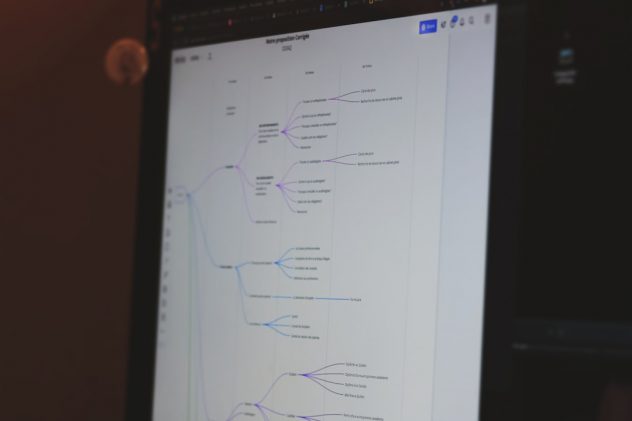Many players who dive into the technical aspects of Minecraft Java Edition rely on the in-game pie chart to monitor performance and understand game mechanics. However, one common issue faced by users is not being able to see the pie chart. This can lead to confusion, especially for players who are trying to optimize gameplay, improve frame rates, or troubleshoot performance issues.
Understanding why the pie chart may not appear involves looking at a mix of user actions, game settings, and system permissions. This article explores the common reasons, possible solutions, and tips for effectively utilizing the pie chart feature in Minecraft Java Edition.
What Is the Minecraft Pie Chart?
The pie chart in Minecraft Java Edition is a visual representation of various performance metrics in real time. Triggered through the Debug Screen (F3), it provides insights into which parts of the game are consuming the most system resources, such as rendering, ticking, and chunk loading.
The pie chart is particularly useful for pinpointing performance bottlenecks and is often used in optimization discussions among advanced players and server administrators.
[ai-img]minecraft debug screen pie chart[/ai-img]
How to Access the Pie Chart
In standard versions of Minecraft Java Edition, the pie chart is accessed by doing the following:
- Press F3 to open the Debug Screen.
- Hold Shift and press F3 again, or press Shift + F3 simultaneously (depending on your keyboard/OS).
- The chart should appear in the bottom right of the screen as an overlay with color-coded segments.
If the chart doesn’t show up despite following these steps, there may be several reasons for the issue.
Reasons Why the Pie Chart Might Not Be Visible
There are multiple potential causes for the pie chart not showing up. They range from simple input mistakes to more complex system issues.
1. Incorrect Key Combination
A common reason is simply pressing the wrong keys. It’s easy to confuse the shortcut, especially with different keyboard layouts or on laptops where function keys behave differently.
Solution: On most systems, use Shift + F3. On some PCs, particularly laptops, you might also need to press Fn (function key) along with Shift + F3.
2. Game Version Restrictions
The pie chart is part of the debug functionality in Java Edition, but it may not be present or fully functional in modded versions of the game or versions earlier than 1.8.
Solution: Ensure you are using an up-to-date and clean installation of Minecraft Java Edition. Highly modified clients or unsupported versions may not support the debug pie chart properly.
3. Conflicting Mods or Shader Packs
Mods and shader packs often modify the Debug Screen or graphics rendering. This can hide UI elements like the pie chart, or disable them altogether.
Solution: Try launching the game in vanilla mode without any installed mods or shaders. If the chart appears, then one of the add-ons is likely the culprit.
4. Debug Profiling Not Enabled
The pie chart only appears when Minecraft is in profiling mode. This must be manually toggled, and the feature might inadvertently be disabled.
Solution: Press Alt + F3 to enable profiling. After that, try Shift + F3 again to view the pie chart.
5. Keyboard Conflicts with Other Programs
Other applications or the operating system may intercept keystrokes, especially key combinations involving F3, Shift, or Alt.
Solution: Close any background software that might override hotkeys—such as screen capture tools, custom keyboard drivers, or scripting applications.
[ai-img]minecraft keyboard shortcut help[/ai-img]
6. Permissions and Access Limitations
In some cases, especially on managed user accounts or school computers, gaming features including developer tools may be disabled due to lack of administrative privileges.
Solution: Make sure Minecraft runs with necessary permissions. Running the launcher as an administrator or verifying account privileges may resolve the issue.
Optimizing Performance with the Pie Chart
Once you can view the pie chart, you can drill down different categories by clicking on them. This lets you analyze:
- Render: Time spent rendering graphics.
- Tick: How the game processes internal logic.
- Chunk Updates: Information about terrain changes.
- Other: Miscellaneous operations including IO and server communication (in multiplayer).
The pie chart can be particularly useful for server optimization and diagnosing performance lags.
Advanced Toggling and Alternate Tools
If you are looking for extended profiling, third-party tools like Spark or TikTok Profiler for Minecraft servers might be viable options. However, these are mostly used for dedicated server environments and not general gameplay.
Moreover, tools such as OptiFine may interfere with the default debug screens. In such cases, be sure to examine mod compatibility settings.
Final Thoughts
Not being able to see the pie chart in Minecraft Java Edition can be frustrating, especially when trying to analyze technical aspects of gameplay. Whether it’s a key-binding issue, mod conflict, or something more subtle, a systematic approach to troubleshooting can usually resolve the problem quickly.
By understanding how the debug pie chart works and knowing where to look when things go wrong, players can get back to exploring their worlds with greater performance insight and confidence.
Frequently Asked Questions (FAQ)
-
Q: Does Minecraft Bedrock Edition have the pie chart?
A: No, the pie chart is exclusive to Minecraft Java Edition’s debug tools. Bedrock Edition uses a different runtime environment and doesn’t include this feature. -
Q: Why does pressing Shift + F3 just open the regular debug screen?
A: On many keyboards, especially laptops, you may need to use Fn + Shift + F3 to properly register the function key combination. -
Q: Can I customize the appearance of the pie chart?
A: No. Minecraft does not allow customization of the pie chart’s appearance natively. However, some mods might offer extended visualization tools. -
Q: Is using the pie chart considered cheating on servers?
A: No, using the pie chart is a client-side debug tool and doesn’t provide unfair gameplay advantages. However, some servers might block certain debug features for fairness. -
Q: What if pressing Alt + F3 does nothing?
A: Check if another program is overriding your keyboard shortcuts. Try changing your keyboard layout to US Standard and ensure no macro software is interfering.