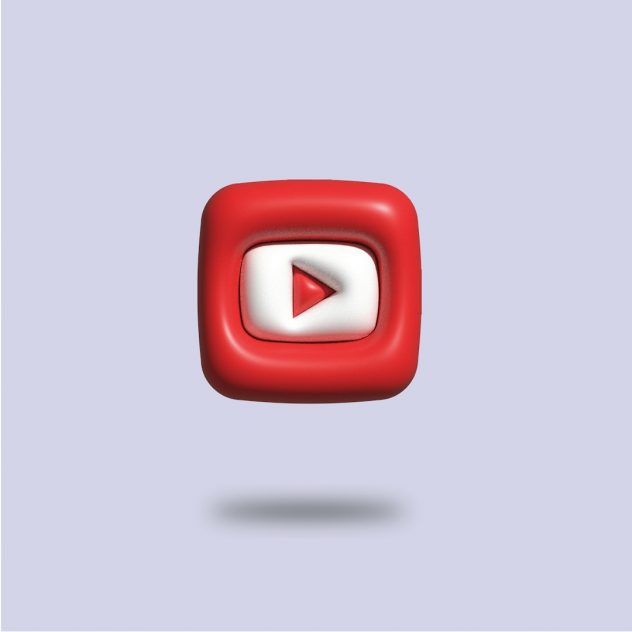Switching between multiple Google accounts can often become a confusing tangle of profiles, tabs, and access issues. Whether managing personal and work emails, juggling multiple YouTube channels, or using Google Drive collaboratively, many users stumble when it comes to efficiently navigating their Google identities. But with just a bit of savvy, anyone can switch between Google accounts like a pro, without the frustrating detours.
Understanding Google’s Multi-Account Environment
Google allows users to be signed into multiple accounts at once within the same browser session. Each account is treated separately but displayed collectively in the interface, creating potential for confusion. However, by understanding how Google’s multi-account architecture works, users can better harness the platform’s flexibility.
Each Google tab remembers the default account—the one you logged into first in that browser session. If you open Gmail and Calendar for two different accounts in parallel tabs, certain cross-linked actions will always open in the default account unless specified otherwise.
Step-by-Step: Switching Google Accounts Seamlessly
To switch between accounts efficiently, follow these best practices:
- Start with a Clear Login Order: Always log into your primary (default) account first. This will be the dominant account across all tabs unless manually overridden.
- Add Additional Accounts: Click your profile icon at the top-right of any Google service, then click “Add another account.”
- Switch Between Accounts: Once added, clicking your profile icon will display a dropdown of all currently logged-in accounts. Choose the one you want to switch to.
[ai-img]multiple devices, google login, accounts interface[/ai-img]
This system allows up to 10 simultaneous Google logins in a single browser—more than enough for most users’ needs.
Tips and Tricks to Manage Multiple Accounts Like a Pro
Managing multiple accounts becomes vastly easier when a few tips are implemented.
- Use Different Browser Profiles: Chrome, Edge, and Firefox allow separate user profiles. You can dedicate one profile per Google account—keeping bookmarks, history, and open tabs independent.
- Color-Coded Profile Pictures: Assign distinctive profile pictures or avatars to each account. This small visual cue helps avoid confusion at a quick glance.
- Bookmark Account-Specific URLs: Use URLs like https://mail.google.com/mail/u/1 for the second account, replacing the last digit to point to different logged-in profiles.
- Keyboard Shortcuts with Extensions: Chrome extensions like “SessionBox” or “QuickTabs” allow for rapid switching and tab grouping tailored to account-specific tasks.
[ai-img]chrome profiles, bookmarks, google interface[/ai-img]
Handling Cross-App Conflicts
Sometimes, switching accounts can lead to unexpected logouts or redirections—particularly with interlinked apps like Drive, Calendar, and Docs.
Solution #1: Use Incognito or Private Mode. If a conflict arises, opening a document in incognito can provide a fresh session, dedicated to just one account.
Solution #2: Use Google’s “Sign-Out of All” Feature Sparingly. While this can reset account preferences, it also logs out all Google sessions on that device, so use only when absolutely necessary.
Mobile Switching: It’s Not Just About Tabs
On mobile devices, especially Android where Google accounts are deeply integrated, switching is somewhat different.
- In Apps: Tap the profile icon in apps like Gmail or Google Drive. You’ll see a list of logged-in accounts—you can add or switch directly here.
- System-Level Management: On Android, go to Settings > Accounts to manage and prioritize which account ties to system services like Play Store or sync settings.
Having control over account appearance on mobile ensures that users experience consistency regardless of device.
Maintaining Privacy and Security Across Accounts
With multiple accounts in play, security becomes paramount. Avoid the temptation to reuse passwords across accounts. Enable two-factor authentication for each Google identity, ideally using an authenticator app rather than SMS.
Be mindful of shared devices. Always log out or use incognito mode on public machines. For work accounts, respect administrative restrictions that may limit account switching or third-party app integration.
Troubleshooting Common Issues
While Google’s account system is robust, mistakes happen. Some frequent problems include:
- Gmail Loading the Wrong Account: Make sure the correct account is open in a dedicated tab or bookmark a direct link like https://mail.google.com/mail/u/2 for Gmail on a secondary account.
- Google Meet or Calendar Events Opening the Wrong Profile: Copy event links into the correct account’s browser tab or launch from the corresponding email client.
- OAuth App Errors: When logging into apps using Google, always check if you’re logged into the correct account first. Apps typically default to the primary login.
Advanced Tools That Make Account Switching Smarter
Several tools can streamline the multi-account experience:
- Google Chrome Profile Shortcuts: Create desktop shortcuts attached to specific Chrome profiles. Launching these shortcuts opens the browser with the assigned Google account.
- Automated Login Managers: Tools like 1Password or Bitwarden can store and autofill login details while also helping to secure each account with unique credentials.
- Multiple Device Strategy: Use one device (like a tablet) for secondary accounts while keeping primary work on your main desktop to simplify mental load.
[ai-img]password manager, security, google chrome shortcut[/ai-img]
Final Thoughts
Switching Google accounts doesn’t have to be a dreaded routine. With the right strategies—such as proper login sequences, browser profiles, shortcut URLs, and clear visual cues—users can navigate their various digital roles seamlessly. As Google continues refining its ecosystem, understanding the fundamentals of multi-account management gives individuals the upper hand in efficiency, organization, and digital clarity.
Frequently Asked Questions (FAQ)
- Q: Can I stay logged into more than one Google account at once?
A: Yes. Google allows simultaneous logins for multiple accounts—typically up to ten within one browser session. - Q: How can I make sure a Google app opens with the right account?
A: Use direct URLs like https://calendar.google.com/calendar/u/1 for secondary accounts, or open the link within a logged-in browser tab of the desired profile. - Q: Is it safe to use the same browser for all accounts?
A: Yes, but to avoid confusion, creating separate browser profiles for each account is recommended for better separation and focus. - Q: How do I remove an account from Google’s login page?
A: Go to the login page, click “Remove an account,” then select the one you wish to remove. You will need to confirm this by logging out first. - Q: What should I do if I can’t switch accounts on a Google app on mobile?
A: Try updating the app, clearing cache, or removing and re-adding the account from your device’s settings.