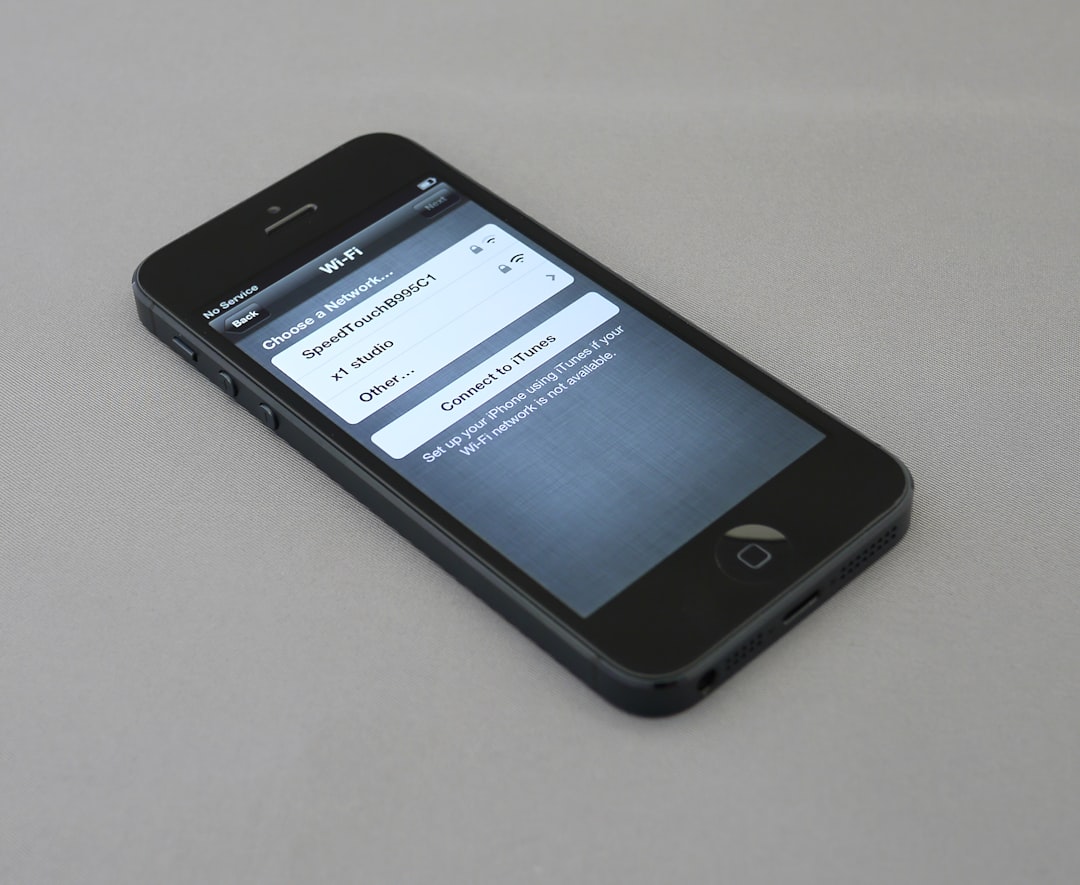The TP-Link Deco system is a popular choice for many households looking to create a robust mesh Wi-Fi network. Sleek, compact, and efficient, Deco units form a seamless grid to blanket your home in reliable Wi-Fi. But what happens when the Deco app, which is essential for setup and network management, stops connecting to your Deco devices? Fortunately, most connectivity problems between the Deco app and your Deco units can be resolved with a few strategic troubleshooting steps.
TL;DR
If your Deco app is not connecting to your Deco devices, first ensure your phone is on the same network as the Deco system. Restart your devices, check firmware updates, and verify that location and Bluetooth permissions are enabled for the app. If all else fails, try resetting the Deco or reinstalling the app – but make sure to back up your settings first.
Why the Deco App Matters
The Deco app is more than just a convenience. It’s the control panel for your entire network. Through the app, you can:
- Set up your Deco units quickly with step-by-step instructions
- Monitor network status and connected devices
- Configure parental controls and security settings
- Update the firmware on your mesh system
So when the app stops communicating with Deco units, it can affect everything from your internet access to home automation capabilities.
Common Reasons Why the Deco App Won’t Connect
If you’re having trouble, one or more of the following factors could be the root cause:
- You’re not on the same network: The app typically requires your phone to be connected to the Deco Wi-Fi network.
- Permissions are missing: The app may require location, Bluetooth, or local network access to communicate properly.
- Firmware or app versions are out of date: Compatibility issues can arise when either the app or system is not updated.
- Network settings changed: If you’ve changed router settings or renamed the network, the app may not recognize the Deco devices.
- Deco devices are offline or unresponsive: Power or Internet issues with the Deco units themselves.
Step-by-Step Fixes for Deco App Connection Problems
1. Check Your Phone’s Wi-Fi Connection
This sounds basic, but it’s far too common: your phone needs to be connected to the same Deco Wi-Fi network. Otherwise, the app may have trouble discovering your devices.
Tip: If you’re setting up a system for the first time, ensure you’re using mobile data or Wi-Fi as instructed by the Deco app.
2. Restart Everything – Yes, Everything
Before diving into more complex methods, restart these devices one at a time:
- Your smartphone – A simple restart clears temporary software glitches.
- The Deco units – Unplug each unit, wait 30 seconds, then plug it back in.
- Your modem – Especially if the Deco is directly connected to it.
After rebooting, try opening the app again and checking if the connection returns.
3. Enable App Permissions
Modern smartphones require you to explicitly give apps permission to use certain features. For the Deco app to function properly, make sure the following permissions are enabled:
- Location services
- Bluetooth
- Local network access (especially on iOS devices)
Go into your phone settings, find the Deco app under your installed apps, and verify that each permission is active.
4. Update Everything
Running old software? Update both the app and the Deco device firmware.
- App: Go to the App Store or Google Play and check if there’s an update for the Deco app.
- Firmware: If the app connects intermittently, go into settings and check for firmware updates.
Outdated apps or firmware can lead to security vulnerabilities and incompatibility issues, so staying current is essential.
5. Check Your Network Settings
If you’ve recently changed your SSID, router modes, or added a VPN, your app may “lose sight” of its Deco units. Some key things to verify:
- Are you using bridge mode or access point mode?
- Are there any MAC address filters or firewalls enabled?
- Have you recently changed your DNS settings?
Sometimes reconfiguring or re-adding your Deco network helps the app reconnect.
6. Reinstall the Deco App
If the app itself appears buggy – crashing, freezing, or displaying incomplete data – uninstall and then reinstall it. Be sure to log in again with the same TP-Link ID you originally used.
Pro tip: Backup your current settings by linking your app account to TP-Link Cloud. This ensures you don’t lose data when reinstalling.
7. Consider a Soft Reset of the Deco Units
If the app is still not connecting but you know your Deco units are online (e.g., other devices can access the internet), try performing a soft reset:
- Press the reset button for about 1 second until the LED starts flashing blue.
- This retains some settings but gives the unit a fresh start.
Reopen the app and check if it can now locate the device.
8. As a Last Resort: Factory Reset
If everything else has failed, doing a full factory reset might be your only option.
- Hold the reset button until the LED blinks yellow (about 10 seconds).
- Set up the Deco system from scratch using the app.
Note: This erases all custom settings, so only take this step when absolutely necessary.

Other Helpful Tips
Use a Different Phone or Tablet
If one device isn’t working, try logging into the app on another device. This can help identify whether the problem is with your phone or the Deco system itself.
Check the TP-Link System Status Page
On rare occasions, TP-Link’s cloud services may be experiencing downtime. Visit their official website or forums to check system status.
Use Ethernet for Manual Troubleshooting
Some Deco units come with Ethernet ports, allowing you to connect directly to check configuration settings if all else fails.
When to Contact TP-Link Support
If you’ve gone through all the recommended steps and still cannot get your Deco app to recognize the units, it may be time to reach out to TP-Link customer support. Before calling, have the following ready:
- Your TP-Link ID and account email
- Model numbers for your Deco units
- Details about your router and ISP setup
- A list of steps you’ve tried already
This will speed up the process and help technicians provide a more accurate fix.
Conclusion
Though it can be frustrating when the Deco app fails to connect to your devices, most issues can be resolved quickly with simple, methodical troubleshooting. By ensuring you’re on the correct network, reviewing permissions, updating software, and restarting your gear, you can usually get back up and running without much hassle. And remember, TP-Link’s support team can provide additional help if your Deco system is being especially stubborn.