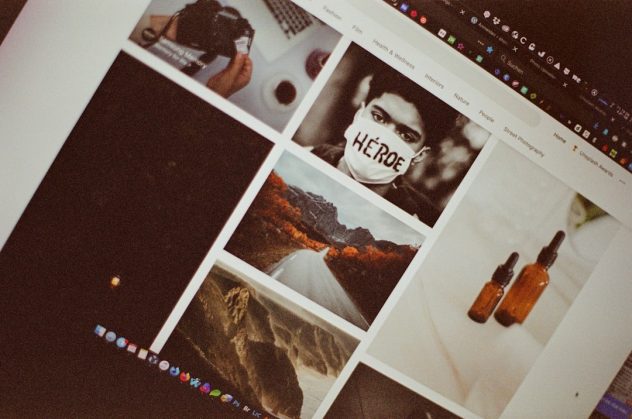When designing a visually engaging WordPress blog with the Divi theme, one often overlooked element is the featured image. Featured images, also known as post thumbnails, shape the first impression readers get when scrolling through post archives, landing pages, or blog grids. Choosing the best image size and ensuring consistency across every blog post not only improves aesthetics but also enhances performance and user experience.
With Divi’s flexibility and visual builder capabilities, finding the perfect balance between design and functionality involves more than simply uploading high-resolution pictures. This article explores the optimal featured image size for Divi blog posts, offers advice on maintaining image consistency, and explains how to auto-resize images on upload to streamline your workflow.
Why Featured Image Size Matters in Divi
Featured images play a crucial role in design consistency, loading speed, and site responsiveness. Here are some of the reasons why it’s important to use correctly sized images in your Divi blog:
- Visual consistency: Maintaining a uniform size prevents awkward layouts and overlapping in blog modules.
- Performance optimization: Smaller, optimized images help decrease loading times and improve SEO.
- Responsive viewing: Properly scaled images adapt better across various screen sizes and devices.
- Avoid unwanted cropping: Divi may automatically crop large images, which can impact framing and design.
Best Featured Image Size for Divi Blog Posts
The optimal size for Divi blog featured images depends on your layout setup, but a generally recommended size is:
1200 x 675 pixels (16:9 aspect ratio).
This size is effective because:
- It is wide enough to stay sharp on retina displays.
- It aligns well with social media sharing previews such as Facebook or Twitter cards.
- It matches the aspect ratio used in Divi’s featured image placements across various modules.
Other aspect ratios can work if you’re using a different style layout. For instance:
- Square layout: 1080 x 1080 pixels (1:1 aspect ratio).
- Portrait image layouts: 800 x 1000 pixels (4:5 ratio).
- Fullwidth layout modules: 1920 x 1080 pixels (ideal for larger header backgrounds).
Still, the 1200 x 675 size is considered the most consistently compatible with Divi’s blog modules.
[ai-img]divi theme, featured image, blog post layout[/ai-img]
How Divi Displays Featured Images
The way Divi displays featured images can vary depending on how you’re rendering your blog content. Here are a few places you might see the featured image in use:
- Blog module: Shows thumbnail previews, usually above or beside post excerpts.
- Post page template: Displays the featured image at the top of each post page.
- Category page: Highlights featured images in archive or grid layouts.
- Custom layouts built with Theme Builder: If you design post templates, you can choose exactly where and how featured images display.
How to Auto-Resize Featured Images on Upload
Uploading high-resolution images directly to WordPress can slow down your site and lead to display issues. Fortunately, there are ways to ensure every uploaded image fits your ideal dimensions automatically.
Option 1: Use a Plugin
One of the easiest ways to auto-resize images on upload is by using an image optimization and resizing plugin. Here are a few popular options:
- ShortPixel Image Optimizer – Offers automatic resizing, compression, and WebP conversion.
- Imsanity – Automatically resizes images to specified max dimensions during WordPress upload.
- Smush – Known for optimization and now offers resizing too.
How to Set Up Imsanity:
- Go to Plugins > Add New and search for “Imsanity.”
- Install and activate the plugin.
- Navigate to Settings > Imsanity.
- Set the max width to 1200 and the max height to 675.
- Choose your preferred image quality level and save changes.
From then on, every time you upload an image, it will be resized automatically to the dimensions you’ve specified, eliminating the need for manual resizing.
Option 2: Use Functions.php to Resize Images
If you prefer a code-based solution, you can auto-generate and define custom image sizes in your WordPress theme functions. Add this snippet to your child theme’s functions.php file:
add_image_size( 'divi-featured', 1200, 675, true );
Once this image size is added, you can adjust your blog module or templates to pull the “divi-featured” image size instead of default WordPress sizes like ‘medium’ or ‘large’.
For older uploads, use a plugin like Regenerate Thumbnails to apply this new size to existing images.
Tips for Choosing the Right Featured Images
To make sure your featured images draw readers in and look professional in Divi, consider the following:
- Use high-quality images: Avoid pixelation by using sharp, high-resolution images.
- Stay on-brand: Choose images that resonate with your content and brand guidelines.
- Consider overlays: If you’re placing text over images, ensure there’s enough contrast or consider using overlays.
- Test layouts: Preview your post through different modules and devices using Divi’s responsive design capabilities.
[ai-img]wordpress blog, image optimization, resizing plugin[/ai-img]
Troubleshooting Common Issues
If your featured images are not displaying as expected in the Divi blog module or seem stretched/cropped awkwardly, consider these troubleshooting tips:
- Check image aspect ratio: Stick to a consistent 16:9 aspect ratio unless your design demands otherwise.
- Regenerate thumbnails: Any changes to image size settings require a regeneration of existing thumbnail sizes.
- Disable image zoom or animation: Sometimes Divi modules add hover effects that distort images.
- Clear caches: Caching or CDN services might show old versions of images. Clear your browser and plugin caches.
Conclusion
The featured image is often the first element a visitor interacts with, especially on a blog overview page. Taking the time to optimize your featured images for Divi literally sets the stage for the user’s experience. By sticking to the recommended dimensions of 1200 x 675 pixels, using tools to resize images automatically, and maintaining consistency throughout your blog design, you ensure aesthetic integrity, improved site speed, and professional presentation.
FAQ
- Q: What’s the recommended featured image size for Divi posts?
A: 1200 x 675 pixels (16:9 aspect ratio) is a safe, versatile size across different modules and devices. - Q: What happens if I use larger images?
A: Larger images may be automatically scaled or cropped by Divi, affecting layout and increasing loading time. - Q: Can Divi automatically crop and display featured images?
A: Divi may crop featured images based on module settings but using a plugin or custom function ensures better control. - Q: Does changing image sizes affect old blog posts?
A: Yes. Use a plugin like Regenerate Thumbnails to apply new sizes to previously uploaded media items. - Q: Do resized images lose quality?
A: Not necessarily. When resizing with a plugin, you can control compression levels to retain image clarity while reducing file size.