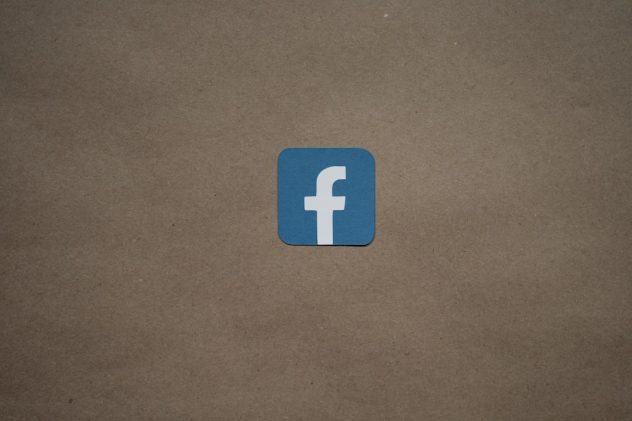Have you ever clicked on a Facebook link expecting to see a post, video, or profile, but instead encountered a disappointing message that reads: “This Content Isn’t Available Right Now”? You’re not alone. This error is more common than you think, and while it can be frustrating, it’s often simple to resolve once you understand the reasons behind it.
In this article, we’ll delve into why this error occurs and provide a comprehensive list of potential fixes. Whether you’re encountering this issue while trying to view a friend’s post, browse a Facebook page, or access shared content, we’ll help you get to the bottom of it.
What Does “This Content Isn’t Available Right Now” Mean?
Facebook’s “This Content Isn’t Available Right Now” error generally means that the content you’re trying to access is not currently visible to you. This could happen for a variety of reasons—some of which are temporary, while others are permanent. The error might display on desktop browsers, mobile devices, or within the Facebook app, making it a widespread issue for users across platforms.
[ai-img]facebook error screen, social media issue, content unavailable[/ai-img]
Common Reasons for the Error
Before we get into the solutions, it’s important to understand the typical causes that trigger this error:
- Privacy Restrictions: The content owner may have changed privacy settings, making the post visible only to a specific group of people.
- Deleted Content: The post, photo, or video may have been deleted by the user or removed by Facebook for violating community standards.
- Account Deactivation: The profile that created the post might have been deactivated or banned.
- Broken Links: Outdated or incorrectly copied links can also redirect to nothing.
- Restricted Access: You might be blocked by the content creator or banned from a group or page.
- Facebook Bugs: Temporary technical glitches or server-side issues can sometimes prevent content from loading correctly.
How to Fix “This Content Isn’t Available Right Now” on Facebook
Now that you know the potential causes, let’s look at ways you can fix or work around this issue.
1. Check If the Content Was Deleted
If the content was deleted by the original poster or removed by Facebook, there’s unfortunately no way to retrieve it. You can try contacting the person who shared the post to confirm whether it’s been taken down. They may be able to repost it or explain what happened.
2. Verify Your Access Permissions
Are you logged into the correct Facebook account? Some content is set to be seen only by a user’s friends, specific groups, or even just by the person themselves. If you’ve followed a link while logged out, or under a different account, you might not have the necessary permissions to see it.
Try the following:
- Log out and back into your primary Facebook account.
- Request access from the content creator if it’s limited.
- Check if you’re friends with the person whose content you’re trying to view.
3. Review the Link You Clicked
Sometimes, a copied and shared link may be broken or expired. Double-check the link for accuracy or ask the sender to resend it. Keep in mind that links to deleted stories or time-sensitive promotions might no longer work.
4. Check Group or Page Status
If the content belongs to a group or page and you are no longer a member or follower, you may be unable to see it. Also, if the group has turned private, content might become inaccessible to the public or non-members.
To check:
- Look up the group or page by its name.
- Apply to rejoin the group if necessary.
- See if the group has been archived or deleted.
5. Check If You’ve Been Blocked or Restricted
If a person or page has blocked you, any of their content will become inaccessible. While Facebook doesn’t inform you directly about blocks, here are some signs you might’ve been blocked:
- You can’t find their name in a Facebook search.
- Chat history disappears or shows as “Facebook User.”
- Shared content from them suddenly becomes unavailable.
6. Look Into Facebook Page Location and Age Restrictions
Some Facebook page admins set geographical or age limitations. If you don’t meet the age requirement or are in a restricted nation, the content will be hidden from you.
To bypass this (legitimately):
- Ensure your Facebook profile has your correct country and birthdate.
- Use a VPN—only if allowed under Facebook’s terms and regional laws.
7. Load Facebook in a Different Browser or Device
Sometimes, the issue is browser- or app-specific. Bugs, outdated versions, or even browser extensions can obstruct content.
- Try a different browser (e.g., Chrome, Firefox, Edge).
- Clear your browser cache and cookies.
- Switch to the mobile app or use incognito/private browsing.
8. Report the Issue to Facebook
If you suspect a technical error or glitch is the reason you’re seeing this message, you can report it directly to Facebook.
- Go to the Help & Support section in the Facebook app or website.
- Click on Report a Problem.
- Select the appropriate category and explain the issue, along with any screenshots.
[ai-img]facebook help center, report problem, user support[/ai-img]
9. Monitor Facebook’s Server Status
During rare outages or maintenance, Facebook services might behave unpredictably. Visit platforms like Downdetector or check Twitter for updates from other users experiencing similar issues.
Preventing Future Content Errors
While you can’t always control what others share or delete, there are a few proactive steps you can take to minimize encountering this error again:
- Bookmark: Avoid copying links; use Facebook’s built-in bookmark feature to save useful content.
- Download: With permission, save images or videos you might want to refer to later.
- Stay Updated: Join Facebook groups and pages using your main account to maintain access.
Final Thoughts
The “This Content Isn’t Available Right Now” message doesn’t always mean something is broken—it often points to privacy or permission-based issues. Once you recognize the nature of the content and your relationship to it, troubleshooting becomes far easier.
Whether you’re a casual user or a business managing multiple pages, understanding how Facebook content visibility works can save you from confusion and help you make the most of your time online.
Next time you see this frustrating error, you’ll know exactly where to start, and with the tips above, you might just get that post or update back in sight.