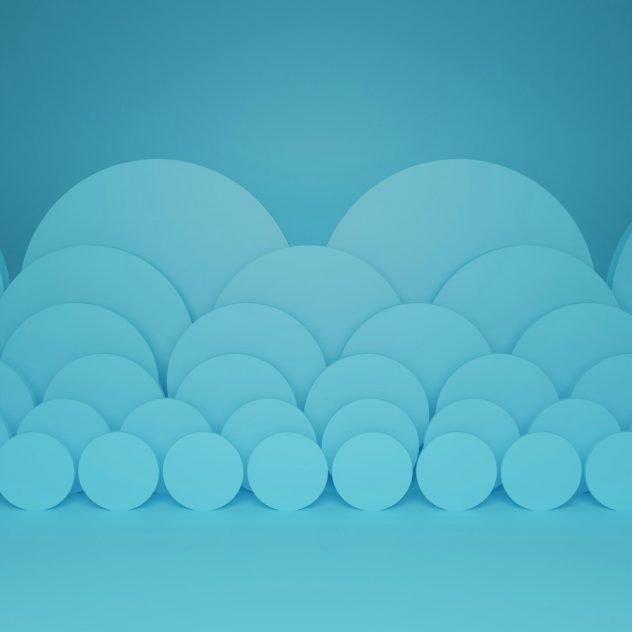In today’s digital world, accessing and streaming movies from the cloud has become second nature. For film enthusiasts and casual viewers alike, Google Drive offers a seamless way to store and stream movies — accessible on nearly any device. But once your library grows, keeping things tidy can become a challenge. The good news is that with a few clever strategies, you can turn your Drive into an organized, efficient movie storage hub. Here are some of the best movie hacks to organize your film collection within Google Drive like a pro.
Why Use Google Drive for Movies?
Using Google Drive as a personal movie vault comes with several advantages. You get 15 GB of free storage (more with Google One), tight security, and cross-platform access. Whether you’re on a laptop, tablet, or mobile device, your movie collection follows you everywhere. And with modern browser support, even in-browser streaming is possible for numerous file formats.
Getting Started: Setting Up File Structure
Organization starts with the basics—folders and naming conventions. Begin by creating a master folder such as “My Movie Vault”. Within, create subfolders based on:
- Genre (Comedy, Drama, Horror, etc.)
- Year of release
- Language or country of origin
- Franchise or Series (e.g., Marvel Universe, Harry Potter)
Choose what makes the most sense for your viewing habits. You can even combine criteria to keep things ultra-specific, like integrating both year and genre: “2023 – Action”.
[ai-img]google drive, movie folders, cloud storage organization[/ai-img]
Smart Naming Tactics
The next step is getting the filenames in order. Many downloaded or transferred movie files come with cryptic names like “MV837sdj3.mp4”. This doesn’t help when you’re browsing. Rename each file using a clear structure:
Format Suggestion: Movie Title (Year) [Resolution].ext
- Example: “Inception (2010) [1080p].mp4”
This ensures every title is easy to search and instantly recognizable. You can also add more tags, such as version or subtitles, for even more clarity.
Use Google Drive’s Built-in Features
Part of what makes Google Drive a worthy option for hosting movies is the suite of built-in tools it offers. Take advantage of:
- Color-coded folders – Easily differentiate genres or years at a glance by assigning different colors.
- Starred files – Mark your favorites or most-watched with a star so they’re easy to find.
- Priority access – Use the priority section to pin new additions so you can watch them first.
Add Metadata with Documents
If you want to go the extra mile, attach a text or Google Docs file alongside each movie title that includes:
- Synopsis
- Director and Cast
- IMDB link
- Personal ratings or notes
This transforms your movie collection from a mere file depository into a personalized streaming library, complete with details and quick-reference info.
Video Previews and Thumbnails
Google Drive allows basic video previews. Clicking on most .mp4 or .webm files will play them directly in the browser — which means you don’t have to download anything to watch.
You can also set custom thumbnails for folders using preview images. Just upload a .jpg or .png poster for each movie and place it in the folder. You could name it “cover.jpg”, and some media players will even automatically recognize and use it for thumbnail previews.
[ai-img]movie thumbnail, google drive preview, media poster[/ai-img]
Sharing and Streaming Options
While storing movies privately is legal and fair when you own the rights or for personal backups, sharing can enter a legal gray area. Still, Google Drive allows controlled sharing, which can be helpful for:
- Family access – Use “Share with…” to give family members access to the movie folders.
- Group streaming – Use screen-sharing together with video conferencing platforms like Zoom.
Just remember: share responsibly and respect copyright laws. Never make your Drive public with movies for others to download unless it’s entirely user-generated or public domain content.
Automate with Google Scripts
For users who are technically inclined, Google Apps Script offers automation options. With basic scripting, you could create a dashboard that shows your most recent uploads, frequently watched movies, or even pulls in ratings from IMDB.
Scripts can also organize files automatically into folders based on filename rules or tags, saving you from doing it manually every time.
Third-Party Tools That Help
There are several third-party tools and integrations that strengthen the Google Drive movie experience:
- Plex Drive: If you’re using Plex as your home media server, some advanced configurations allow you to stream directly from Google Drive.
- Portable Media Players: Online tools like VLC and MX Player let you input a shareable Google Drive link and stream directly.
- Integromat or Zapier: Automatically sort new movie uploads or generate email alerts when new movies are added.
Tips for Freeing Up Space
Movies tend to be large files and can quickly fill up your Google Drive. Here are a few strategies to optimize storage:
- Compress Movie Files – Use tools like Handbrake to reduce file sizes without sacrificing too much quality.
- Switch to HEVC (H.265) encoding for more efficient compression.
- Offload to External Drives and only keep favorites or recent additions in Drive.
- Upgrade Storage via the Google One plan if you need additional space.
Conclusion
Your digital movie library doesn’t have to be a chaotic dump of files. With just a little effort, Google Drive can serve as a custom-built cinema archive—smart, searchable, and ready when you are. From cloud streaming to metadata management and folder hierarchies, these hacks ensure your cinematic collection is as enjoyable to browse as it is to watch.
FAQ
- Q: Can I stream movies directly from Google Drive?
A: Yes. Most common file formats such as .mp4 and .webm can be streamed directly within Google Drive using its native video player. - Q: What is the best format to store movies in Google Drive?
A: MP4 format is highly recommended due to its compatibility and compression efficiency. Using H.264 or H.265 encoding further helps reduce size. - Q: Is it legal to store downloaded movies in Google Drive?
A: It’s legal to store movies you own or created. It’s illegal to store or share pirated content. Always respect copyright laws when using cloud storage. - Q: How can I watch movies on my phone from Google Drive?
A: Download the Google Drive mobile app, locate your movie file, and tap play. You can also open with external apps like VLC for better performance. - Q: Can I add subtitles to movies stored in Google Drive?
A: Yes, but Google Drive’s native player does not allow loading external subtitles. To do this, download the movie and play it with a subtitle-supported media player.