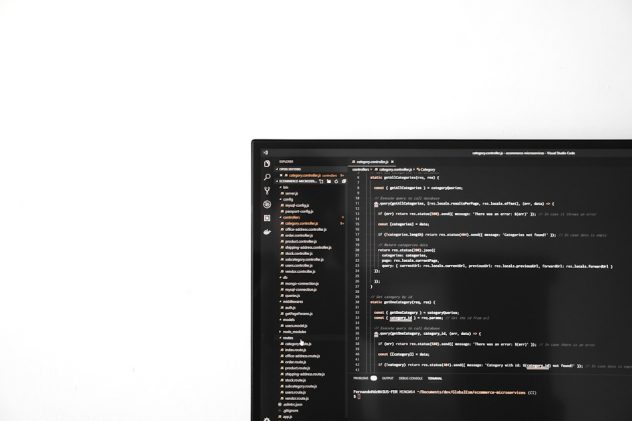Millions of websites rely on WordPress to deliver content-rich experiences to users around the globe. One key aspect of this content is media — images, videos, audio files, and more — all of which are managed through the WordPress Media Library. But like many content management systems, WordPress uses various caching mechanisms to improve performance. While this often helps speed up your site, it can also lead to outdated or missing media files if not managed correctly. So, how do you clear the media library cache in WordPress? In this article, we break it down step-by-step to help you keep your site running smoothly and up-to-date.
What Is the WordPress Media Library Cache?
The Media Library cache refers to cached files and metadata associated with your media files — typically images, videos, and documents. WordPress, along with various plugins and hosting services, often caches these elements to deliver them more quickly to users. However, these cached files can sometimes become outdated. You may find that an image you uploaded or replaced appears incorrectly, or not at all, due to an old cached version still being served.
This caching can occur in several places:
- Browser cache: The visitor’s browser may be storing an older version of the image.
- Server-side cache: WordPress or your hosting provider may cache files at the server level.
- CDN cache: If you’re using a Content Delivery Network (CDN), they may cache files at edge locations globally.
- Plugin cache: Caching plugins like WP Super Cache, W3 Total Cache, or WP Rocket often cache media along with HTML, CSS, and JS files.
Why Clearing the Media Library Cache Matters
While caching boosts performance, not clearing it when needed can lead to issues such as:
- Updated images not displaying correctly
- New file uploads not appearing in the library
- Incorrect image thumbnails
- Layout breakage due to mismatched media
In short, cached media problems can degrade your site’s performance and user experience. Now, let’s walk through how to identify the root cause and fix the problem.
Step-by-Step Guide to Clearing Media Library Cache
1. Clear Browser Cache
Before diving into your WordPress dashboard or server, start with the simplest fix — clear your browser’s cache. Cached images and files on your browser can prevent you from seeing recent changes.
To do this in Chrome:
- Click the three-dot menu in the top-right corner.
- Go to More tools > Clear browsing data.
- Select “Cached images and files”.
- Click Clear data.
Refresh the page afterward, and check whether the problem is resolved.
2. Clear Caching Plugins
If you’re using a caching plugin, this is your next stop. These plugins store cached versions of your entire site, including Media Library thumbnails or embedded image paths.
Most popular caching plugins offer a simple ‘Clear Cache’ button in the WordPress admin bar or dashboard:
- WP Super Cache: Go to Settings > WP Super Cache and click “Delete Cache”.
- W3 Total Cache: Navigate to Performance > Dashboard and click “Empty All Caches”.
- WP Rocket: Visit Settings > WP Rocket and click “Clear Cache”.
[ai-img]wordpress dashboard, caching plugin, admin menu[/ai-img]
After clearing the cache, check your Media Library again. If the changes reflect correctly, you’ve found your culprit.
3. Clear Server-Side Cache
Some hosting companies provide built-in server-side caching. These caches can sometimes hold onto outdated media files, even after you clear your plugin cache.
How to do it:
- Log into your hosting dashboard (e.g., SiteGround, Bluehost, Kinsta).
- Find the section for performance/server caching.
- Click the option to “Flush/Purge Cache”.
If you’re unsure about where to look, hosting providers typically have help guides or 24/7 support to assist you.
4. Clear CDN Cache (If Applicable)
If you’re using a CDN like Cloudflare, it may be holding onto cached versions of your media. Even if you’ve cleared WordPress-level cache, the CDN can continue to serve old files to visitors.
To clear CDN cache (e.g., Cloudflare):
- Log into the Cloudflare dashboard.
- Select your domain.
- Go to the “Caching” section.
- Click “Purge Everything” or target specific files to purge.
It may take a few minutes for changes to propagate globally depending on your CDN’s edge server policies.
5. Regenerate Thumbnails
Sometimes it’s not caching per se—thumbnails simply haven’t been regenerated after uploading new images. WordPress automatically creates several image sizes when you upload something, but changes in theme settings or image size configuration can cause outdated or missing thumbnails.
Use a plugin like “Regenerate Thumbnails” to resolve this:
- Install and activate the plugin from the WordPress repository.
- Navigate to Tools > Regenerate Thumbnails.
- Click the button to regenerate all thumbnails.
[ai-img]wordpress plugins page, regenerate thumbnails, image settings[/ai-img]
This won’t delete or modify your original images but will refresh all the thumbnails so they match your current theme settings. It can be especially useful after switching to a new theme that uses different dimensions.
6. Disable Object Cache Temporarily
Advanced caching configurations sometimes include an object cache, like Redis or Memcached, which stores database queries including media metadata. If you’re facing resilient issues, try disabling object caching temporarily.
- If you’re hosting with providers like Kinsta or WP Engine, check their dashboard for a toggle to clear or disable object cache.
- If managing your own server, access your caching configuration and clear the object caches via command line (
redis-cli flushallfor Redis, for example).
Warning: Only advanced users should undertake this step. Mistaken changes to server configuration can result in site downtime.
Preventing Future Media Cache Issues
Clearing cache is just part of the maintenance story. Here are a few tips to avoid running into the same issues repeatedly:
- Use versioned filenames: Append a version number or timestamp to your images (e.g., logo-v2.png) to ensure browsers don’t serve an older cached version.
- Set appropriate cache-control headers: Especially if you host static files yourself or use Cloudflare. These headers can tell browsers when to refresh content.
- Routinely clear plugin and server cache: Stay proactive by setting a schedule to clear cache or enable automatic purging in your plugins/settings.
- Avoid unnecessary duplicate plugins: Multiple cache plugins can conflict and lead to inconsistent behavior, including in your Media Library.
Conclusion
Dealing with stale or outdated media files in WordPress can be frustrating, but understanding how caching works and where it’s applied gives you the power to take control. From browser caching to CDNs, and from plugins to object caching — each layer has its role and potential pitfalls.
Clearing your media library cache isn’t just about clicking a single ‘delete’ button — it’s an informed process of understanding how your WordPress ecosystem functions. Keep in mind that maintaining a lean and well-managed environment will not only prevent issues but also improve overall site performance and user satisfaction.
So the next time your image “vanishes” or refuses to update, remember: don’t panic. Follow these straightforward methods, and your Media Library will be as clear and sharp as the images it holds.