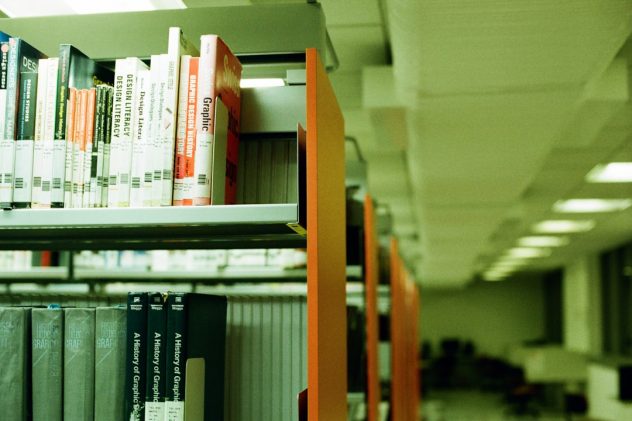Managing media attachments in WordPress can become a tedious task, especially when handling large volumes of email-generated content. Over time, these attachments such as images, PDFs, and documents can clutter your Media Library, eat up server space, and slow down website performance. One common concern among users is the ability to delete attachments without actually removing the associated emails or posts they came with. Fortunately, there are ways to streamline this process effectively without risking important content such as emails or newsletters saved as custom post types.
Understanding Attachments in WordPress
In WordPress, attachments such as images, videos, documents, and audio files are stored in the Media Library. These files often get attached to posts, pages, or custom post types — sometimes automatically via plugins that generate content like email logs. When using plugins that save email logs or newsletters as post types, it’s common for attachments (like logos or PDF attachments) to accumulate over time.
It’s important to know that deleting an attachment from the Media Library does not inherently delete the associated email post or custom post type. However, some plugins or custom functions might bind the media too tightly to the post, potentially complicating the process.
Why Delete Attachments but Retain Emails?
There are several reasons why you might want to delete attachments while keeping the associated content such as emails intact:
- Save Disk Space – Email attachments, especially PDFs and high-resolution images, can quickly consume server resources.
- Improve Site Performance – A bloated Media Library can slow down dashboard performance and backups.
- Reduce Clutter – Keeping only essential data helps in better media organization and retrieval.
Steps to Delete Attachments Without Deleting Emails
Here is a step-by-step process to delete media attachments while ensuring that your important email content remains unaffected:
1. Identify the Attachments
First, determine which attachments are linked to email logs. This might differ based on the plugin used for storing emails (e.g., WP Mail SMTP, Flamingo, Post SMTP, etc.). These plugins usually create a custom post type to log emails, and media files might be associated either through custom fields or uploaded manually.
[ai-img]wordpress dashboard, email logs, media library[/ai-img]
Use the Media Library’s ‘List View’ to spot attachments based on their titles, descriptions, authors, and publish dates, which can help trace their origin.
2. Use the Media Library in List Mode
Switch the Media Library to List View (instead of Grid) and sort by date or file size. This makes it easier to locate large or old files that may no longer be necessary. You can also leverage the search bar to look for files based on names or keywords found in email templates.
3. Manually Delete Attachments
When you find an attachment you want to remove:
- Click the file in Media Library.
- Preview the file and confirm it’s not used elsewhere (such as templates).
- Click Delete Permanently.
This will remove the file from the server but will NOT delete the custom post type (email log). Any image embedded in that email log using media shortcodes may, however, appear broken if not removed from the content before deletion.
4. Use a Plugin to Find Unused Media
If emails are saved as custom post types, default WordPress media scanners may not identify their usage. However, there are plugins that can help scan media attached to custom post types. A few recommended ones include:
- Media Cleaner – Scans the uploads directory and helps find unused media, especially useful if your emails don’t need embedded images or files anymore.
- DNUI (Delete Not Used Image) – Identifies unused media by checking against the content table.
Always test these plugins on a staging site first, especially when email content is stored via custom plugins. Misuse can result in unintended deletions.
5. Use WP-CLI for Bulk Actions
If you are comfortable using the command line and have server access, WP-CLI provides an efficient way to clean up attachments:
wp media delete 123 456 --forceReplace 123 and 456 with actual attachment IDs. You can combine this with queries to identify media related to email posts. Always backup before using bulk operations.
6. Use Database Queries (Advanced)
Advanced users can execute SQL queries to find media attached to a specific post type. This is particularly useful for developers managing large or multisite installations where email logs are custom post types.
SELECT * FROM wp_posts
WHERE post_type = 'attachment'
AND post_parent IN (
SELECT ID FROM wp_posts WHERE post_type = 'email_log'
);
This query returns all attachments linked to email logs. You can then review and cross-check from the Media Library before deleting them safely.
[ai-img]coding screen, wordpress database query, server terminal[/ai-img]
Best Practices Before Deleting Attachments
- Backup Regularly: Before making mass deletions, back up your WordPress site, especially the database and uploads folder.
- Create a Staging Site: Use a staging environment to test and confirm which files are safe to delete.
- Check for Media Dependencies: Ensure the attachment isn’t used in templates, widgets, or shortcodes.
Conclusion
Deleting attachments without affecting emails in WordPress is manageable with the right identification process and tools. It enhances your site’s speed, organization, and efficiency. Whether through a plugin, manual review, or WP-CLI, there’s a solution for every level of expertise.
Always approach media cleanup cautiously and arm yourself with backups and staging environments to prevent data loss. Over time, a clean and optimized Media Library will benefit your entire content management process.
Frequently Asked Questions (FAQ)
-
Q: Will deleting a media file from the Media Library remove it from an email stored in WordPress?
A: No, deleting the media file only removes the actual file. If the email post includes an embedded image or file link, that link will appear broken but the email content (text, metadata) remains intact. -
Q: What if my email content uses shortcodes to display attachments?
A: If media is inserted using shortcodes or media embed blocks, deleting it will break visual output. Make sure to edit the email content to remove the shortcode or replace the file. -
Q: Can plugins delete email attachments automatically?
A: Yes, some advanced plugins allow setting rules or schedules to clean up media based on usage or age. However, ensure they’re compatible with your email plugin setup. -
Q: How do I find out which attachments are linked to email posts?
A: Use filters in the Media Library, database queries, or third-party plugins that scan for media linked to specific post types like ’email_log’. -
Q: Is there a way to archive email attachments offline before deleting?
A: Yes, download media using a plugin like Export Media Library or manually via FTP before deletion to retain archived copies.