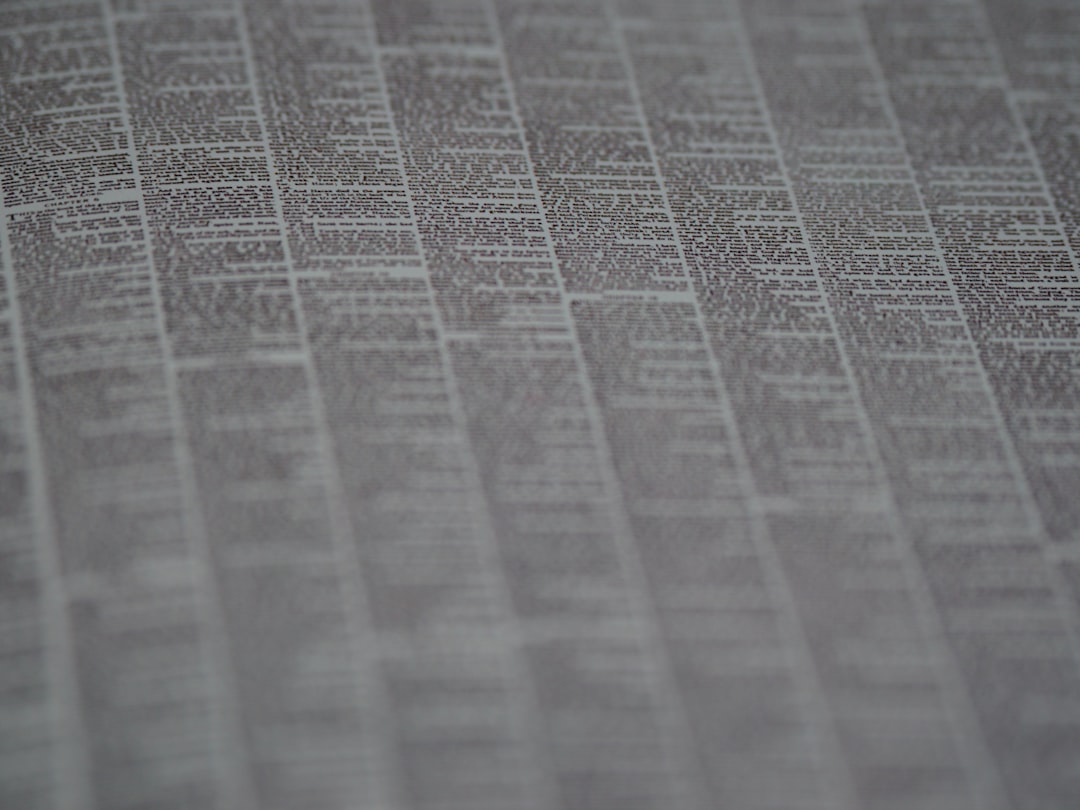Changing permalinks in WordPress can be a daunting task, especially when dealing with a large number of pages or posts. Whether you’re restructuring your website, rebranding, or improving SEO, a bulk permalink change must be handled with caution to avoid losing traffic and damaging search engine rankings. In this article, we’ll explore a systematic approach to bulk updating WordPress permalinks while preserving your hard-earned search engine presence and keeping users happy.
Why You Might Need to Change Permalinks
Permalinks, also known as permanent URLs, are the web addresses used to link to your content. There are several reasons why you might need to change them in bulk:
- SEO optimization – Aligning permalinks with keyword-rich structures improves discoverability.
- Rebranding – New site identity may warrant a different URL format or hierarchy.
- Content reorganization – Grouping or categorizing content more logically.
- Transition to a new domain or subdomain – URL rewrites are vital during a site migration.
Regardless of the motivation, the process must ensure that your traffic is redirected correctly and that search engines update their indexes efficiently.
Understand the Risks Before Proceeding
Unfortunately, changing permalinks incorrectly can have serious consequences:
- Broken links – Pages may become inaccessible, resulting in 404 errors.
- Loss of SEO value – Established backlinks may lead to non-existent URLs.
- Reduced user trust – Visitors encountering broken links may abandon your site.
This is why a well-planned permalink change process is essential. The good news? It’s entirely possible to make these changes safely if you follow the right steps.
Step 1: Backup Everything
Before making any changes, perform a complete website backup. This includes your database, media files, themes, and plugins. You can use plugins like:
- UpdraftPlus
- VaultPress
- BackupBuddy
Having a solid backup gives you the peace of mind that you can restore your website quickly if needed.
Step 2: Identify the URLs That Will Change
Create a comprehensive list of all existing permalinks using a plugin like Export All URLs or use your sitemap. This will help you:
- Track what old URLs need to be redirected
- Ensure that no important URL is left behind
Once you have this list, compare it with the new permalink structure. Make sure to define how the URLs will be transformed (e.g., changing from /blog/post-title to /post-title).
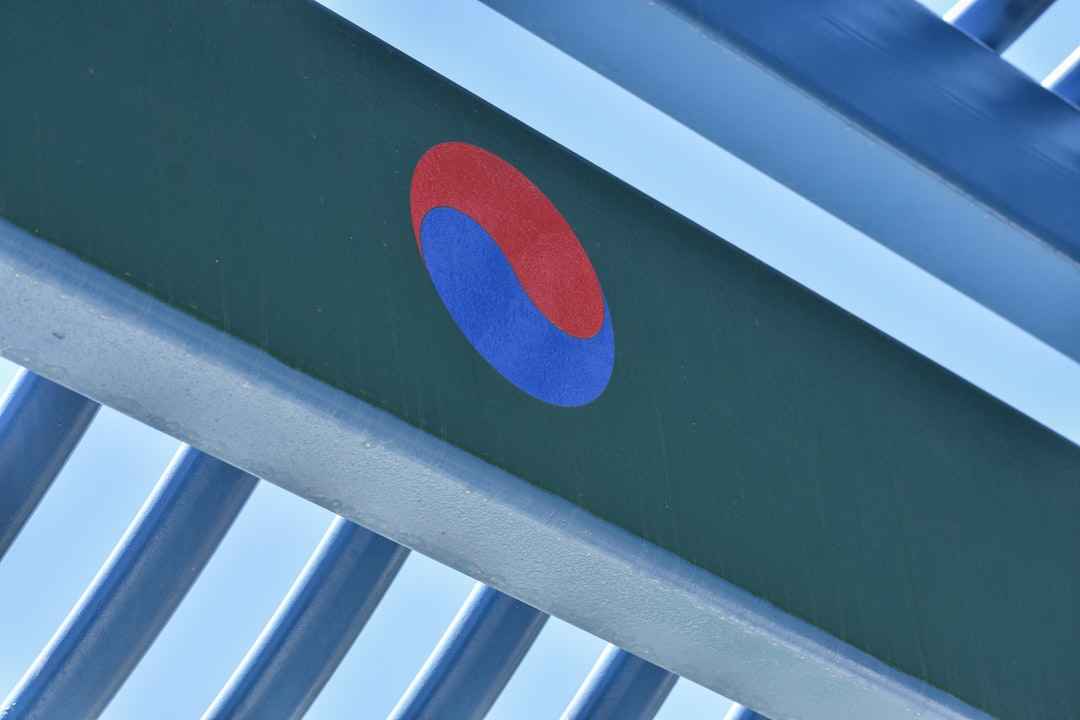
Step 3: Change the Permalink Structure in WordPress
To bulk update permalinks, go to:
- Dashboard > Settings > Permalinks
- Select the new permalink format (e.g., Post name)
- Click Save Changes
This action will update the global permalink structure. If you need more control over individual permalinks (say custom post types or categories), consider using a plugin like Permalink Manager Pro that allows bulk editing with precision.
Step 4: Set Up 301 Redirects
After updating the permalinks, it’s crucial to redirect the old URLs to the new ones using 301 redirects. A 301 redirect is a server-side instruction that permanently moves a URL to a new location. This tells search engines that the page has permanently moved and transfers most of the SEO juice.
Here are several ways to implement 301 redirects:
Using a Redirection Plugin
Install the Redirection plugin:
- Go to Tools > Redirection
- Use the URL mapping list created earlier to configure each redirect
This method is user-friendly and suitable for websites that aren’t too large.
Modifying .htaccess (Apache Servers)
For advanced users on Apache servers:
Redirect 301 /old-post-url/ https://yoursite.com/new-post-url/Make sure these rules are placed correctly in your .htaccess file to cover all necessary old URLs.
Nginx Redirects (If You Use Nginx)
rewrite ^/old-post-url/?$ https://yoursite.com/new-post-url/ permanent;Add redirect rules to your site’s server block configuration.
Step 5: Track Redirect Implementation
Once you’ve set up the redirects, make sure they are working properly.
- Use tools like Screaming Frog SEO Spider to crawl your site and verify redirects
- Double-check that all old URLs redirect to the correct new URLs with a 301 status
- Monitor 404 errors in Google Search Console
This step is indispensable to ensure that all redirected pages are functioning and no link equity is lost.

Step 6: Update Internal Links
Many internal links within your website will still be pointing to the old URL paths. These links will be redirected, but it’s best to update them to the new URLs directly to prevent reliance on redirects and to improve crawl efficiency.
You can do this efficiently with plugins like:
- Better Search Replace
- Velvet Blues Update URLs
These tools allow you to find old URL strings in your website’s database and replace them with the new ones in bulk.
Step 7: Resubmit Your Sitemap to Search Engines
After all permalink changes and redirects are in place, generate a new sitemap using your SEO plugin, such as Yoast SEO or Rank Math.
- Replace the old sitemap in Google Search Console and Bing Webmaster Tools
- Request indexing for important pages to speed up recognition of the new URLs
This helps search engines adapt to your new structure quickly and reduces the chance of traffic loss.
Step 8: Monitor Traffic Trends and Fix Issues
Finally, keep an eye on your website traffic over the next few weeks. Look at metrics such as:
- Organic traffic from search engines
- Bounce rates and time on site
- Number of indexed pages
Use Google Analytics and Google Search Console to identify any dips or unusual behavior. Investigate and resolve any issues promptly.
Pro Tips for Seamless Implementation
- Test first in staging – Always try permalink changes in a staging environment before making them live.
- Communicate changes – If you run a high-traffic or membership site, consider informing users of structural updates.
- Maintain URL patterns where possible – If old URLs have good backlinks, try to preserve URL structure or use intelligent redirects.
Conclusion
Changing permalinks in bulk in WordPress doesn’t have to be risky if approached strategically. By preparing thoroughly, using proper tools, setting up reliable redirects, and monitoring performance, you can maintain—if not enhance—your SEO and user experience. Always treat URLs with care; they are the backbone of your website’s accessibility and search visibility.
Avoid shortcuts, audit every step, and follow the best practices shared in this guide to ensure a seamless and successful permalink migration.