If you’ve ever found yourself manually creating dozens—or even hundreds—of pages in WordPress, you know how time-consuming and mind-numbing that process can be. Fortunately, there’s a better way. You can use a CSV or Excel file to bulk create WordPress pages, saving you hours of work and freeing up your time to focus on more important tasks like design, content strategy, or marketing. Whether you’re building a company portal, a school website, or setting up a resource center, this method will streamline your workflow significantly.
Why Bulk Create WordPress Pages?
WordPress doesn’t natively offer a feature that allows for batch creation of pages. Yet, there are many scenarios where doing so is incredibly useful:
- Educational Sites: One page per subject, class, or lesson.
- Local Business Sites: Create a separate page for each location, service, or client testimonial.
- Directory or Listing Sites: Quickly populate hundreds of pages detailing listings or profiles.
Rather than manually clicking “Add New” over and over, you can prepare your data in a spreadsheet and import it all at once. Let’s look at how you can achieve this step by step.
Step 1: Prepare Your CSV or Excel File
Start by creating a structured spreadsheet using Microsoft Excel, Google Sheets, or any CSV-compatible software. At a minimum, you’ll want to include the following columns:
- Title: The page title as it will appear in WordPress.
- Content: The main body of your page, including any HTML or shortcodes as needed.
- Slug: The URL-friendly version of the title (optional).
- Status: Whether you want the page to be publish, draft, or pending.
- Author: The username of the content author (optional).
- Parent: A way to nest pages under other existing pages (optional).
Here’s a simplified example:
Title,Content,Slug,Status,Author,Parent About Us,"Welcome to our company.",about-us,publish,admin, Services,"We offer web design and SEO.",services,publish,editor, Contact,"Contact us at info@example.com.",contact,publish,admin,
Once your spreadsheet is ready, export it as a .CSV file. This format is essential for compatibility with most import plugins that work with WordPress.
Step 2: Choose the Right Plugin
WordPress doesn’t handle CSV file imports by default, so you’ll need to use a plugin. Here are a few popular choices:
- WP All Import: One of the most powerful tools for importing any kind of content, including pages, posts, and custom post types. A premium plugin, but well worth it for complex imports.
- Really Simple CSV Importer: As the name suggests, it’s very straightforward and ideal for simple page imports.
- CSV Importer: A free plugin that does the job if you just need basic import features.
For the purpose of this article, let’s use the Really Simple CSV Importer to illustrate the process.
Step 3: Install and Set Up the Plugin
To install the plugin:
- Go to your WordPress dashboard.
- Navigate to Plugins > Add New.
- Search for Really Simple CSV Importer.
- Click Install and then Activate.
Once activated, the plugin can typically be found under Tools > CSV Importer. Click the menu option, and you’ll see an interface for selecting and uploading your CSV file.
Step 4: Map Your Columns and Start the Import
When you’re in the importer interface:
- Click Choose File and upload your CSV file.
- Map the columns from your CSV to the corresponding WordPress fields. For instance:
- post_title → Title column
- post_content → Content column
- post_status → Status column
- post_name → Slug (if included)
- Preview your data if the plugin allows it.
- Click Start Import or Submit depending on the interface.
You’ll instantly see new pages appear under Pages > All Pages in your WordPress dashboard.
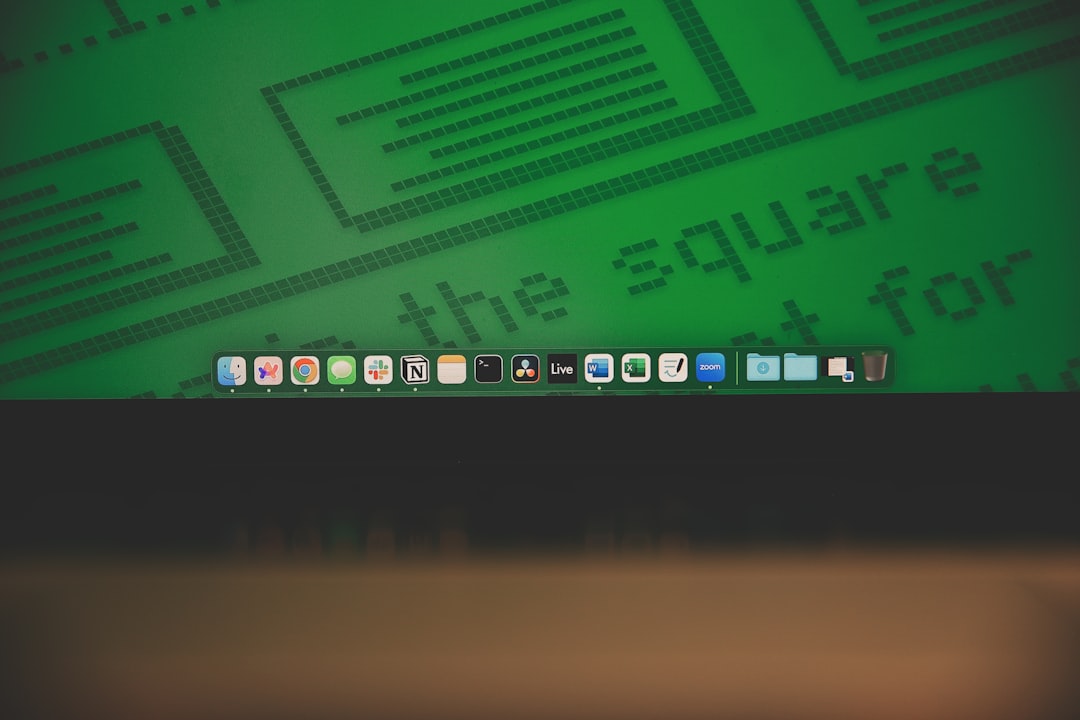
Step 5: Review and Tweak Post-Import
It’s always good to double-check a few pages to ensure everything imported correctly. Look out for:
- Formatting Issues: If you’re using HTML or shortcodes, make sure the content renders properly.
- Parent-Child Relationships: Confirm pages are nested correctly (if applicable).
- SEO Settings: Make sure your pages have appropriate meta descriptions and slugs.
You may also want to install an SEO plugin like Yoast SEO or Rank Math to help polish the imported pages.
Bonus Tips for Power Users
- Custom Fields: If you’re using Advanced Custom Fields (ACF), some plugins allow you to import data into those fields as well.
- Custom Post Types: You can also add custom post types like “portfolio” or “testimonials” if your theme supports it.
- Dynamic Content: Use shortcodes or blocks to insert dynamic data like contact forms or maps inside your imported content.
Troubleshooting Common Errors
If something goes wrong, don’t panic. Here are some common issues and how to address them:
- Incorrect Characters: Make sure your CSV is UTF-8 encoded to avoid odd characters.
- Mismatched Columns: Double-check your CSV headers to ensure they match the expected import fields.
- Plugin Conflicts: Temporarily deactivate other plugins if you experience unexpected behavior during import.
Final Thoughts
Bulk creating WordPress pages using a CSV or Excel file is a game changer for site administrators, developers, and content managers. It reduces repetitive tasks, minimizes human error, and keeps you focused on building a better website experience. By using the right tools and following a logical workflow, you can import 5 or 500 pages in minutes instead of hours. Whether you’re setting up a new site from scratch or adding new content to an existing one, mastering the CSV import method will undoubtedly level up your WordPress skills.
So the next time you’re faced with a mountain of content to input, just remember: let the spreadsheet do the heavy lifting!
