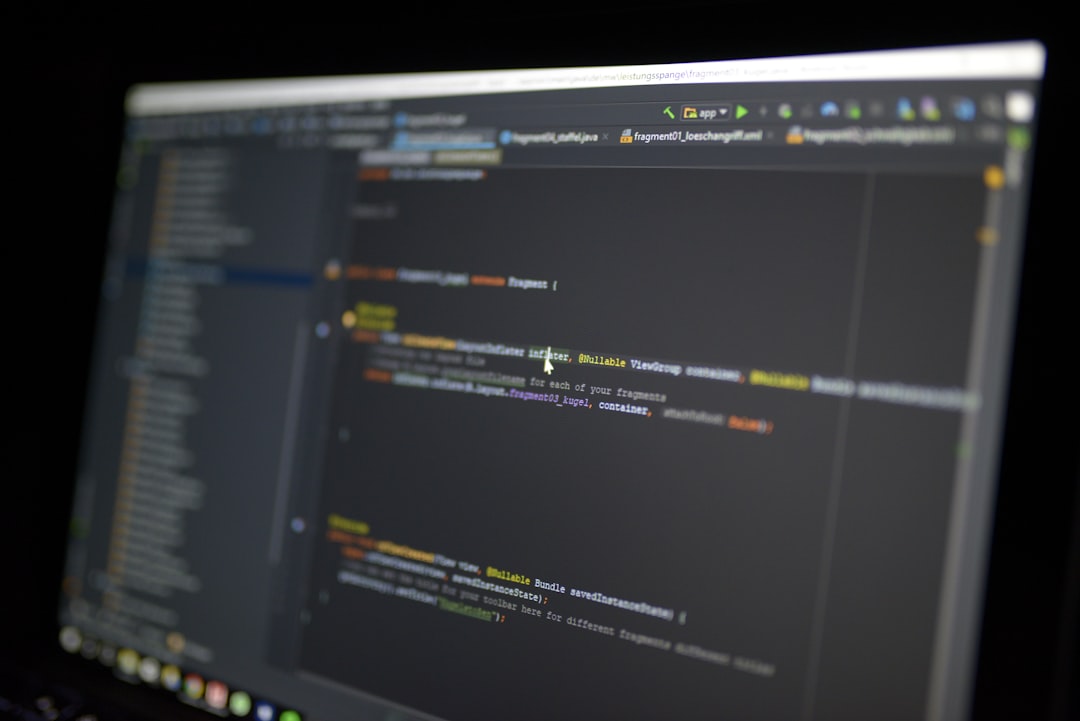Managing a website with a large volume of content in WordPress can often become overwhelming, especially when dealing with dozens, even hundreds, of draft posts. When it’s time to push them live, publishing each one individually is not only tedious but also highly inefficient. While many tutorials recommend plugins for batch publishing, this article focuses on a reliable, plugin-free method to bulk publish over 100 draft posts in WordPress. This approach is ideal for site administrators who prioritize performance, security, and minimal dependency on third-party tools.
Why Avoid Plugins for Bulk Publishing?
Before diving into the steps, it’s important to understand why avoiding plugins might be preferable in this scenario:
- Performance: Each plugin you add to your site has the potential to slow down performance and bloat your WordPress installation.
- Security: Plugins must be continually updated and verified for vulnerabilities. The fewer plugins you use, the smaller your attack surface.
- Customization: Manual or code-based solutions offer greater control over your specific workflow and can be customized to fit unique publishing rules or schedules.
Now that we understand the benefits of a plugin-free solution, let’s explore the exact method you can use to bulk publish 100 or more draft posts efficiently and safely.
Method 1: Using Quick Edit in the WordPress Admin Panel (Limited Scope)
If you’re only publishing a small batch (say 20–30 posts), WordPress’s native interface can handle bulk changes to post statuses through the post list view. However, due to pagination and performance constraints, this method is limited.
- Go to Posts > All Posts.
- Select the checkbox next to each draft post.
- From the top dropdown menu labeled “Bulk Actions,” choose Edit and hit Apply.
- Change the status to Published and click Update.
Because this method operates only on the posts visible per page (usually 20), it is not suitable for 100 or more drafts unless you’re willing to repeat the process several times.
Method 2: Bulk Publish Using SQL Queries via phpMyAdmin
For serious WordPress administrators comfortable with database access, a much faster and more scalable method involves running a direct SQL query via phpMyAdmin or another database interface. This is particularly effective when publishing large quantities of draft posts instantly.
Warning: While powerful, modifying a live database can cause irreversible damage if not done correctly. Always back up your database before proceeding.
Steps to Bulk Publish Draft Posts Using SQL
- Login to your web hosting panel and open phpMyAdmin.
- Select the correct WordPress database from the left sidebar.
- Click on the SQL tab at the top.
- Run the following SQL query:
UPDATE wp_posts SET post_status = 'publish' WHERE post_status = 'draft' AND post_type = 'post';
This command finds all draft posts in your database and changes their status to publish. Replace wp_posts with your own database table prefix if it’s not the default wp_.
Optional Filters: You can refine this query to target only posts within specific date ranges or categories by adding additional conditions using AND clauses.

Method 3: Using a Custom PHP Script via WP-CLI
If you’re managing your WordPress installation via SSH or command-line interface, WP-CLI (WordPress Command Line Interface) provides a powerful and efficient way to bulk publish posts.
Advantages of Using WP-CLI:
- Speed – executes operations in a fraction of the time it would take through the GUI.
- Granular control – supports filters such as date or category.
- No plugins or browser-based tools required.
Step-by-Step Guide:
- Login to your server via SSH.
- Navigate to your WordPress install directory.
- Run the following command:
wp post list --post_type=post --post_status=draft --format=ids | xargs -d ' ' -n 1 wp post update --post_status=publish
This command does the following:
- Retrieves a list of all draft post IDs.
- Feeds each ID into the
wp post updatecommand to change its status to published.

Tip: For performance reasons, you can also batch this process by chunks of 50 or 100 posts if you’re dealing with a very large number.
Method 4: Custom PHP Script Accessed via a Secure Admin Page
If you prefer to stick with the WordPress dashboard but still need to automate the publication of bulk drafts, you can write a custom PHP script and include it either in your theme’s function file or as a temporary admin page.
Sample PHP Script:
Place the following code in a secure custom admin page or inside a plugin if you’re creating one internally (not third-party):
$args = array(
'post_type' => 'post',
'post_status' => 'draft',
'posts_per_page' => -1
);
$draft_posts = get_posts($args);
foreach ($draft_posts as $post) {
$post->post_status = 'publish';
wp_update_post($post);
}
Important: This code should be used only by experienced developers. Running it without proper checks or rate limits could overload your server if you’re dealing with thousands of posts.
Best Practices Before and After Bulk Publishing
Regardless of the method you choose, it’s crucial to follow certain best practices to ensure a smooth and error-free release of your content.
Before Publishing:
- Backup Your Site: Use your hosting provider or a manual process to back up the database and files.
- Review Drafts: Use built-in filters in the WordPress dashboard to verify categories, tags, and content quality.
- Check Timing: Make sure you’re publishing during a low-traffic time to avoid surges in load and potential downtime.
After Publishing:
- Clear Caching: Especially important if you use a caching plugin or CDN – purge the cache to make new content available immediately.
- Submit to Search Engines: Update your sitemap and submit it to Google Search Console or Bing Webmaster Tools.
- Monitor Site Performance: Keep an eye on load times and server resources after bulk activity.

Common Pitfalls to Avoid
- Publishing Unfinished Content: Always double-check for incomplete or placeholder content that may be in your drafts.
- Changing Post Types Accidentally: Ensure that your SQL or CLI filters are set for
post_type = 'post'unless you wish to include pages or custom types. - Overloading Server Resources: Publishing thousands of posts at once can cause server timeouts. Consider chunking processes if needed.
Conclusion
While WordPress does not provide a built-in, scaling-friendly tool for bulk publishing hundreds of draft posts, there are highly effective manual and code-based solutions available. By bypassing plugins, you retain greater control, reduce risk, and streamline your workflow with stronger performance outcomes.
For most administrators, using either SQL updates through phpMyAdmin or WP-CLI will be the most efficient paths forward. Developers seeking more tailored solutions can integrate PHP scripts into the admin interface for click-to-execute flexibility.
As always, plan carefully, back up everything, and proceed methodically. The right approach not only saves time but significantly improves your publishing process across your entire WordPress site.