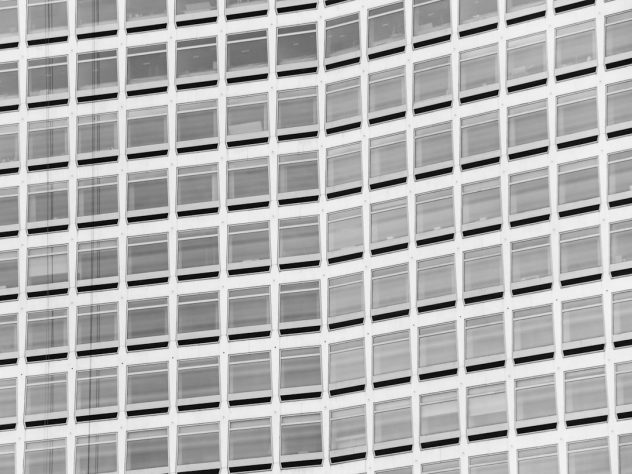Uploading media files individually to WordPress can quickly become a tedious task—especially if your project requires hundreds of images, audio files, or videos. Fortunately, WordPress offers several alternatives to the traditional FTP method that can simplify and streamline the process. Whether you’re a developer, content manager, or just someone trying to populate a media-heavy WordPress site, this guide will walk you through how to bulk upload media files without using FTP.
Why Avoid FTP?
File Transfer Protocol (FTP) is often recommended for uploading large sets of files directly to your web server. However, FTP comes with several challenges:
- Requires technical knowledge: Not everyone is comfortable using FTP clients like FileZilla.
- Potential security risks: Improper configuration can expose sensitive site data.
- Lack of integration: Files uploaded via FTP don’t automatically appear in the WordPress Media Library.
So, how can you bulk upload media files safely, efficiently, and without touching FTP? Let’s explore!
1. Use the Media Library Organizer Plugin
One of the easiest methods to bulk upload media files is by using plugins that offer this feature out-of-the-box. Media Library Organizer or similar plugins like FileBird provide a user-friendly interface to manage and upload large volumes of media.
Here’s how to use such a plugin:
- Log in to your WordPress dashboard.
- Navigate to Plugins > Add New.
- Search for Media Library Organizer or another file management plugin.
- Click Install and then Activate.
- After activation, go to your Media Library. You’ll see new options to create folders and upload multiple files.
This method not only makes it easier to upload in bulk but also allows you to keep files well-organized in folders—something the default Media Library doesn’t easily support.
[ai-img]wordpress, media library, plugin use[/ai-img]
2. Use the WordPress Dashboard’s Built-In Bulk Upload
If you’re not dealing with hundreds of files, the built-in WordPress media uploader might be sufficient. Although not technically a “bulk” uploader, it allows for drag-and-drop multiple file uploads from your computer.
Steps:
- Go to Media > Add New.
- Click Select Files or simply drag and drop multiple media files into the designated area.
Keep in mind that WordPress often has an upload file size limit (commonly 2MB or 5MB). You may need to increase that limit via your hosting control panel or with a plugin if you’re handling large videos or high-res images.
3. Use the “Add From Server” Plugin (Advanced Users)
If you have access to your hosting service’s file manager (like cPanel) and have already uploaded hundreds of files to the wp-content/uploads directory, WordPress won’t recognize them automatically. This is where the Add From Server plugin comes in clutch.
Here’s how to use it:
- Upload your files to your server via your hosting file manager (not FTP).
- Install and activate the Add From Server plugin.
- Navigate to Media > Add From Server.
- Browse the directories and select the files you’ve uploaded.
- Click “Import” to register them into WordPress’s Media Library.
Note: The plugin may require file permission changes or other system-level configurations. If you’re uncomfortable with this, consider using other methods.
4. Use a Media Sync Plugin
Another plugin worth mentioning is Media Sync. It allows you to scan the wp-content/uploads folder and import unregistered files into the WordPress Media Library automatically. This is especially useful when another application or script generates media content, or you’ve restored files via backup.
Steps to follow:
- Install Media Sync from the Plugins section.
- Upload your files via your hosting control panel.
- Go to Tools > Media Sync.
- Scan your uploads directory and import the unlisted files with one click.
5. Use a Cloud-Based Media Library Integration
Want to take things up a notch? You can integrate cloud storage services like Google Drive, Dropbox, or Amazon S3 with your WordPress media library using plugins such as:
- WP Offload Media
- External Media
- Use-your-Drive (for Dropbox)
These plugins often come with bulk upload functionality, syncing features, and remote file management. It’s a great solution if your media files are already stored in the cloud or if you’re looking to reduce server load.
[ai-img]cloud storage, amazon s3, google drive integration[/ai-img]
Best Practices for Media Bulk Upload
Regardless of the method you choose, following these best practices can save you time and headaches:
- Compress media files: Use tools like TinyPNG or HandBrake to reduce file sizes before uploading.
- Rename logically: Rename files using SEO-friendly and descriptive names to improve search rankings and workflow management.
- Stick to image standards: WordPress automatically creates multiple thumbnails for each image, so make sure your uploads are appropriately sized.
- Use a CDN: Incorporate a content delivery network like Cloudflare or BunnyCDN to serve your media faster, globally.
Common Pitfalls to Avoid
Uploading in bulk can go wrong if you’re not prepared. Here are some things to watch out for:
- Hitting upload limits: Check both your PHP settings and your host-imposed limits before starting a large upload.
- Plugin conflicts: Always test new plugins in a staging environment to avoid issues with your live site.
- File duplication: Avoid uploading the same files multiple times which can clutter your media library and use up storage.
Final Thoughts
Bulk uploading media files to WordPress no longer requires wrestling with FTP clients or diving into the server’s backend blindly. Whether you’re using a plugin to organize your files, leveraging built-in upload features, or integrating cloud-based storage, the right strategy depends on your workflow and file volume.
The key takeaway is this: you have options. Gone are the days when uploading thousands of files meant hours of manual labor and file transfers. Explore the plugins and methods mentioned in this guide and discover a more efficient, secure, and user-friendly way to bulk upload media to your WordPress site.
So next time you find yourself staring at a folder packed with media files, know that there’s a smarter way to handle it—FTP not required.