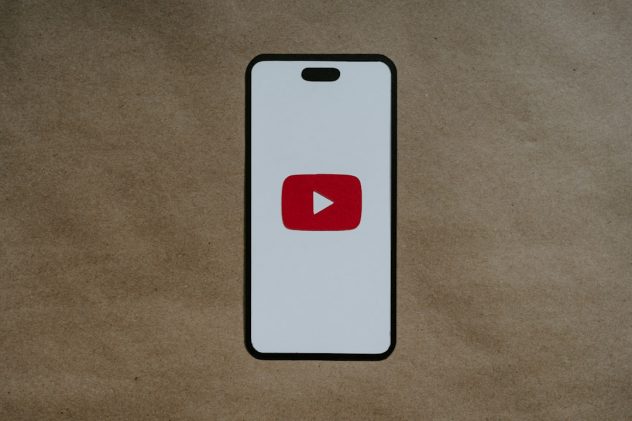YouTube is one of the most popular platforms for consuming video content, and as users interact through likes, shares, and especially comments, it becomes essential to keep track of your engagement. Whether you’ve asked a question on a tutorial, left a review on a product video, or simply participated in a viral thread, being able to revisit your comments can be very useful. This guide will walk you step-by-step through the process of viewing all of your YouTube comments, ensuring you never lose track of your online conversations again.
Why You Might Want to View Your YouTube Comments
Over time, it’s easy to forget where you’ve left comments, especially if you’re an active YouTube user. Here are a few scenarios where accessing your comment history can be valuable:
- Following up on a conversation or question you posted
- Editing or deleting outdated or unwanted comments
- Retrieving information or notes you left on videos
- Monitoring how you’ve interacted on the platform
Step-by-Step Guide: How to See All Your Comments on YouTube
1. Open YouTube and Sign In
First, go to www.youtube.com and make sure you’re signed into your Google account. Your comments are tied to your account, so being logged in is essential.
[ai-img]youtube interface, google account, login screen[/ai-img]
2. Access Your YouTube History
Once signed in, click on the menu icon (three horizontal lines) in the top-left corner of the YouTube homepage to open the navigation panel. Here, you’ll find the option labeled “History”. Click it.
Alternatively, you can access it directly through this link: www.youtube.com/feed/history
3. Filter by Comments
On the right side of the History page (or top if you’re using a mobile device), you’ll see different types of history filters: Watch history, Community, Search history, etc. Click on the link that says “Comments”. This will redirect you to your comment history on YouTube.
4. Review Your Comment History on Google My Activity
Unlike watch or search history, YouTube comment history is stored through Google Activity. Clicking “Comments” takes you to:
https://myactivity.google.com/myactivity?product=44
Here, you’ll see all the public comments you’ve made on YouTube videos while signed into your account.
[ai-img]youtube comments history, google my activity, user interface[/ai-img]
5. Interact with Your Comments
From the Google My Activity comment view, you can take several actions:
- Click the link to revisit the exact video with your comment.
- Edit your comment if the video is still active and allows editing.
- Delete a comment directly by clicking on the three-dot menu next to it (if available).
How to View Your Comments on Mobile
The mobile YouTube app does not currently allow direct access to your comment history. However, the workaround is to open a web browser on your device and follow these steps:
- Open your mobile browser and go to Google’s My Activity page for YouTube.
- Make sure you’re signed into your Google account.
- Scroll through your past YouTube comments just like you would on desktop.
Note: You may need to switch to “Desktop Site” mode in your browser for easier navigation.
Organizing and Managing Your YouTube Comments
Once you’re viewing your history, it’s good practice to clean up or manage it periodically. Here are a few tips:
- Set Regular Reminders: Revisit your comments monthly to remove anything irrelevant or outdated.
- Use Bookmarks: If a particular comment is important, bookmark the video URL for quick reference later.
- Be Mindful of Public Interaction: Remember, YouTube comments are usually public. Keep your tone respectful and appropriate.
Troubleshooting Common Issues
There may be times when you cannot find specific comments or run into issues viewing your history. Let’s look at a few possibilities:
1. Comment Was Deleted by You or the Creator
If you or the video creator removed the comment, it won’t appear in your history.
2. Comment on a Deleted Video
If the original video was removed from YouTube, your comment will vanish along with it.
3. Logged into the Wrong Account
If you’re logged into a different Google account, your comments will differ. Make sure you’re using the correct profile.
4. Privacy or Browser Settings
Some browser extensions or privacy modes can affect the way content is stored and displayed. Try accessing the history in incognito mode or disabling certain extensions if your comments aren’t showing.
Tips for Better Comment Interaction in the Future
- Use Specific Keywords: When commenting, use keywords that are easy to search later.
- Reply to Replies: Once you find your comment, you can pick up old threads and continue engaging.
- Enable Notifications: Turn on comment reply notifications in YouTube settings to avoid constantly hunting down responses.
[ai-img]youtube notifications, replying to comments, mobile usage[/ai-img]
FAQ
- Q: Can I search for specific comments I’ve made on YouTube?
A: Unfortunately, YouTube does not offer a comment-specific search feature in your history. You’ll need to manually scroll through your comment list or use browser search features (Ctrl+F or Find on Page). - Q: Are private or deleted comments stored anywhere?
A: No. Once a comment is deleted, it’s permanently removed from your YouTube history and is not recoverable. - Q: Can I see replies to my YouTube comments?
A: Yes, you’ll receive a notification in the YouTube notification bell icon if someone replies to your comment (unless turned off). However, these aren’t stored in your history page. - Q: Will this work on the YouTube mobile app?
A: No, the YouTube mobile app does not support viewing full comment history. You’ll need to use a browser and go through the Google My Activity website. - Q: Can I export my YouTube comment history?
A: Not directly through YouTube, but Google Takeout allows you to download all activity, including YouTube comments.
Keeping track of your comments on YouTube helps you stay connected and maintain a clearer digital footprint. With the simple steps outlined above, you’ll have no trouble reviewing your past interactions and managing them effectively.