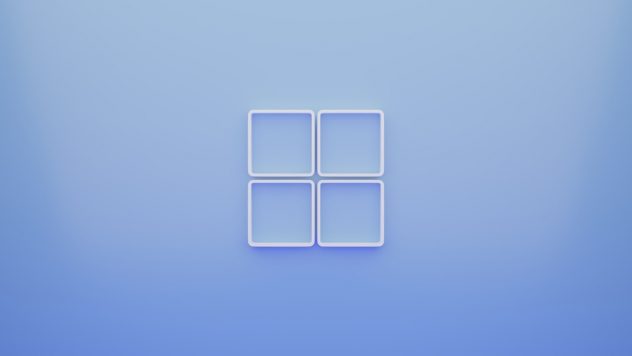Windows Update errors can be frustrating, especially when they halt important system updates that enhance security and performance. One such common issue is the Windows Update error code 0x80070002. This error typically appears during system updates and indicates problems with file corruption or missing update files. Although it’s a prevalent issue, the good news is that it’s fixable through a series of structured troubleshooting steps.
This guide provides a comprehensive walkthrough that will help you identify and resolve the root cause of the 0x80070002 error. Whether you’re a casual user or an IT professional, these steps offer reliable solutions to get your system back on track.
What Causes Windows Update Error 0x80070002?
The error code 0x80070002 generally arises due to:
- Corrupted or missing Windows update files
- Incorrect date and time settings
- Issues with the Windows Update service
- Damaged system files
- Problems with the Software Distribution folder
Understanding the root of the problem helps ensure you apply the most effective solution. Let’s walk through each method step-by-step.
Step 1: Check the Date and Time Settings
Incorrect date and time settings can prevent Windows updates from proceeding. To verify:
- Press Windows + R, type timedate.cpl, and press Enter.
- Ensure your system is using the correct Time Zone.
- If not correct, click on Change date and time and adjust accordingly.
- Enable the option Set time automatically and Set time zone automatically.
- Restart your computer and check for updates again.
If syncing your clock doesn’t fix the issue, continue to the next solution.
Step 2: Stop Windows Update Services
Before troubleshooting update files, you need to stop certain Windows services. This is essential to prevent conflicts while you’re fixing update components:
- Open the Command Prompt as Administrator. Right-click on the Start button and select Command Prompt (Admin) or Windows Terminal (Admin).
- Type the following commands and press Enter after each:
net stop wuauservnet stop bitsnet stop cryptsvc
Wait for confirmation that each service has stopped before proceeding.
Step 3: Delete the Software Distribution Folder
This folder contains temporary files required for Windows Update. Corrupted files in this folder often cause the 0x80070002 error.
- Navigate to the folder by opening File Explorer and going to:
C:\Windows\SoftwareDistribution - Select all files and folders inside, then delete them. You might need administrative permission to do this.
- Now go back to the Command Prompt and restart the services:
net start wuauservnet start bitsnet start cryptsvc
After this, check for Windows updates again. If the issue persists, move on to the next steps.
[ai-img]windows update error, troubleshooting steps, folder deletion[/ai-img]
Step 4: Use the Windows Update Troubleshooter
Windows includes a built-in troubleshooter specifically designed to detect and fix update-related problems.
- Click on Start and go to Settings > Update & Security > Troubleshoot.
- Select Additional troubleshooters.
- Click on Windows Update and run the troubleshooter.
- Follow any on-screen instructions provided.
This tool attempts to repair damaged components and restart critical services. After completion, restart your machine and check for updates again.
Step 5: Edit the Windows Registry (Advanced)
Note: Editing the Windows Registry can be risky if not done correctly. Always back up the registry before making changes.
- Press Windows + R, type regedit, and press Enter.
- Navigate to the following path:
HKEY_LOCAL_MACHINE\SOFTWARE\Microsoft\Windows\CurrentVersion\WindowsUpdate\Auto Update - Look for the value named AllowOSUpgrade. If it doesn’t exist, create it by right-clicking on the right pane > New > DWORD (32-bit) Value.
- Double-click AllowOSUpgrade and set its value to 1.
Exit the registry editor and restart your system. Try running Windows Update again.
Step 6: Repair System Files Using SFC and DISM
System file corruption is another possible reason behind the 0x80070002 error. You can use built-in tools to scan and repair affected files.
- Open the Command Prompt as Administrator.
- Type the command:
sfc /scannow
and press Enter. Wait for the scan to complete. It may take about 10-15 minutes. - If SFC doesn’t find any errors or fixes the issue, you’re good to go. If not, run the DISM tool:
DISM /Online /Cleanup-Image /RestoreHealth- Wait for DISM to complete and then restart your computer.
Once your system restarts, re-attempt the Windows Update.
[ai-img]command prompt, sfc command, dism command[/ai-img]
Step 7: Manually Install the Update
If the automatic update keeps failing, manually downloading and installing the update can be a good workaround.
- Visit the Microsoft Update Catalog.
- Enter the update code (e.g., KB5005565) in the search bar.
- Download the appropriate update for your version of Windows.
- Run the installer and follow the on-screen instructions.
This bypasses the automatic update mechanism and installs the patch directly.
Step 8: Reset Windows Update Components (All-in-One Method)
If none of the above work, consider resetting all update components using a script or PowerShell commands manually.
- Search online for Microsoft’s official Windows Update Reset script or reputable versions provided by trusted sources.
- Run the script as an administrator.
- The script will stop services, delete temporary files, re-register components, and restart services again.
After the reset, check Windows Update once more.
Conclusion
The Windows Update error 0x80070002 is indeed annoying, but it’s not insurmountable. Following these step-by-step troubleshooting methods will not only resolve the problem but also ensure your system’s health stays intact. From simple checks like verifying the date and time to advanced methods like editing the Registry or running SFC, each of these strategies plays a crucial role depending on the severity of the root issue.
Always remember to keep regular backups of your system, especially when dealing with registry or system-level changes. If the error persists after all these steps, consider reaching out to Microsoft Support or performing a system restore to revert to a point where updates were working correctly.
[ai-img]pc user, windows support, troubleshooting help[/ai-img>
Taking the time to resolve the update issue not only improves system performance but also helps protect your device from potential security vulnerabilities. Stay up to date and keep your system running smoothly.