If you’re running a content-driven WordPress website, you know how time-consuming it can be to publish multiple posts, pages, or products. The process often involves repetitive tasks—copying content, adjusting SEO settings, setting categories, uploading featured images, and more. Fortunately, there’s an efficient strategy to eliminate most of that hassle: a well-structured bulk publishing workflow. With the right tools and processes in place, you can save up to 80% of your publishing time.
Why Traditional WordPress Publishing Is Time-Consuming
Publishing on WordPress usually involves a series of manual steps:
- Creating individual posts or pages.
- Uploading images and assigning featured media.
- Setting author, categories, and tags.
- Applying SEO meta titles and descriptions.
- Previewing and scheduling each piece of content manually.
While these steps ensure quality, they are incredibly time-consuming—particularly when publishing in scale, such as uploading 50+ blog posts, products, or landing pages at once. That’s where a WordPress bulk publishing workflow comes into play.
What Is a WordPress Bulk Publishing Workflow?
A bulk publishing workflow is a set of automated procedures that allows users to upload and publish multiple pieces of content at once. This workflow typically uses tools like CSV or Excel import plugins, custom fields, and automation platforms like Zapier or Make (formerly Integromat) to populate content and meta-data in bulk.
The goal is to reduce the amount of repetitive manual tasks and empower content managers to focus on strategy and quality, not mechanical labor.
Essential Tools You’ll Need
To streamline your publishing process and save up to 80% of your time, you’ll need a combination of plugins and tools that can handle importing, formatting, scheduling, and content optimization in bulk. Here are the key components of an optimized workflow:
- CSV/XML Import Plugins – Plugins like WP All Import or WP Ultimate CSV Importer allow you to import posts, WooCommerce products, or pages from CSV/XML files. They support custom fields, taxonomies, and featured images.
- Custom Post Types & Fields – Using plugins like ACF (Advanced Custom Fields), you can define custom post templates and populate them with structured data.
- SEO Automation Tools – Rank Math and Yoast SEO can often pull SEO meta data (titles, descriptions) directly from imported fields or use dynamic templates to automate optimization.
- Automation Platforms – Zapier, Make, or Uncanny Automator can further reduce time by auto-triggering workflows from Google Sheets, Dropbox, or email.
- Bulk Image Upload & Tagging Tools – Enable plugins that allow bulk tagging or assigning of featured images by post ID or slug to save visual formatting time.
Step-by-Step Workflow Breakdown
Here’s a simplified version of the bulk publishing workflow in action:
Step 1: Prepare Your Content Spreadsheet
Start by organizing your content in a structured Excel or Google Sheet. Include columns for:
- Post Title
- Slug
- Body Content (HTML is fine)
- Categories/Tags
- SEO Title & Description
- Featured Image URL
- Author
- Status (draft, publish, schedule)
Step 2: Import Data Using WP All Import
Use WP All Import or a similar plugin to upload your spreadsheet and map each column to its corresponding WordPress field. You can even assign custom fields and taxonomies at this stage.
Step 3: Auto-Assign Images & Metadata
Bulk import featured images either by linking to a remote URL or uploading them in zip folders. Some plugins support dynamic featured image detection using post slugs or titles.

Step 4: SEO Configuration
You can either manually map SEO fields from the spreadsheet or use dynamic templates provided by plugins like Yoast SEO Pro or Rank Math. For example:
- SEO Title: %post_title% | YourBrand
- SEO Description: Grab the first 160 words of the content body or create a formula in Sheets to generate meta content.
Step 5: Scheduled Publishing
In your spreadsheet, you can assign publish dates and set statuses to “scheduled.” Through the import tool, WordPress will automatically handle timing and queue up all your future posts.
Step 6: Automate with Zapier or Make
Use a tool like Zapier to watch for new rows in Google Sheets. When new content is entered, it can trigger a webhook or auto-import plugin in WordPress. Alternatively, auto-publish content from an Airtable base or Dropbox folder too.
Benefits of This Workflow
Implementing this bulk publishing workflow offers several time-saving benefits:
- Speed: Cut publishing time by up to 80%, especially when uploading 20+ posts at once.
- Consistency: Structured spreadsheets prevent content formatting errors.
- Scalability: Ideal for agencies, eCommerce stores, and educational websites managing large volumes of similar content.
- Reduced Errors: Automated SEO and media integration lower chances of misplaced content or broken links.
- Reusable Templates: Once configured, the setup can be cloned for new projects or future posts.
Real-World Use Cases
- eCommerce: Upload 100+ WooCommerce products including images, SKUs, and prices from a supplier spreadsheet.
- Educational Content: Publish course modules, quizzes, and resources for an LMS in one go.
- Event Listings: Create future-dated posts for conferences, webinars, and meetups months in advance.
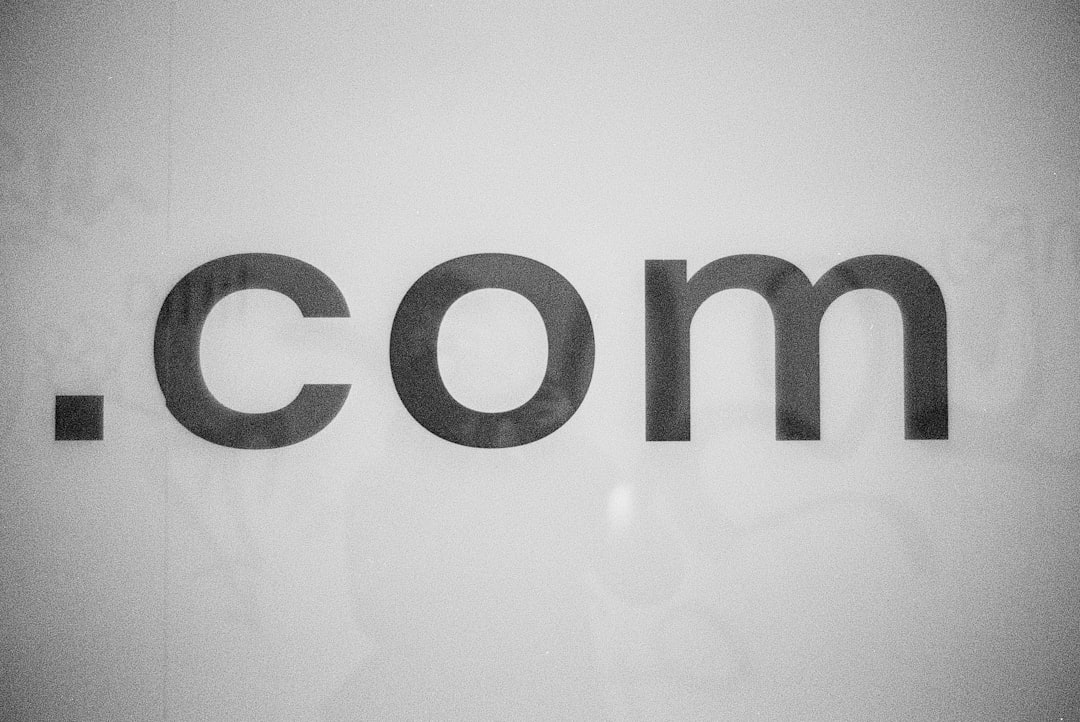
Tips for Maximum Efficiency
To ensure you get the most out of your bulk publishing workflow, keep these best practices in mind:
- Use dynamic field shortcodes to reduce manual edits post-import.
- Preview a small batch of imports before uploading hundreds at once.
- Backup your WordPress site before every huge import round.
- Use version-controlled spreadsheets via Google Sheets or Notion for collaboration and auditing.
- Document your import mapping so you or your team can replicate it easily.
Conclusion
The traditional approach to publishing content on WordPress works well for one post at a time. But when it comes to handling bulk uploads, it becomes inefficient fast. A smart, automated bulk publishing workflow is no longer optional—it’s essential. With the right setup, you can turn a 5-hour task into a 30-minute process, letting you and your team focus more on strategy and less on data entry.
Frequently Asked Questions
<
dl>
