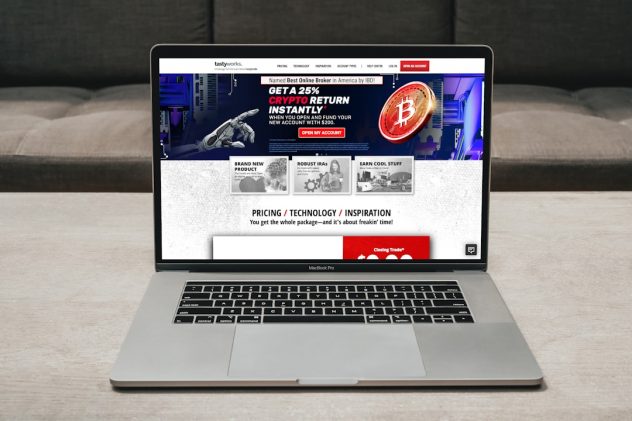TikTok Live Studio has rapidly emerged as a powerful tool for creators and influencers who want to stream live content with professional-level quality. However, like any software that relies heavily on internet connectivity and system compatibility, it is not immune to issues. One of the most commonly reported problems among users is the “TikTok Live Studio Network Error.” If you’re someone who has encountered this frustrating message, rest assured — this article will guide you step-by-step through potential fixes to get you back online and streaming smoothly.
What is TikTok Live Studio?
TikTok Live Studio is a desktop broadcasting software application developed officially by TikTok. It enables users to stream content directly from their PC to the TikTok platform. With features like multi-scene support, text overlays, screen sharing, and camera input, it mimics the capabilities of more established streaming software like OBS Studio and Streamlabs. But its streamlined integration with TikTok makes it a go-to for content creators.
Understanding the Network Error
The Network Error in TikTok Live Studio can manifest in several ways:
- “Network Error: Please check your internet connection.”
- “Unable to connect to TikTok servers.”
- “Authentication failed due to connection issue.”
This issue typically indicates problems with your local internet settings, software configuration, or device compatibility. But don’t panic — these issues are often reversible with a few targeted actions.
[ai-img]network, computer, streaming, error[/ai-img]
Common Causes of TikTok Live Studio Network Error
Before diving into solutions, it’s important to understand what might be causing this network issue. Some of the most frequent reasons include:
- Weak or unstable internet connection: TikTok Live Studio requires a stable upload speed for streaming. If your connection fluctuates, you’ll experience disruptions.
- DNS or ISP throttling issues: Some ISPs may throttle upload bandwidth or have DNS issues that interfere with access to TikTok servers.
- Firewall or antivirus interference: Security software may falsely identify TikTok Live Studio as a threat and block its outbound communication.
- Outdated software: Running an outdated version of TikTok Live Studio—or your operating system—can lead to compatibility issues.
- Background applications consuming bandwidth: Other apps running in the background may silently eat up your internet bandwidth.
How to Fix TikTok Live Studio Network Error
Now that you have a clearer idea of what might be causing the network error, let’s move on to the solutions. Follow these methods in the order presented for best results.
1. Check Your Internet Connection
Start with the basics by testing your internet connection speed. Use online tools like Speedtest.net to check your upload and download speeds. For streaming purposes, a minimum of 5 Mbps upload speed is recommended.
- Consider switching from Wi-Fi to a wired Ethernet connection for better stability.
- Restart your modem and router, especially if you haven’t done so in a while.
2. Disable VPN or Proxy Services
Some users opt to use VPNs while streaming, but TikTok’s servers may flag or throttle traffic coming from VPN IPs. Disable any active VPN or proxy service and try connecting again.
3. Update TikTok Live Studio
Always ensure that you are using the latest version of TikTok Live Studio.
- Go to the official TikTok Live Studio download page and check for updates.
- If an update is available, install it immediately and restart your computer after installation.
4. Allow TikTok Live Studio Through Firewall and Antivirus Software
Your system’s security tools may block TikTok Live Studio from connecting to the internet.
- Open your firewall settings (Windows Defender or third-party software).
- Ensure that TikTokLiveStudio.exe is on the list of allowed applications.
- Temporarily disable your antivirus to check if it’s the root cause, then re-enable it after testing.
5. Reset DNS and Internet Settings
Flushing DNS can resolve hidden network configuration issues. Try the steps below:
1. Press Windows + R and type 'cmd' then press Enter.
2. Type the following commands one by one:
- ipconfig /flushdns
- netsh winsock reset
- netsh int ip reset
3. Restart your computer.6. Close Background Applications
Apps like cloud sync services (OneDrive, Dropbox) or online gaming platforms can consume bandwidth and cause streaming instability.
- Open Task Manager (Ctrl + Shift + Esc) and manually end non-essential tasks.
- Make sure that TikTok Live Studio has prioritized resource access.
7. Reinstall the Application
If none of the above methods work, it might be necessary to uninstall and reinstall TikTok Live Studio completely.
- Uninstall it from the Control Panel or Windows Settings.
- Delete all residual files in the installation directory.
- Install the latest version from TikTok’s official website.
[ai-img]tiktok, live, streaming, reinstall[/ai-img]
Additional Troubleshooting Tips
If you’ve tried all of the above and the issue persists, consider the tips below:
- Contact your ISP: If none of the internal fixes work, it may be a provider-level issue that only your ISP can resolve.
- Join TikTok communities: Platforms like Reddit and Discord host active discussion boards where users share solutions and experiences.
- Use alternative streaming software temporarily: While TikTok prefers its own Live Studio, you can test your setup with OBS Studio to verify if the issue is specific to TikTok’s software.
Preventing Future Errors
Once resolved, take some steps to prevent the Network Error from occurring again:
- Schedule weekly system cleanups and internet resets.
- Keep your software updated — not just TikTok Live Studio, but also your drivers and OS.
- Invest in a dedicated internet line if you stream professionally. This ensures consistent bandwidth.
Conclusion
The TikTok Live Studio Network Error can be an aggravating speed bump in a creator’s journey. However, the good news is that in most cases, it’s highly treatable. Start with the simplest solutions — checking your internet, updating your software — and work your way through firewall settings and DNS configurations.
Streaming should be a seamless, creative experience. With the right steps and vigilance, you can restore functionality to TikTok Live Studio and return to sharing your content with the world.
And remember — staying informed is half the battle. Bookmark this guide and refer back anytime you encounter trouble. Happy streaming!