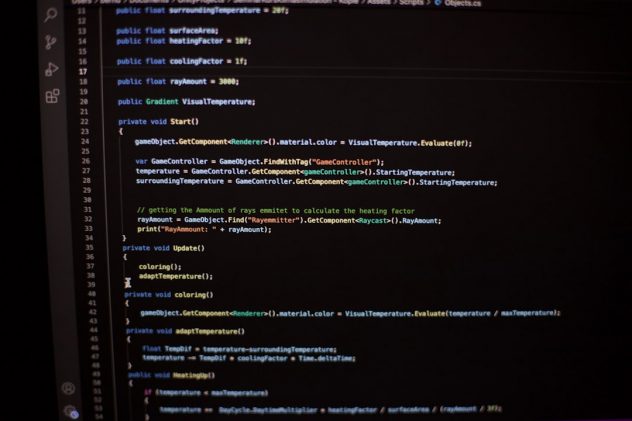So, you want to build your own WordPress website locally? Great choice! Setting up a local development environment lets you experiment without breaking your live site. With Visual Studio Code (VS Code), Docker, WP-CLI, and Xdebug, you’ll have everything you need for a powerful and efficient WordPress workflow. Don’t worry — we’ll keep things simple and fun!
Why Use Visual Studio Code?
VS Code is a code editor by Microsoft. It’s free, lightweight, and full of features. It supports all the files you need for WordPress and has a huge library of extensions. It also looks pretty cool.
Plus, it works amazingly well with tools like Docker and Xdebug. Together, they become your dream team!
Step 1: Install the Essentials
Before diving in, let’s make sure you have the right tools installed:
- Docker Desktop – To run WordPress in containers
- Visual Studio Code – Your main code editor
- PHP & Composer – For PHP packages (optional, but useful)
- WP-CLI – The WordPress command-line interface
If you don’t have Docker yet, you can get it from Docker’s official website. It works for both macOS and Windows.
[ai-img]visual studio code wordpress setup[/ai-img]
Step 2: Set Up Docker for WordPress
Docker helps you spin up a WordPress site with a single command. Yep, that easy!
Create a new folder for your project:
mkdir my-wordpress-site
cd my-wordpress-siteThen, create a docker-compose.yml file:
version: '3.8'
services:
wordpress:
image: wordpress:latest
ports:
- "8000:80"
environment:
WORDPRESS_DB_HOST: db
WORDPRESS_DB_USER: user
WORDPRESS_DB_PASSWORD: password
WORDPRESS_DB_NAME: wordpress
volumes:
- ./wp-content:/var/www/html/wp-content
db:
image: mysql:5.7
environment:
MYSQL_DATABASE: wordpress
MYSQL_USER: user
MYSQL_PASSWORD: password
MYSQL_ROOT_PASSWORD: rootpass
volumes:
- db_data:/var/lib/mysql
volumes:
db_data:
Now open your terminal and run this:
docker-compose up -dThat’s it! WordPress should now be running at localhost:8000.
Step 3: Use WP-CLI Like a Pro
WP-CLI is the command-line tool for WordPress. It lets you do almost anything without clicking around in the dashboard.
To use it inside Docker, run:
docker exec -it yourcontainername bashReplace yourcontainername with the actual name of your WordPress container. You can find it with:
docker psInside the container, try this:
wp core install --url="http://localhost:8000" --title="My Site" --admin_user="admin" --admin_password="admin" --admin_email="you@example.com"Voilà! Your WordPress site is now set up, and you didn’t even touch a browser.
Step 4: Your Dev Workflows in VS Code
Now let’s open the project folder in VS Code. You’ll see the wp-content directory — this is your playground.
You can install themes, develop your own plugin, or even edit functions.php like a boss.
Make sure to install some helpful extensions:
- PHP Intelephense – For smart code suggestions
- WordPress Snippet – Handy WordPress functions
- Docker – Manage containers without leaving the editor
[ai-img]vs code docker layout php plugins[/ai-img]
Step 5: Enable Xdebug for Easier Debugging
Debugging helps you fix bugs before your visitors find them. And Xdebug is perfect for that!
You’ll need to update your Docker setup slightly. In your docker-compose.yml, update the wordpress service like this:
volumes:
- ./wp-content:/var/www/html/wp-content
- ./xdebug.ini:/usr/local/etc/php/conf.d/docker-php-ext-xdebug.iniThen, in your project root, create a file named xdebug.ini with this content:
zend_extension=xdebug.so
xdebug.mode=debug
xdebug.start_with_request=yes
xdebug.client_host=host.docker.internal
xdebug.client_port=9003Inside VS Code, install the PHP Debug extension by Felix Becker. Then, add the launch.json config in your .vscode folder:
{
"version": "0.2.0",
"configurations": [
{
"name": "Listen for Xdebug",
"type": "php",
"request": "launch",
"port": 9003
}
]
}
Restart Docker, hit a breakpoint, and start debugging. So clean. So cool.
Step 6: Syncing Made Easy
Worried about syncing your local and live versions? With WP-CLI and a little bash magic, you can import and export databases easily.
To export your local database:
wp db export my-db.sqlAnd to import it elsewhere:
wp db import my-db.sqlJust make sure URLs are updated using:
wp search-replace 'oldurl.com' 'localhost:8000'No more broken links or lost images.
Step 7: Bonus Tips
- Commit often – Use Git to track your changes
- Use branches – Try features without fear
- Back it up – Just in case
- Have fun – Experiment and learn new things
Want to share your creation? You can deploy it to a live server using services like LocalWP, WP Engine, or even a GitHub Action if you’re feeling fancy.
Conclusion: You’re Now a WordPress Dev Hero!
With VS Code, Docker, WP-CLI, and Xdebug, you can build stunning WordPress sites right on your machine. You’ve got the power to code, debug, and ship websites like a pro.
And the best part? You now understand the tools the pros use. Whether you’re creating client sites or your personal blog, you’ve got the skills to do it right.
[ai-img]developer coding wordpress docker happy[/ai-img]
So go ahead. Launch your terminal, open VS Code, and start building something awesome!