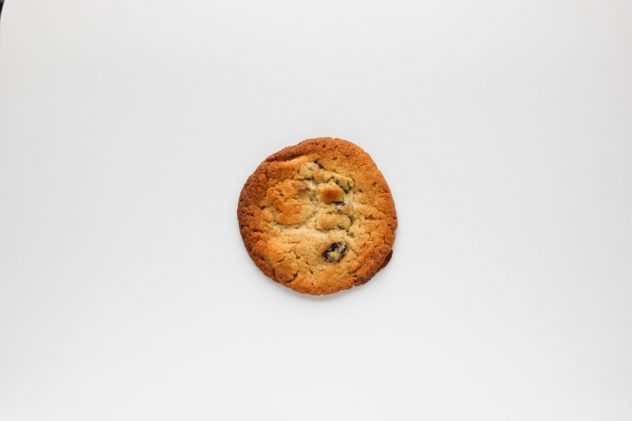You’ve just installed a new plugin to supercharge your WordPress site, excited about the features it promises. You hit “Activate”—only to be greeted with a screen that says: “There has been a critical error on your website.” Panic sets in. Your site is down, your traffic stalls, and you’re left wondering what went wrong. This scenario is more common than you think and usually stems from plugin incompatibilities or bad code. But fear not—this guide will help you isolate the culprit and recover your site safely.
Understanding the WordPress Critical Error
The WordPress “critical error” is a generic message introduced in WordPress 5.2 as part of the site’s Recovery Mode feature. It means the site has hit a fatal PHP error that prevents it from running properly. While this message may appear vague, it’s actually WordPress protecting visitors from a broken experience. Behind the scenes, you (the admin) are usually sent an email with more details, assuming your site can process emails properly.
Common causes include:
- Plugin conflicts
- Theme glitches
- PHP compatibility issues
- Corrupt files or incorrect syntax
In most cases, a recently activated plugin is the trigger, making the solution relatively straightforward—you need to isolate and deactivate the faulty plugin.
Before You Begin: Backup and Access
Step 1: Back Up Your Files and Database
If your site is still partially accessible via FTP or your hosting file manager, take a moment to make a backup of your files and database. While this may seem redundant after a crash, backups help prevent further damage in the process of recovery.
Step 2: Access Your Site’s Files
To troubleshoot this issue, you will need administrative access to your WordPress files. You can do this through:
- FTP/SFTP – Use an FTP client like FileZilla to connect to your server.
- cPanel File Manager – Log into your hosting control panel and browse to File Manager.
[ai-img]wordpress, plugin, error, website crash[/ai-img]
Method 1: Disable Plugins via File Access
When the WordPress dashboard is inaccessible, the most dependable way to deactivate a plugin is by renaming its directory. Here’s how:
- Navigate to
/wp-content/plugins/. - Find the folder with the plugin you just installed.
- Rename the folder—for example, change
plugin-nametoplugin-name-deactivated.
This immediately deactivates the plugin. Go to your site and refresh—you may find that it’s back to normal. If not, repeat this process for other recently updated plugins to determine which one is causing the crash.
Method 2: Enable WordPress Recovery Mode
If your site sent you an email with a link to enter Recovery Mode, this is your best option. Follow the link, and you’ll enter a special admin session where the faulty plugin or theme is paused for you to review.
From within Recovery Mode:
- Check the Plugins menu to find which plugin is causing the issue (it will be marked as deactivated).
- Deactivate it completely.
- Exit Recovery Mode once done.
The benefit here is simplicity—you can manage the issue within the dashboard without using FTP.
Method 3: Use wp-config for Debug Mode
If you want to take a deeper look at what went wrong, enabling debug mode in WordPress can provide more detailed error messages. Here’s how:
- Open your
wp-config.phpfile in the root of your site. - Look for the line
define('WP_DEBUG', false);and change it to:
define('WP_DEBUG', true);
define('WP_DEBUG_LOG', true);
define('WP_DEBUG_DISPLAY', false);
This tells WordPress to log all errors to a debug.log file located in /wp-content/. You can open this file to see exactly which plugin or function caused the crash.
Tip: Be sure to turn debug mode off again when you’re done troubleshooting.
Preventing Future Critical Errors
While you can’t avoid all plugin issues, there are several best practices that can prevent future breakdowns:
- Use Trusted Sources: Download plugins only from the WordPress Plugin Repository or reputable developers.
- Check Compatibility: Ensure the plugin is compatible with your version of WordPress and PHP.
- Update Regularly: Outdated plugins often become incompatible and vulnerable to bugs.
- Test on a Staging Site: Use a staging environment to try new plugins before applying them to your live site.
[ai-img]staging site, plugin test, wordpress safety[/ai-img]
Finding Safer Alternative Plugins
If you’ve identified a plugin as the culprit and cannot fix it, consider finding an alternative. Look for plugins with:
- Regular updates
- High ratings and good reviews
- Responsive support
- Large active user base
You can also check comments in the WordPress plugin forums to see if others are experiencing similar issues. Often, developers will release fixes quickly after learning about bugs or compatibility problems.
When to Contact Hosting Support
If you are unable to resolve the issue manually, your hosting provider’s support team can be your next line of defense. Most managed WordPress hosts include site recovery tools or can assist with:
- Restoring backups
- Diagnosing server errors
- Providing access logs
Don’t hesitate to reach out—your downtime could be costing you downtime and customers.
Final Thoughts
Running into a WordPress critical error after installing a plugin can be alarming, but it isn’t the end of your site’s world. By carefully isolating the issue—especially through methods like deactivating plugins via FTP or using Recovery Mode—you can usually return your site to working order without much disruption.
Remember the golden rule of plugins: less is more. Limit the number of active plugins, audit them regularly, and test new ones in a controlled environment. Your future self—and site visitors—will thank you.