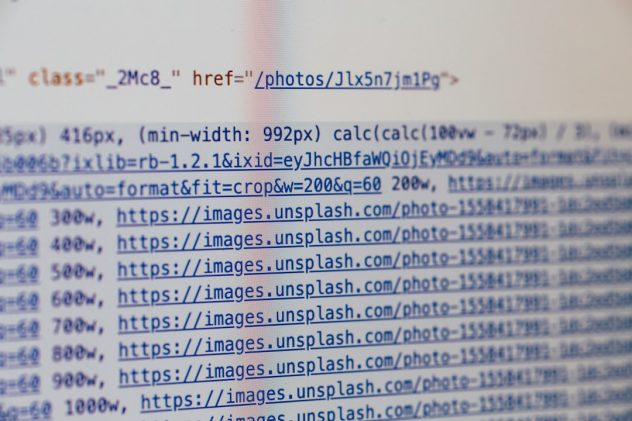You’ve just updated a plugin, changed a setting, or installed a new theme — and suddenly, your WordPress site shows only a white screen with the terrifying message: “There has been a critical error on this website.” Panic sets in. Your site is down, and you’re not sure how to fix it. Fortunately, WordPress provides several tools and mechanisms to help you recover your site and determine the cause of the critical error. Understanding these tools — such as the error logs, recovery mode, and plugin conflict checks — is essential for resolving such situations swiftly and confidently.
What Is the WordPress “Critical Error”?
The “critical error” warning is WordPress’s way of letting you know something has gone seriously wrong at the PHP level. It typically signals a fatal PHP error that prevents the page from rendering properly. This kind of error most often results from a conflict between plugins, an incompatible theme, syntax errors in the code, or resource limitations set by the server.
Prior to WordPress 5.2, these kinds of errors resulted in the infamous “White Screen of Death.” With new system health and error recovery improvements, WordPress now offers more helpful messaging — and more importantly, tools to regain access to your dashboard without performing manual file edits or risking further damage.
Key Steps to Diagnose and Resolve a Critical Error
1. Check Your Email for a Recovery Link
When a critical error occurs, WordPress attempts to send an automatic email to the site’s administrator. The subject line of this message is typically: “Your Site is Experiencing a Technical Issue.” This email includes important debugging information and — most importantly — a special link to enter “Recovery Mode.”
In recovery mode, WordPress deactivates the faulty plugin or theme temporarily and allows you to log into the admin dashboard safely. You won’t need FTP access or file management tools in most cases.
Note: If your site can’t send emails properly (for example, if SMTP isn’t configured correctly), you might not receive this crucial notice. In such cases, you’ll need to use other recovery methods involving server access.
2. Enable WP_DEBUG and Read Error Logs
To dig deeper into what’s causing the issue, you’ll want to access your error logs. Start by enabling debugging mode in WordPress. This can be done by editing the wp-config.php file and adding or updating the following lines:
define( 'WP_DEBUG', true ); define( 'WP_DEBUG_LOG', true ); define( 'WP_DEBUG_DISPLAY', false );
With these lines enabled, all PHP errors will be logged in the wp-content/debug.log file. This log can provide crucial details, such as:
- Which plugin or theme file is causing the issue
- The specific PHP error type (e.g. fatal error, parse error)
- Line numbers and function names involved in the failure
Reading the error log closely will point you directly to the culprit, most commonly a plugin or a theme component.
[ai-img]wordpress error screen, red alert symbol, broken website[/ai-img]
3. Common Causes: Plugin Conflicts
One of the most frequent causes of WordPress critical errors is a conflict between plugins — or between a plugin and the active theme. Each plugin runs its own code and introduces new functionality, but sometimes incompatible functions or duplicated code can cause fatal PHP errors.
To test for conflicts systematically, follow these steps:
- Access your site files via FTP or your hosting control panel (like cPanel’s File Manager).
- Navigate to
wp-content/plugins. - Rename the plugin folders one by one to disable them (e.g., change
contact-form-7tocontact-form-7-disabled). - After disabling each plugin, try re-accessing the website to see if the critical error disappears.
If the site loads successfully after disabling a specific plugin, you’ve found the problem source. You may now update that plugin, report the problem to its developers, or replace it with an alternative.
4. Theme Conflicts and Outdated Code
The active theme could also be at the heart of the issue, especially if it was not updated for recent versions of WordPress or PHP. Similar to plugins, themes can contain PHP code that breaks when changes are made platform-wide.
- Switch to a default theme (like Twenty Twenty-Four) via the database or recovery mode to see if the problem resolves.
- If it does, inspect your theme’s
functions.phpfile for recent changes or known errors.
[ai-img]wordpress dashboard, theme switch, troubleshooting screen[/ai-img]
5. Use Recovery Mode Safely
WordPress’s recovery mode is a temporary, safe mode that allows administrator access without fully disabling any files. Once the cause of the error is found and corrected, WordPress will prompt you to exit recovery mode.
While in this mode, the top admin bar will display a message indicating that plugins or themes are paused. You can then delete, deactivate, or update the problematic code.
Warning: Exiting recovery mode before resolving the issue will trigger the critical error again on the next page load, so be sure the problem has been fixed before proceeding.
Preventing Future Critical Errors
1. Keep Everything Updated
Core WordPress files, plugins, and themes should all be kept up to date. Developers often release updates to address compatibility issues with newer PHP versions or changes in the WordPress core. Delaying updates increases the chance of running into errors.
2. Use a Staging Environment
Never run updates or install plugins/themes directly on your live site. Instead, use a staging environment to test changes before pushing them to production. Most quality hosting providers offer a one-click staging setup.
3. Monitor PHP Version Compatibility
Some plugins and themes may not yet be compatible with the latest versions of PHP. Always verify compatibility before upgrading PHP in your hosting environment. PHP 8+, for example, introduces significant changes that break older code.
4. Regular Backups
If you’re not regularly backing up your WordPress site, you’re taking an unnecessary risk. Tools like UpdraftPlus, BackupBuddy, or your hosting provider’s native solutions can help you restore your site quickly in a crisis.
When to Contact Hosting Support
There are times when dealing with a critical error is beyond the webmaster’s technical ability. If you can’t access files, receive no error logs, or the site remains down after all troubleshooting steps — it’s time to call for help.
Quality hosting providers typically have logs beyond what WordPress can access, and can perform server-level diagnostics. Often, critical-limit errors (i.e., memory exhaustion) can be resolved with a simple tweak to PHP memory limits or error handling settings.
Conclusion
While the “There has been a critical error on this website” message is alarming, it’s not the end of the world — nor your website. With the right tools and a methodical approach, these failures can be investigated and resolved. Knowing how to read logs, safely use recovery mode, and identify plugin conflicts is a critical skill set for anyone managing a WordPress website in today’s evolving tech landscape.
Most importantly, treating your WordPress site with the same care and preparation you would give a professional software system — including backups and pre-production testing — will help you avoid and minimize future errors.