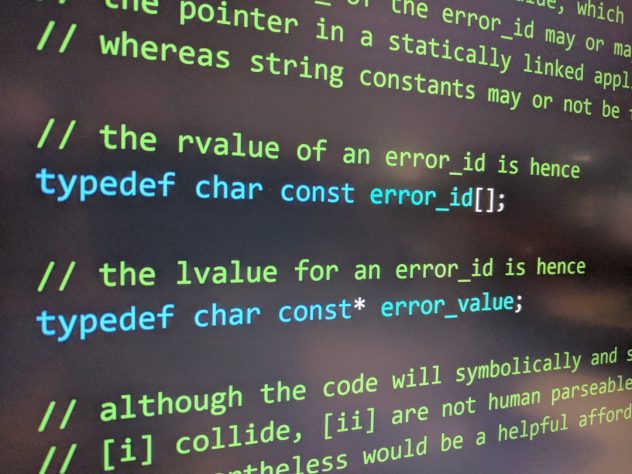WordPress is a powerful and user-friendly content management system used by millions of websites worldwide. However, even the most reliable systems can experience problems, and few are more alarming than the infamous “Error Establishing a Database Connection.” For a WordPress user, this message instantly halts the functionality of their site, potentially losing traffic, conversions, and credibility.
This error means that WordPress cannot communicate with its database to retrieve the content that makes up your site—posts, pages, and site settings. The issue usually lies in database login credentials, the database server, or corrupted database files.
This article delves into the causes of this error, focusing on the accuracy of database credentials, the reliability and accessibility of the host server, and strategies for repairing corrupted database files. It also provides a detailed FAQ section to answer the most critical questions website owners ask in this frustrating situation.
Common Causes of the Error
This error message does not provide specific details, leaving you to troubleshoot. The error commonly originates from the following:
- Incorrect database login credentials
- Database server is down or inaccessible
- Corrupted database files
- Corrupted WordPress core files
- Exceeded database limit (on shared hosting)
1. Check Database Credentials
WordPress stores details about the database in the wp-config.php file in the root directory of the WordPress installation. This file contains:
- DB_NAME: Database name
- DB_USER: Username authorized to access the database
- DB_PASSWORD: Password for the above user
- DB_HOST: The host address of the database server
Even one character being off in this configuration can prevent WordPress from connecting to the database. To verify if the credentials are correct:
- Login to your hosting control panel (like cPanel)
- Navigate to the MySQL Databases section
- Check the database name, username, and password assigned
- Ensure the user has adequate permissions to access the database
If you recently migrated your site or restored it from a backup, it’s possible the database name or user changed. Verifying and correcting these credentials can immediately clear up the connection error.
[ai-img]database credentials, wordpress config, cpanel[/ai-img]
2. Verify the DB Host
The DB_HOST value is often set to “localhost”, but in many hosting configurations, especially those on cloud platforms, the database is hosted on a different server. In such scenarios, “localhost” won’t work.
To determine the correct database hostname:
- Check your hosting provider’s documentation
- Look in your hosting control panel for the database endpoint
- Contact support if necessary to confirm the correct host
If you’re not sure what the host value should be, try establishing a direct connection to the database using tools like phpMyAdmin or a MySQL client to test connectivity using the values from wp-config.php.
3. Repair a Corrupted Database
Sometimes the issue is not with credentials or the host but with the WordPress database itself. Corruption in the database tables can prevent normal operation, especially if the wp_options or wp_users table is involved.
One method to attempt a repair is by enabling the built-in WordPress repair tool:
- Open your
wp-config.phpfile - Add the following line just before the “That’s all, stop editing!” comment:
define('WP_ALLOW_REPAIR', true);- Visit
https://yoursite.com/wp-admin/maint/repair.php - Click Repair Database or Repair and Optimize Database
Once the repair is complete, remove the line from wp-config.php as leaving it in place could pose a security risk.
[ai-img]wordpress error, repair database, wp repair page[/ai-img]
If this doesn’t solve the issue, you may attempt a manual inspection and repair via phpMyAdmin, or even consider restoring a previously known good backup of the database.
4. Test Database Connection Manually
Sometimes third-party hosting limits or MySQL services being down could be the cause. Test the database connection manually using the following PHP script. This helps isolate connection issues unrelated to WordPress.
Create a file (e.g., db_test.php) in your website’s root folder and add this code:
<?php
$mysqli = new mysqli('localhost','db_user','db_password','db_name');
if ($mysqli->connect_error) {
die('Connect Error (' . $mysqli->connect_errno . ') ' . $mysqli->connect_error);
} else {
echo 'Connection successful!';
}
?>
Visit https://yoursite.com/db_test.php in a browser. If you receive a success message, the problem likely lies with WordPress itself.
5. Restore from Backup as a Last Resort
If the above methods fail and your data is time-sensitive or critical, restoring your site from a recent backup may be the quickest solution. Most hosting providers offer automated daily backups that can be restored easily through their dashboard or support team.
Still, make sure you try diagnostic steps before resorting to this, as overwriting the database could lead to loss of recent content or user submissions.
Extra Tips to Prevent Future Errors
- Use managed hosting that monitors database health
- Install a WordPress health-check plugin which can detect impending issues
- Back up the database regularly using plugins or via host integrations
- Monitor plugin performance to avoid database overloads
Understanding the causes of the “Error Establishing a Database Connection” helps WordPress users protect against downtime and manage their website infrastructure more effectively.
Frequently Asked Questions (FAQ)
-
Q: What causes the “Error Establishing a Database Connection” error in WordPress?
A: The error is caused when WordPress cannot communicate with its database. This can be due to incorrect login details, hosting server issues, or database corruption. -
Q: Where do I find my WordPress database credentials?
A: They are located in thewp-config.phpfile inside the root directory of your WordPress installation. -
Q: How do I repair a corrupted WordPress database?
A: You can adddefine('WP_ALLOW_REPAIR', true);towp-config.phpand visit the repair URL to fix the database. Afterward, remove the code line for security. -
Q: Can plugins cause this error?
A: Yes, some poorly coded plugins can crash database queries or cause overloads that block access. -
Q: Will reinstalling WordPress fix this error?
A: Reinstalling WordPress may fix core corruption issues, but it won’t help if the problem lies in the database credentials or external server issues. -
Q: How can I check if the database server is down?
A: You can use tools like phpMyAdmin or a custom PHP script to manually test the connection to the database. If these fail, the issue may reside with the host.
By systematically evaluating these factors—login credentials, hosting configuration, and potential corruption—WordPress site owners can swiftly pinpoint the source of the error and get their site back up and running.