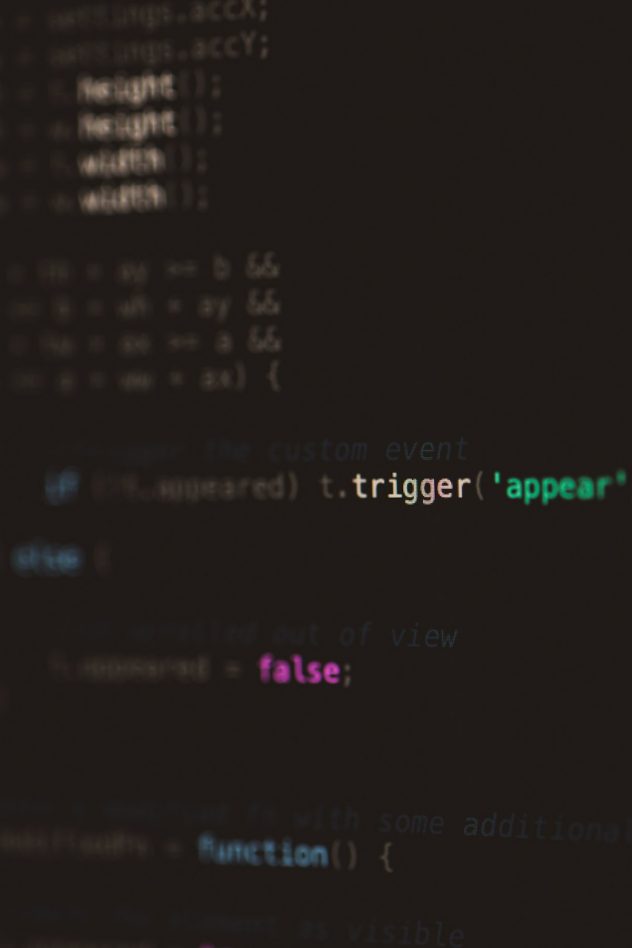It’s a beautiful day. You launch your browser to visit your WordPress site. Then boom—your screen flashes the dreaded message: “Error establishing a database connection.” Panic mode: on. But don’t worry! This guide will help you sail through this storm, pirate-style. Arrr!
So, what’s going on?
WordPress runs on two main things:
- The files you upload and install (themes, plugins, images, etc.).
- The database that stores all the important stuff (posts, users, site settings).
If WordPress can’t talk to its database, it can’t show your site. It’s like trying to get juice from an unplugged blender. No power, no smoothie!
Let’s get into the nitty-gritty—without the headache.
Step 1: What’s Wrong With the Database?
This error typically means WordPress is failing to connect to your MySQL database. But why? There are 3 common culprits:
- Wrong database login (DB credentials).
- Database server is down (the host).
- The database is corrupted and needs repair.
Let’s tackle each one step-by-step.
Check 1: Your DB Credentials
WordPress stores database login info in a file called wp-config.php. It’s in your root directory—kind of like the front door key.
Here’s what you’re looking for:
define('DB_NAME', 'your_db_name');
define('DB_USER', 'your_db_user');
define('DB_PASSWORD', 'your_db_password');
define('DB_HOST', 'localhost');
Check if any of these are incorrect. A single typo can throw everything off.
Steps to verify:
- Log into your hosting control panel (cPanel or similar).
- Open phpMyAdmin and make sure the database exists.
- Check if the username and password match the ones in
wp-config.php. - If unsure, reset the password and update it in your config file.
If everything seems fine but the issue persists, let’s keep digging.
Check 2: Is the DB Host Working?
The 'DB_HOST' usually says localhost. That’s the default setting for most hosts. But some hosting providers use a different hostname, like:
- mysql.example.com
- 127.0.0.1
If you’re not sure what yours is, check with your hosting support or their documentation.
Tip: Some hosts (like GoDaddy or Bluehost) can have temporarily unavailable database servers. Try waiting a few minutes and refresh the page.
Still not fixed? Time to look at WordPress’s built-in repair tool. Oh yes—it exists!
[ai-img]wordpress, error, fix, database, website[/ai-img]
Check 3: Use the WordPress DB Repair Tool
This is like giving your site a database massage. Here’s what you do:
- Open your
wp-config.phpfile. - Add this line just before
/* That's all, stop editing! */:
define('WP_ALLOW_REPAIR', true);
Now go to:
https://yourwebsite.com/wp-admin/maint/repair.php
You’ll see two options:
- Repair Database
- Repair and Optimize Database
Pick either. Wait for the process to complete. Then, remove that line from your config to avoid hackers poking around. Safety first!
Still Broken? It Might Be the Server
If all the above checks don’t solve it, your entire database server may be down. Here are ways to confirm:
- Try accessing other sites or databases hosted on the same server.
- Try connecting via terminal or MySQL command line (for techies).
- Call your hosting provider’s support and ask if there’s downtime.
Some hosts may throttle database connections temporarily due to high traffic. If you’re on shared hosting, someone else’s website overload might also affect yours.
[ai-img]database, connection, server offline, hosting[/ai-img]
Bonus Tip: Enable WP Debug
To see more than just “error establishing connection,” enable debugging.
define('WP_DEBUG', true);
define('WP_DEBUG_LOG', true);
define('WP_DEBUG_DISPLAY', false);
Add these to your wp-config.php. Errors will now be written to a log: wp-content/debug.log
This can give you clues—like missing tables or plugin issues—without showing them to visitors. Sneaky and useful!
Let’s Recap with a Jolly Checklist 🏴☠️
- ✅ Verified DB credentials in
wp-config.php - ✅ Confirmed database and user exist in phpMyAdmin
- ✅ Checked if
DB_HOSTneeds a different value - ✅ Used the WordPress repair tool
- ✅ Contacted hosting support if the server seems down
- ✅ Enabled debug mode to catch hidden errors
Prevention is the Best Medicine
Stuff breaks. But you can reduce future issues with these habits:
- Backup regularly – Use plugins like UpdraftPlus or BlogVault.
- Monitor Uptime – Use services like UptimeRobot to alert you if your site goes down.
- Choose reliable hosting – Not all hosts are created equal!
[ai-img]backup, maintenance, wordpress tips, website health[/ai-img]
In Conclusion
The “Error establishing a database connection” is scary, yes. But now you know it’s not unbeatable. Most times, a simple credential fix or database repair can get your site back on its feet.
With a little patience and this guide by your side, you’re ready to tackle the error like a pro. Even if you’re still in your pajamas. 😄
Happy WordPressing!