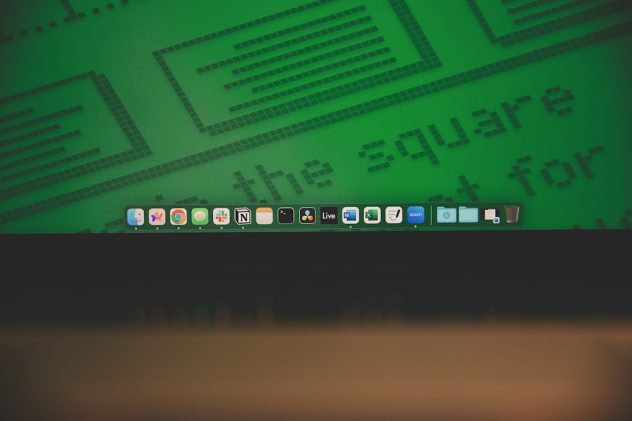Imagine logging into your WordPress site only to be met with the dreaded message: “500 Internal Server Error.” Your website is down, visitors can’t access your content, and you’re not sure what caused it. It’s one of the most alarming issues a WordPress user can face. But don’t panic—this problem is usually solvable with some logical troubleshooting.
In this article, we’ll explore the common causes of internal server errors in WordPress, specifically focusing on plugin conflicts, PHP limit issues, and how to use error logs to pinpoint the source of the problem. Gaining insight into these aspects will not only help you fix the issue but also make your website more stable moving forward.
What is a WordPress Internal Server Error?
The internal server error, often displayed as HTTP Error 500, is a general server error message that means something has gone wrong on the web server, but the server could not specify what the exact problem is. This makes it somewhat ambiguous and tricky to deal with.
Although the error message isn’t very descriptive, rest assured this isn’t typically a sign of a complete meltdown. It usually points to:
- A plugin conflict
- PHP memory limits being exceeded
- Corrupt .htaccess files
- Misconfigured server settings
- Incompatible themes or code changes
Let’s dive deeper into the most common and fixable causes.
Plugin Conflicts: The Usual Suspects
Plugins are a blessing and a curse. While they can add amazing functionality to your site, they can also be the hidden cause of a critical error. A poorly coded plugin, or even just a conflict between two otherwise good plugins, can bring down your entire site.
Here’s how to determine whether a plugin is the cause:
- Access your site’s files via FTP (like FileZilla) or cPanel File Manager.
- Navigate to
/wp-content/and rename thepluginsfolder to something likeplugins_backup. - Check if your site loads properly again. If it does, you know a plugin is to blame.
- Rename the folder back to
plugins, and open it. Then, rename each plugin folder one by one, checking the site after each to find the culprit.
Once the faulty plugin is identified, you can either delete it, replace it, or contact the developer for support.
[ai-img]wordpress plugin error, troubleshooting, file manager[/ai-img]
PHP Limits: The Invisible Barrier
Another less obvious but common root cause of internal server errors is hitting your hosting account’s PHP limits. These include:
- PHP memory limit – How much memory PHP scripts are allowed to use.
- Execution time – The maximum time a PHP script is allowed to run.
- File upload limit – The biggest file size you can upload via WordPress.
If your theme or plugin demands more server resources than you’re allocated, it can cause an internal error. To detect and possibly fix these issues, you can try increasing your PHP limits. There are different ways to go about this depending on your host, but here’s a general method:
- Connect to your website via FTP or File Manager.
- Edit the
wp-config.phpfile in your root directory. - Add or edit this line:
define('WP_MEMORY_LIMIT', '256M');
If the error resolves, then you’ve identified the issue. However, if you’re on shared hosting, you may be limited by the server. In that case, contact your hosting provider to increase your PHP limits.
Use Error Logs Like a Detective
If plugin deactivations and increased PHP limits don’t solve the issue, it’s time to don your detective hat. This is where error logs become invaluable. They are like the black box of a crashed airplane—they tell you exactly what went wrong and where.
Here’s how to enable debugging in WordPress to see your error logs:
- Open your
wp-config.phpfile. - Find the line that says
define('WP_DEBUG', false);. - Change it to:
define('WP_DEBUG', true); define('WP_DEBUG_LOG', true); define('WP_DEBUG_DISPLAY', false); - Save and upload the file back to your server.
- Now check the
/wp-content/debug.logfile for recent errors.
Look for entries that occurred at the same time as the crash. These logs should point to a specific plugin, theme file, or function causing the issue. Once identified, you can begin remediation immediately.
[ai-img]wordpress crash, error log, wp config file[/ai-img]
Bonus Fix: The .htaccess File Trick
If you’ve ruled out plugins and PHP limits, there’s a simple trick that might fix things: regenerate your .htaccess file.
Sometimes, the .htaccess file becomes corrupted due to misconfigurations or plugin installations.
Here’s how to reset it:
- Go to your site’s root directory using FTP or File Manager.
- Locate your
.htaccessfile and rename it to.htaccess_old. - Go to your WordPress dashboard (if accessible) and navigate to:
Settings → Permalinks
Then just click Save. WordPress will regenerate the .htaccess file.
If your admin panel is inaccessible, you can create a new text file and paste the default code:
# BEGIN WordPress
<IfModule mod_rewrite.c>
RewriteEngine On
RewriteBase /
RewriteRule ^index\.php$ - [L]
RewriteCond %{REQUEST_FILENAME} !-f
RewriteCond %{REQUEST_FILENAME} !-d
RewriteRule . /index.php [L]
</IfModule>
# END WordPress
Prevention: It’s Better Than Cure
No one wants to deal with internal server errors. While not all causes are preventable, a few best practices can go a long way in keeping your website stable:
- Always test plugins on a staging site before pushing them live.
- Keep themes and plugins updated to the latest versions.
- Use reputable plugins only—check reviews and download stats.
- Back up your site regularly, especially before major changes.
- Choose quality hosting that provides support for troubleshooting.
When to Call for Help
If after all your troubleshooting the issue persists, don’t hesitate to contact your web host. Many hosts provide free support and can check the server-side configuration for you. Additionally, there are plenty of experienced WordPress developers and support forums willing to lend a hand.
Conclusion
While a WordPress internal server error might seem intimidating at first, knowing where to look and how to troubleshoot makes all the difference. In most cases, it’s a plugin conflict, PHP resource limitation, or a corrupt configuration file. With a step-by-step approach and the help of error logs, recovery is not just possible—it’s usually straightforward.
Make sure to document your fixes along the way, and consider implementing a staging environment for future updates. Troubleshooting is as much about prevention as it is about resolution, and with the right tools and habits, you can keep your site healthy and error-free.