Whether you’re running a personal blog, an online store, or a digital magazine, keeping your website visually appealing and user-friendly is essential to engage visitors. One of the most effective, dynamic ways to showcase your content is by using a post slider. Traditionally, building and customizing sliders required coding expertise or hiring a developer, but thanks to modern tools, you no longer need programming skills to create high-quality WordPress post sliders tailored to your needs.
Why Post Sliders Matter for Your WordPress Website
WordPress post sliders are interactive elements that allow users to display featured content—like blog entries, images, or promotional posts—in a carousel format. Post sliders are both functional and visually striking, serving a variety of purposes:
- Highlight trending or featured posts on the homepage
- Improve user experience with dynamic content layout
- Boost time on site by guiding visitors to older or related posts
- Increase conversions by showcasing important announcements or offers
With the right tools and guidance, you can easily implement and customize post sliders that align with your site’s design and purpose—without writing a single line of code.
Choosing the Right Slider Plugin for Code-Free Customization
WordPress offers a vast array of plugins that enable code-free slider creation. However, not all plugins are created equal. Look for these features when selecting a slider plugin:
- Drag-and-Drop Interface: Allows you to easily place and arrange elements with your mouse.
- Responsive Designs: Ensures your sliders look good on desktops, tablets, and mobile devices.
- Preset Templates: Saves time by offering pre-designed layouts you can modify.
- Post Filtering Options: Gives you control over which posts appear in the slider based on categories, tags, dates, etc.
- Animation Effects: Adds motion and style—without lag—to engage users.
Some well-regarded plugins that meet these criteria include:
- Smart Slider 3: Offers a robust free version with an intuitive interface and rich customization options.
- MetaSlider: Known for its ease of use, this plugin supports various slider types and is compatible with popular builders like Elementor.
- Soliloquy: A beginner-friendly plugin with drag-and-drop support and responsive design capabilities.
Select the one that best suits your website’s goals and your usability preferences.
Step-by-Step Guide: Building Your First WordPress Post Slider Without Coding
Let’s walk through how to create a fully functional post slider using one of the user-friendly plugins—Smart Slider 3, in this case. Once installed and activated, follow these steps:
1. Create a New Slider
From your WordPress dashboard, navigate to “Smart Slider” on the left-hand menu. Click on the “New Project” or “New Slider” button. Choose a slider type: Default, Carousel, or Block. You can also load a pre-made template if you want a quick start.
2. Set the Dimensions and Responsiveness
Customize your slider’s width, height, and responsive behavior. Most plugins will offer preview modes to see how the slider looks on a variety of screen sizes (desktop, tablet, mobile). Make sure the design adjusts accordingly to provide a seamless user experience.
3. Add Dynamic Slides
Instead of manually inserting static slides, choose the “Add Dynamic Slides” button. Select “WordPress Posts” as your data source. This allows the slider to fetch and display live post data automatically.
From here, you can:
- Filter posts by category, tag, or author
- Define the number of posts displayed
- Choose how posts are sorted (e.g., newest first, most commented)

4. Customize the Design
This is where your creative vision comes to life. Use the plugin’s editor to adjust layout, colors, fonts, images, and animation styles. You can easily:
- Reorder text and image layers via drag and drop
- Change fonts, background colors, and text alignment without coding
- Add entry and exit animations to each element for visual effect
- Use buttons and icons that link to full blog posts or products
Take advantage of live preview features to see how your design changes appear in real-time. This ensures your layout is visually appealing across all devices.
5. Publish the Slider on Your Website
Once you’ve finalized your slider, it’s time to display it on your site. Most slider plugins offer multiple embedding methods, such as:
- Shortcodes: Copy-paste a generated shortcode into any page or post
- Widgets: Add the slider to sidebar or footer
- Block Editor: Use the dedicated slider block within the Gutenberg editor
This means your slider can be placed almost anywhere—your homepage, a blog post, a landing page, or even product pages.
Tips to Maximize the Effectiveness of Your Sliders
Just because you can make a slider, doesn’t mean every slider will be effective. Keep these best practices in mind:
- Optimize image size to ensure fast loading speeds, especially on mobile devices.
- Keep text concise so it’s readable without overwhelming the viewer.
- Limit the number of slides to avoid fatigue—3 to 6 is usually ideal.
- Use interactive calls-to-action (CTAs) like “Read More” or “Buy Now.”
- Test different versions to see which slider designs yield better engagement metrics.
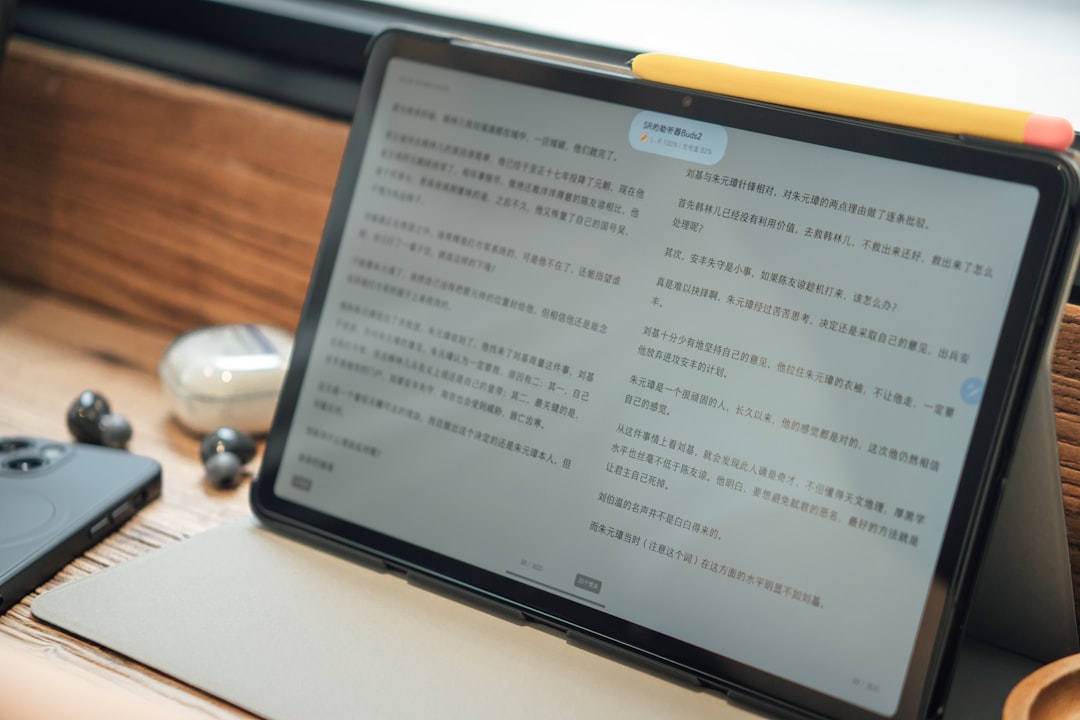
When to Consider Premium Plugins
Free slider plugins provide an excellent starting point, but if you’re running a professional website or eCommerce store, there are reasons to consider upgrading to premium features:
- Advanced animation timelines and layer transitions
- Priority support and regular updates
- Integration with WooCommerce to display products dynamically
- Developer-grade customization options without actual coding
Premium versions often allow deeper integrations with other plugins and services, delivering a more polished and scalable solution as your website grows.
Final Thoughts
You no longer need to be a web developer to create professional, stunning sliders in WordPress. Whether you’re promoting blog content or showcasing products, visually engaging sliders can significantly enhance the look and functionality of your site. Thanks to powerful plugins with intuitive interfaces, you can design, customize, and deploy fully responsive post sliders—entirely on your own.
As long as you choose the right tools and follow best practices, creating effective post sliders can become a fun and rewarding part of managing your website. So go ahead—explore the plugins, design your first slider, and elevate your WordPress site’s user experience today.

Thank you for some other fantastic post. The place else may just anybody get that kind of info in such an ideal manner of writing? I have a presentation subsequent week, and I’m on the search for such information.